Pandora is one of the world's most popular streaming music platforms, and Sonos speakers are among the world's most popular speakers. Back in 2017, these two giants have joined forces to bring the ultimate music experience to users, allowing users to freely play Pandora music on Sonos.
So, how to play Pandora on Sonos? In this article, we'll cover all the best ways to play Pandora on Sonos, including the official methods as well as an alternative method using a powerful third-party tool. We'll also crack some common questions you may find confusing.
Read on and you'll learn to control Pandora Music and Sonos speakers in a fairly simple way.
Related Articles
How to Play Pandora on Sonos
The official way to play Pandora on Sonos is the most straightforward and simple. As long as your device is on the same Wi-Fi as your Sonos speakers, it's easy to add Pandora to Sonos and cast Pandora's music to Sonos. Here are the detailed steps.
Add Pandora to Sonos on My Phone (iOS & Android)
Step 1. Open the Sonos Controller app on your phone.
Step 2. Go to Setting > Services & Voice > Music & Content > Add a Service.
Step 3. Choose Pandora and tap Add to Sonos.
Step 4. Follow the on-screen instructions to log into your Pandora account.
Step 5. Once done, the music service will be accessible in your Sonos app.
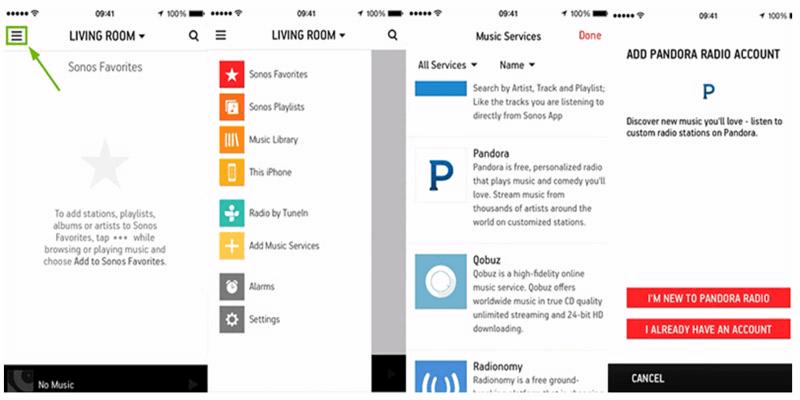
Add Pandora to Sonos on My Computer
Step 1. Launch the Sonos desktop app on your computer.
Step 2. Go to Select a Music Source > Add Music Services.
Step 3. Select Pandora.
Step 4. Follow the on-screen instructions to add your Pandora account.
Step 5. Once done, the music service will be accessible in your Sonos app.
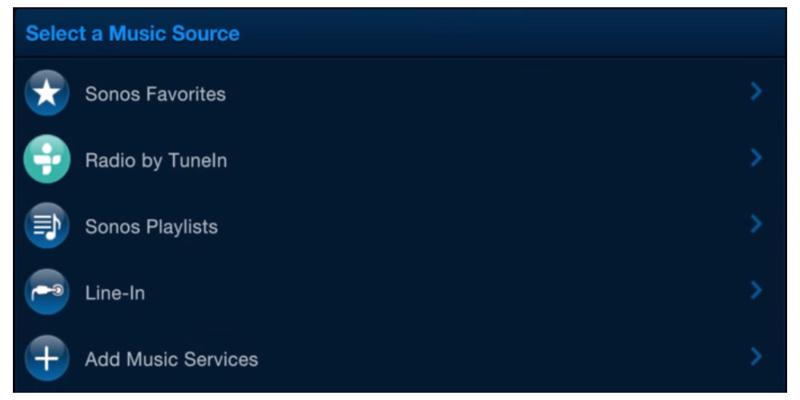
Play Pandora on Sonos
Once you have followed the above steps to set up Pandora on Sonos, you can start to use Sonos to listen to Pandora.
Just open the Pandora app, and click the casting button, and connect it to your Sonos device. After that, you can start to select devices, edit your groups, control volume and then stream Pandora on Sonos directly.
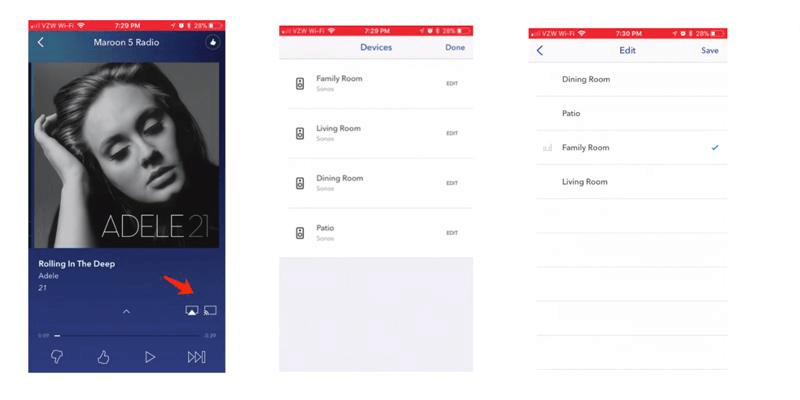
Can I Play Pandora on Sonos Without Internet
While the official method above is fairly easy to follow, sometimes it may not work well because it not only requires your device and Sonos speaker to be on the same Wi-Fi, but the Wi-Fi must be stable enough. For example, you can easily run into intermittent or aborted audio when your network is unstable or overloaded due to a large number of connected devices.
In this case, it is important to find a way to play Pandora offline on Sonos. However, the current official method does not meet this need for the following reasons.
First of all, although Sonos has built-in storage and supports importing local music, you still can't transfer and play music downloaded on Pandora to Sonos due to Digital Rights Management. These DRM-Protected downloads are only playable within the Pandora app.
Also, Pandora's downloading feature is only available on mobile, except for computers (app and web player). It's not allowed if you'd like to play music from the Pandora desktop app to Sonos.
What's more, you have to subscribe to Pandora to download music. Pandora's free users are not supported to download music for offline playback.
So is it possible to download Pandora music as local files for offline playback forever? Here TuneFab Pandora Music Converter comes. It's an intuitive and powerful tool that is able to extract and save your favorite Pandora tracks as common formats and download them on your computer.
With the main features of TuneFab Pandora Music Converter, such as multiple format options, batch conversion, high conversion speed, etc., you can enjoy the following benefits.
● Remove DRM Instantly - It helps you remove the DRM of downloaded Pandora tracks, making them playable flexibly.
● Save as Compatible Local Files - It can convert Pandora tracks to mainstream formats such as MP3/M4A/WAV/FLAC/AIFF, which can be saved permanently.
● Get More Application Scenarios - It enables you to download Pandora tracks as local files so that you can play Pandora on Sonos even without mobile.
● Download for Free - With this converter, you can download Pandora music for three minutes even when you are Pandora free user.
Download Music from Pandora to MP3
To download music from Pandora to MP3 with TuneFab Pandora Music Converter, please follow the guide-to-guide steps below.
Step 1. Open TuneFab Pandora Music Converter and Log in
Launch TuneFab Pandora Music Converter and log in to your Pandora account in the built-in Pandora web player. After that, you can access the official streaming music library successfully.
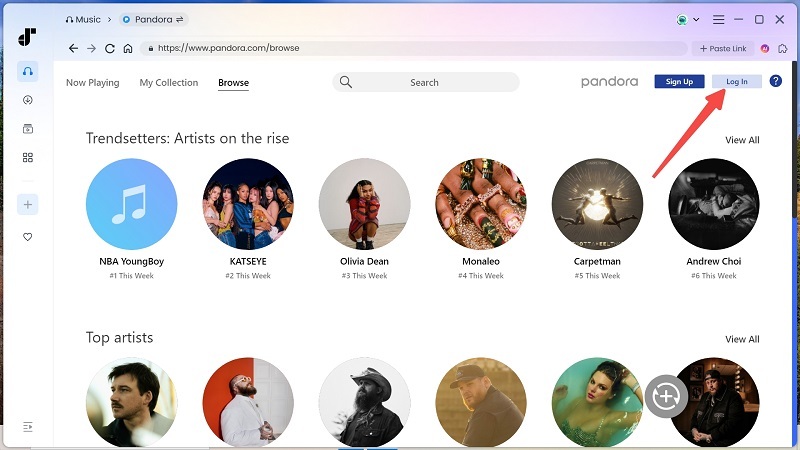
Step 2. Add Pandora Music to the Converting List
Once logging in, you can start to search for your desired songs, albums or playlists. Simply select those you want to convert and drag them to the conversion list on the right side, and then they will be added to the conversion queue.
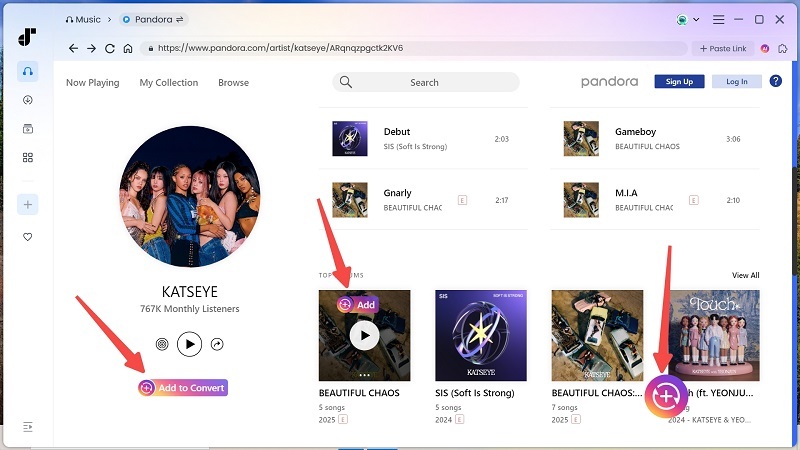
Step 3. Customize Output Parameters
After choosing what you want to download, you can expand the conversion list and start to customize the output parameters such as output formats, storage location, bit rate and sample rate. You can either set it in bulk or individually for each item.

Step 4. Convert Pandora Music to MP3
When you have finished all the settings, click the "Convert All" icon and the songs in the conversion list will be immediately converted to the format of your choice.

Step 5. Check Converted Pandora Files
When the conversion is completed, you are able to access all the downloads by going to the "Finished" section and clicking the file icon.

Add MP3 Music to Sonos
Now you have gotten all the downloads, the next step is to add the converted Pandora files to your Sonos.
1. Simply fire up the Sonos app on your computer,
2. Select Music Library Settings from the Manage menu,
3. Then click the Add button to add all the converted songs from the My Music folder or other appropriate option.
FAQs about Playing Pandora on Sonos
How to Fix Unable to Play Pandora Access Denied on Sonos?
The best and most straightforward solution is to remove the Pandora service from the Sonos app and then add it back. In this case, you don't have to repeatedly reauthorize Pandora.
How to Tell Alexa to Play Pandora on Sonos?
The most important prerequisite for this to happen is to make sure you have been able to successfully play Pandora on Sonos, as we said in the first part. Once done, you can do so in the following steps:
1. Launch the Alexa app, go to More > Skills & Games, search for Pandora skill and then enable it. After logging in, tap Link Now.
2. Add the Sonos skill and log into your Sonos account.
3. Go to Menu > Smart Home > Devices and Discover to find all your Sonos speakers.
4. Once done, you can enjoy hands-free control of your Sonos with the Alexa voice assistant.
Conclusion
Now you have learned all the best ways of how to play Pandora on Sonos, including the official method that is simple and straightforward, and the alternative that is suitable for most application scenarios. If your current network environment is quite stable, then you can use the first official method.
However, considering some special circumstances such as bad networks and for long-term use, we highly recommend the second method with TuneFab Pandora Music Converter, which can download DRM-free Pandora Music to any media player, including Sonos, and it can be played permanently as the subscription expires.
What are you waiting for? Do not hesitate to download TuneFab Pandora Music Converter now and enjoy playing Pandora on your Sonos without limitation.



