With the rising popularity of Google Home and Google Nest smart speakers (now the 2nd most popular smart speaker brand in the U.S.), many users are keen to integrate their favorite streaming services. While Google Home/Nest offers excellent compatibility with various platforms, setting up Apple Music can be somewhat challenging.
In this guide, we will explore 3 effective methods to stream Apple Music on your Google Home, ensuring a smooth and successful setup. Whether you're new to smart speakers or seeking to enhance your experience, these solutions will help you enjoy your Apple Music library effortlessly!
Related Reading:
Method 1. Stream Apple Music on Google Home via Bluetooth
Gone are the days when you could only use Google Home on YouTube Music and Spotify. Apple Music now works perfectly on Google Home Mini/Max. The quickest way to stream Apple Music on this speaker is via Bluetooth, simply because Bluetooth is universally compatible with almost any device and works offline.
Here's how you can play Apple Music from iPhone/Android on Google Home/Nest using built-in Bluetooth. Please ensure that you've installed the Google Home app on your phone/tablet, and that it is connected to the same Wi-Fi network as your Google speaker.
Step 1. Open the Google Home app and select your Google Home/Nest speaker. Tap the gear icon (Settings), then go to "Paired Bluetooth devices" and tap "Enable Pairing Mode."
Step 2. On your smartphone or tablet, open Bluetooth settings and select your Google Home or Google Nest speaker from the list of available devices to pair with.
Step 3. Open the Apple Music app on your device, start playing your music, and ensure it's set to play through the connected Bluetooth device (Google Home).
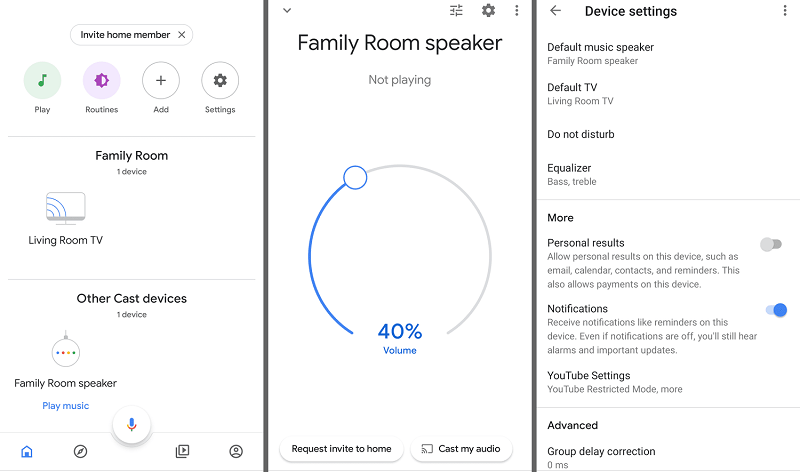
Method 2. Get Apple Music on Google Home via Google Assistant
You can also use Google Assistant to control playback on your Google Home conveniently. This voice command feature is incredibly convenient, allowing you to play Apple Music from both iPhone and Android devices simply by saying "Hey Google." It's especially useful for hands-free operation and can even fetch new song recommendations based on your listening habits.
However, keep in mind that an available Apple Music subscription is required for Google Assistant to control your music. Also, Apple Music is only available on Google Nest speakers or Google Home in France, Germany, Japan, the UK, and the US. For older devices like the original Google Home, 1st-gen Google Home Mini, or Google Home Max, check compatibility as support may be limited.
Step 1. First, turn on Google Home Mini/Max and ensure it's connected to your Wi-Fi network. Next, download and install the Google Home app on your iOS or Android device. Open the app and link it to your Google account.
Step 2. Tap on "Settings," located at the bottom right of Google Home app's main interface. Then tap "Music" on the page that opens. Finally, tap "Apple Music" to link and sign in with your Apple Music ID.
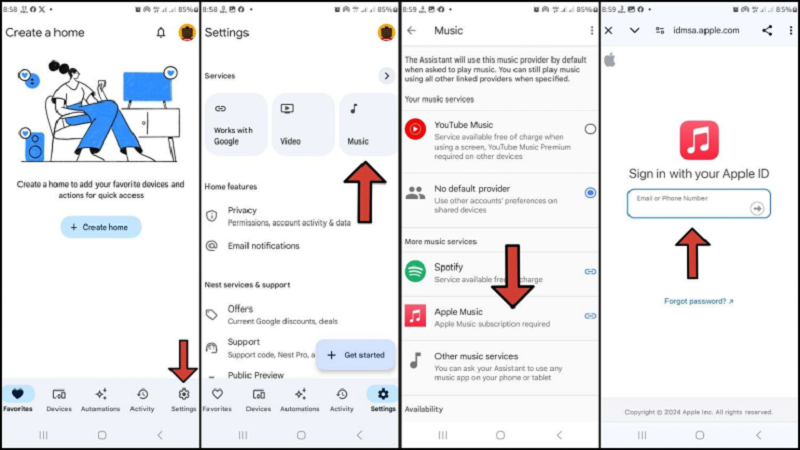
Step 3. Now, just pick up your phone and say, "Hey Google". When the Voice Assistant answers, simply give it a command by saying "Play (song title)" or "Play (song title) by (artist's name)". You can explore different commands and see which works best for you; just ensure you begin with "Hey Google."
Tips: If you have different streaming services, it can initially ask which music platform you would like to play the song with. So, ensure you give the name of the streaming service after saying the song. For example, "Hey Google, play (song title) on Apple Music".
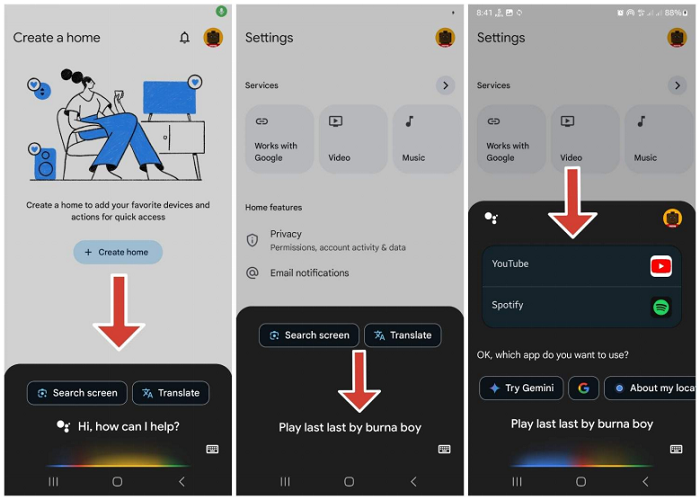
Method 3. Play Apple Music on Any Google Home/Nest Model Without Limits
As mentioned, playing Apple Music directly via Bluetooth requires a monthly subscription, and using Apple Music on Google Home has device and regional restrictions. Therefore, downloading Apple Music as permanent local files for Bluetooth playback is the best option.
TuneFab Apple Music Converter is the software we're talking about. Its built-in Apple Web Music player is the most convenient way to stream Apple Music on Google Home because it lifts the restrictions set by Apple. It does this by converting Apple Music songs to MP3, which removes the DRM protection from the songs, allowing Google Home to access and play them via Bluetooth. TuneFab Apple Music Converter ensures you can always use Apple Music songs on Google Nest and Home models!
Key Features of TuneFab Apple Music Converter:
- Compatible with both macOS and Windows for versatile use.
- Converts Apple Music tracks to MP3, M4A, FLAC, and WAV, compatible with Google Home/Nest.
- Downloads songs, albums, and playlists into categorized folders for easy management.
- Supports up to 20X faster conversion speed while preserving lossless quality.
The simple steps below show you how to play Apple Music on Google Home and other speakers in the Google Nest brand.
Step 1. First, download and install TuneFab Apple Music Converter for macOS or Windows. Open it, click "Open Web Player" > "Sign In", and log in with your Apple ID (premium required).

Step 2. Drag and drop songs, albums, or playlists you want to convert to MP3 and play on Google Home Mini/Max on the right panel. You can also click the "Add to conversion list" that appears when you hover your mouse cursor over the songs.

Step 3. Once the songs have been loaded into the converter, select MP3, click "Apply to All," then click "Convert All." The songs will be converted, and then you can play these Apple Music downloads on Google Home Mini/Max via Bluetooth without limits!

FAQs on Playing Apple Music on Google Home Smart Speaker
Why Can't I Link Apple Music to Google Home?
Apple Music cannot be directly linked to Google Home due to compatibility and licensing restrictions between Apple and Google's ecosystems. As a result, Google Home doesn't support Apple Music as a native music service. To play Apple Music on Google Home, you may need to use workarounds like casting from your mobile device or using third-party tools to convert and stream Apple Music content.
Note: For more Apple Music problem fixes, please check: 👉 16 Common Apple Music Problems and How to Fix Them
Can I Set Apple Music as Default on Google Home?
Yes, you can set Apple Music as the default on Google Home. This will ensure that Google Assistant automatically uses Apple Music to play tracks without asking for your preferred streaming service each time. To set it up, open the Google Home app, go to Settings, tap "Music," and then select "Apple Music" to set it as your default service.
Conclusion
You've seen three methods of playing Apple Music on Google Home. The fastest method is via Bluetooth; if you want hands-free voice control, using Google Assistant is the better option. But the best option is to use TuneFab Apple Music Converter to convert Apple Music songs to MP3 and play them on Google Home Mini/Max!

TuneFab Apple Music Converter
One click to remove DRM from Apple Music without quality loss.



