You may have come across some occasional problems while using Deezer to stream music. That’s quite frustrating and can lead to a really bad experience. Hence, this blog is mainly written here to help you solve some unexpected Deezer not working problems, to bring back a smooth music streaming experience again. Now, let’s first grasp some common Deezer not working problems you may meet to understand why does Deezer not work for you.
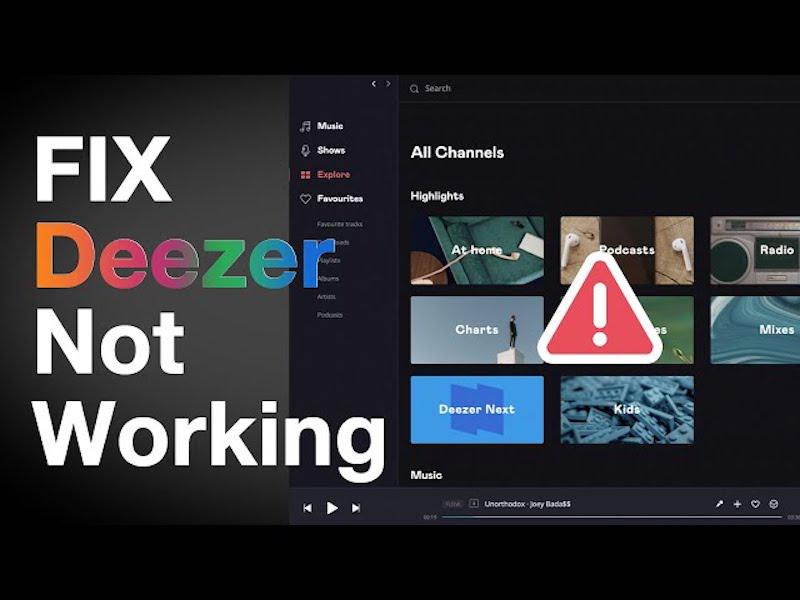
Common Deezer Problems You May Meet
Generally, the most regular-seen Deezer problems reported by a large number of users include the following ones:
Problem 1: Unable to Load Songs or Not Playing Music
When you are getting ready to stream music on Deezer, you find Deezer keeps loading the playlists but doesn’t bring any search results to you. Or when you tap a song to play, it just stays at 00:00 and never starts streaming. This can mostly happen when something goes wrong with your network connection, leading to the failure of source loading on Deezer.
Problem 2: Fail to Download Songs
For Deezer premium subscribers, you can download Deezer songs to stream offline. But when Deezer fails to work properly, you may be unable to download any tracks or can’t access the downloads in your library to play locally.
Problem 3: Deezer App Crashes or Can’t Open
The Deezer app just keeps crashing when you are processing some in-app operations. Sometimes it may just glitch and shut down once you tap the icon and try to open the app.
Problem 4: Deezer Features Don’t Show Up
Deezer has applied smart algorithms to recommend music to you based on your streaming habits. But when you find Deezer doesn’t show such recommendations for you, there may have been something gone wrong.
Problem 5: Deezer Audio Problems
You probably find that Deezer Music’s streaming audio quality is lower than before, and sometimes can even hear a crackling sound during the playback. Worse yet, some of you even run into Deezer no sound error unexpectedly, leading to an unpleasant experience.
There are also more possible Deezer not working problems may occur. But overall, the above ones are the most commonly seen troubles that many users have reported. Hence, in the following, let’s also grasp some quick general methods to solve Deezer not working efficiently.
7 Fixes to Solve Deezer Not Working Problems
Actually, some of these Deezer not working errors result from the same cause, and they are not difficult to process. In the following, all helpful general solutions will guide you on how to fix Deezer errors quickly and easily.
Fix 1. Check Network Connection
Whether for music loading or streaming, a stable network connection should be a must for everything to work well. Hence, when you discover Deezer not loading or playing music for you, consider whether something is wrong with your network condition. You can try the following methods to enable a stabler network connection again:
1. Turn off the Wi-Fi on your device, and then reconnect to another faster one. You are also available to restart the Wi-Fi route to make sure that the network status is stable.
2. For mobile data users, turn on the Airplane mode to disable the network. Then turn it on to enable a stabler connection again.
Generally, when the network condition works well, many Deezer not working errors will disappear, including the Deezer not loading or music not playing troubles.
Fix 2. Turn Off Data Saver Mode
Deezer is equipped with a Data Saver mode to save the expense of mobile data to prevent expensive costs. However, the downside of this feature can lead to unexpected crackling issues or lead to lower-quality audio outputs. Hence, turning the Data Saver setting off can bring everything back to normal again. Here’s how to process it:
STEP 1. Launch the Deezer app on your mobile device.
STEP 2. Go to "Settings" > "Privacy".
STEP 3. Find "Data Save" to disable the "Save Data" option.
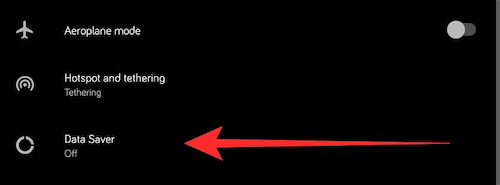
Fix 3. Clear Deezer Cache
Normally, Deezer will keep storing cache data to ensure a smoother and faster content-loading experience for its dear users. However, when there is too much cached data stored, it may get corrupted and lead to certain Deezer not working errors. Under such conditions, try clearing the Deezer cache to get rid of any Deezer not working issues efficiently:
STEP 1. In the Deezer app, hit the gear icon to open the "Settings" menu.
STEP 2. Navigate to "Data and storage" > "Disk usage".
STEP 3. Confirm to clear all caches.
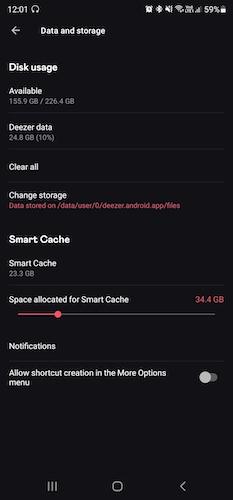
Finally, restart the Deezer app to see if all services work normally now.
Fix 4. Log in Deezer Account Again
Some of the Deezer not working problems like the features not showing up errors may also happen because of wrong account settings or authorization failure. The most effective solution to fix errors like this should be logging out of your Deezer account and then signing in again. Once the re-login process is completed, you will find Deezer functions work normally again.
Fix 5. Update Deezer or Reinstall It
Sometimes Deezer app may fail to work properly, like running at a slow performance, crashing, or getting stuck while processing music streaming. These can happen because of some sudden bugs occurred, or you are using an outdated Deezer app that is less compatible with your current device system. Hence, you are able to update Deezer to the latest version, or simply delete the app and then re-install it again. Once complete, reboot your device and open Deezer to stream music again, you will find those Deezer not working errors are surprisingly fixed.
Fix 6. Renew Deezer Premium Subscription
As some Deezer features are only available for premium subscribers, when the subscription expires, these services will be unavailable again. Hence, when you find the advanced features delivered to subscribers are not able to be used now, for example, the music downloading or offline streaming function, shuffle play mode, etc., check your account’s subscription status. If the premium package is expired, renewing it and all those advanced features can work again.
Fix 7. Restart Your Device
Also, a general method to deal with Deezer not working is by restarting your device, especially when you have run it for a long time or with too many apps or extensions running in the background - they may get corrupted and make other apps function in improper ways. By rebooting the device, many sudden programming errors can be fixed and enable their normal performance again. Then re-launch Deezer and you will also find those Deezer not working errors no longer exist.
Ultimate Solution to Avoid Deezer Not Working Issues
When you find the above methods can’t help you solve Deezer not working problems, here is an extra solution working to completely avoid streaming errors that would probably occur while using Deezer - that is by extracting Deezer songs as regular audio files offline to free them from Deezer.
To process this, TuneFab Deezer Music Converter can be the best software that empowers great functionality to bypass Deezer DRM and helps you download Deezer to MP3 and other mainstream formats. It is embedded with an advanced algorithm, which can maintain lossless HiFi quality to ensure an original offline streaming experience for you.
TuneFab Deezer Music Converter is also regarded as the best Deezer playlist downloader, with multiple hardware acceleration teches applied to speed up the batch playlist download performance to 10X or even faster (while connecting with the stable network), ensuring high efficiency to help download Deezer songs and get rid of all kinds of Deezer not working errors.
🍰 More Features of TuneFab Deezer Music Converter
• Embedded Deezer web player to access and download all Deezer resources;
• Strip DRM encryption and keep Deezer songs offline at mainstream MP3, M4A, WAV, and FLAC formats to play in all media players;
• HiFi lossless quality preserved for having the best offline streaming experience;
• Full preservation of ID3 info to manage downloaded music files more easily offline;
• Batch process Deezer playlists download at 10X faster speed to boost higher efficiency.
Also, grasp the brief guide below to see how TuneFab Deezer Music Converter works to download Deezer playlists for you:
STEP 1. Launch TuneFab Deezer Music Converter and log in to its built-in Deezer web player.
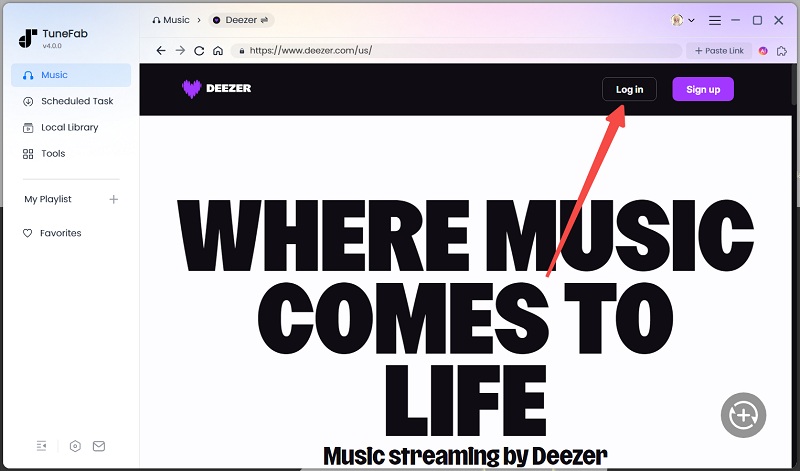
STEP 2. Search any Deezer song or playlist you desire to download. Drag them to the "+" icon to add them to the conversion queue.
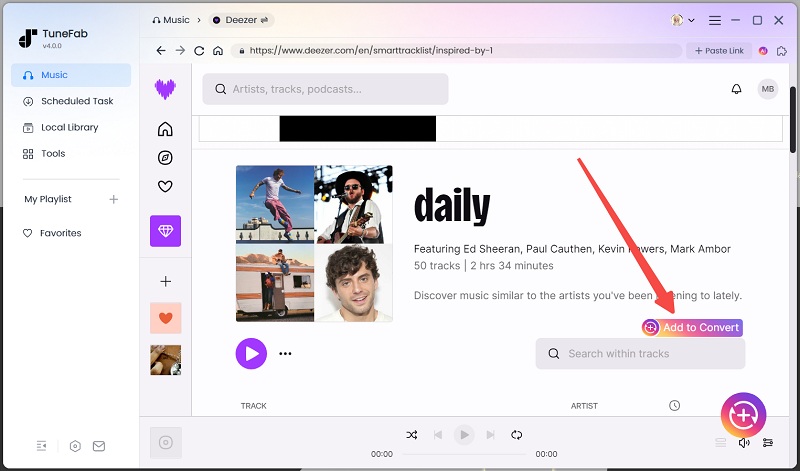
STEP 3. Navigate to "Menu" > "Preferences" > "Advanced" to further adjust output settings such as format, sample rate, and bitrate.

STEP 4. Give a go on the "Convert All" icon to batch download Deezer playlists offline.

For more details about the Deezer Music download operations, check the full guide here to process it!
Conclusion
Now you have gone through possible causes leading to Deezer not working, and some general fixes to quickly fix them. In addition, use TuneFab Deezer Music Converter to bypass Deezer limitations and grasp your favorite songs offline to play elsewhere instead of in the Deezer platform. In this way, you can permanently avoid running into Deezer not working errors. Now, freely install the software and have a try!



