When working on a video project in Final Cut Pro, you might want to incorporate background music or other musical elements to enhance the video's appeal. Although Apple Music is a popular choice for sourcing music, you may find it challenging to add Apple Music to Final Cut Pro. This issue arises because Apple Music uses DRM protection, which restricts the use of its content in external applications.
Fortunately, there are ways to bypass the limits, and helps you use Apple Music in Final Cut Pro. Let's explore 3 workable methods in this post to achieve this!
You May Also Need:
1. Add Apple Music to Final Cut Pro from Apple Music Library
If you have purchased music from the iTunes Store, it is possible for you to directly add the purchased songs to Final Cut Pro to use as the background music for your video projects.
Note: It is noted that only the iTunes songs purchased from the iTunes Store after 2009 (which are not protected by DRM) can be directly imported to Final Cut Pro.
Here are the detailed steps guiding you on how to do it properly:
Step 1. Open Final Cut Pro and create a new video project to start editing the video.
Step 2. From the sidebar, click the "Music" button, and your purchased iTunes songs will be listed here unless they are equipped with DRM protection.
Step 3. By searching and accessing the song you'd like to add to Final Cut Pro, simply click it then the song will be directly imported.
Step 4. Drag the song to the timeline and start editing your video project with the imported purchased Apple Music.
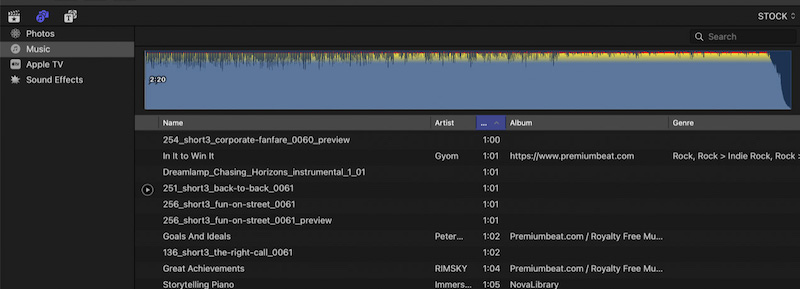
2. Attach Apple Music to Final Cut Pro via Built-in Voiceover
Except for using the purchased music saved in your iTunes Library, you can also record the Apple Music clips on your own using Mac's built-in Voiceover feature to screen record Apple Music to get your favorite songs imported to your video project from Apple Music or other streaming platforms. It only needs the following steps to complete adding Apple Music to Final Cut Pro with the help of Voiceover:
Step 1. When you have opened the Final Cut Pro video project, put the play head in an accurate point to get ready to record Apple Music.
Step 2. Next, use the hotkeys "Shift + A" to open the Menu and select "Window > Record Voiceover". When the Voiceover window pops up, it is ready to capture voice on your Mac computer.
Step 3. Now, you can select an Apple Music song and start playing it. Meanwhile, tap the "Record" button in the Voiceover window to start recording the song.
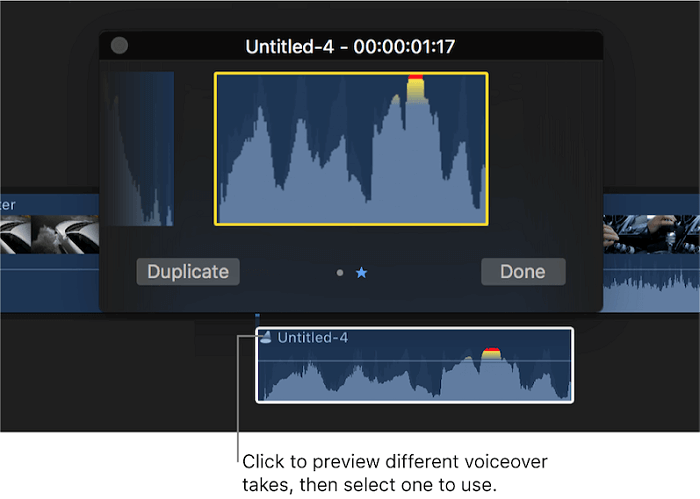
Step 4. When the recording is over, stop it by clicking the "Record" button again, and the Apple Music clip will be imported to the timeline in Final Cut Pro for you to edit the video continuously.
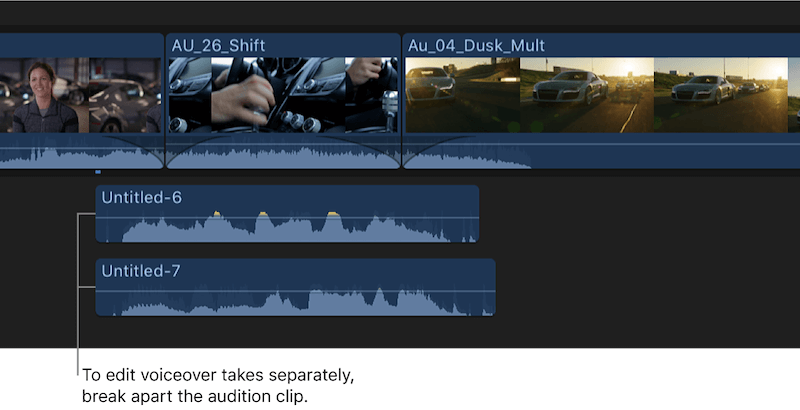
3. Import Apple Music to Final Cut Pro as Free MP3 Music
While the previous solutions allow you to add Apple Music to Final Cut Pro, they can be limited and time-consuming. For a more efficient approach, you should remove DRM from Apple Music songs and save them as common audio files, which Final Cut Pro supports.
Convert Apple Music to MP3
To make Apple Music available to be added to Final Cut Pro, TuneFab Apple Music Converter is the best software to help. It offers the built-in Apple Music Web Player, by signing in to your account, and then you can access all streaming resources to convert Apple Music to MP3 or other common formats at once.
The software supports up to 320Kbps for high-quality playback, and uses advanced hardware acceleration to speed up the conversion process by up to 20X faster. It can even help download multiple songs at once, which greatly saves you time.
Key Features of TuneFab Apple Music Converter:
- Directly signs into the built-in Apple Music Web Player to download all streaming songs even if they are protected by DRM
- Offers popular MP3, M4A, FLAC, and WAV formats and the highest 320Kbps music quality to output Apple Music downloads
- Speeds up the batch downloading process to 20X faster to save much time even if you have batches of playlists to download at once
- Saves ID3 tags such as title, artist, genres, and so on to make it easier for you to check the music information after downloading it offline
In the following tutorial, also check the step-by-step operations and learn to convert Apple Music to MP3 using TuneFab Apple Music Converter, then make it possible to import Apple Music to Final Cut Pro later:
Step 1. Open TuneFab Apple Music Converter after installing it on your computer. Then you will need to sign in to the built-in Apple Music Web Player using your music account.

Step 2. Once the sign-in is completed, you can search for any song or playlist you need to use in Final Cut Pro later. Directly add them to the converting list by clicking the "Add to the conversion list" button on the music or album cover, or drag them to the converting window on the right panel.

Step 3. Next, open the "Converting" window, and here you can directly select MP3 as the output format. Meanwhile, choose both "SampleRate" and "Bitrate" to adjust the music quality before converting Apple Music to MP3.

Step 4. When the settings are finished, now simply click the "Convert All" button, and TuneFab Apple Music Converter will begin converting Apple Music to MP3 for you. Wait for a short moment till the software completes the download for you.

Add Music for Final Cut Pro
After downloading MP3 Apple Music songs on your Mac, now you are free to add these DRM-free Apple Music to use in Final Cut Pro without any limitation. Just follow the steps below to complete the music importing:
Step 1. Open Final Cut Pro and start the video project.
Step 2. Go to the folder where TuneFab Apple Music Converter saves the downloaded MP3 Apple Music songs.
Tip: You can go to the "Finished" section in TuneFab Apple Music Converter and click "View Output Folder" to open it quickly.

Step 3. Simply drag the MP3 Apple Music to the timeline of the video project, and then you can begin your video editing project with the song immediately!
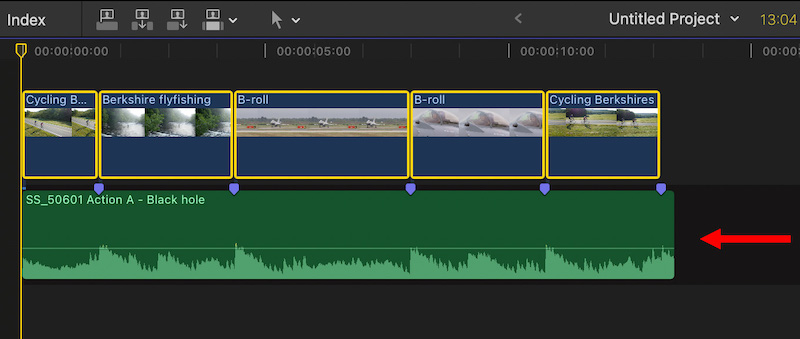
Conclusion
Although DRM has prevented adding Apple Music to Final Cut Pro directly, especially for the streaming music resources, you get useful ways to work it out now. The ultimate solution to bypass this limitation can be to remove DRM first, and this can be achieved by the professional DRM removal software, TuneFab Apple Music Converter. It offers a free trial, you can install it and try the function without any cost. Start today by clicking the download button below!

TuneFab Apple Music Converter
One click to remove DRM from Apple Music without quality loss.



