Apple Music, a widely popular music streaming service, offers users an extensive library of music and a premium listening experience. You might use Apple Music every day, but how much do you really know about it?
This article will introduce 10 essential Apple Music tips and tricks, ranging from discovering more music you'll love to converting Apple Music tracks to MP3. If you're interested, keep reading to fully enjoy the magic of Apple Music.
Tips 1. Discover More of Your Favorite Music
Apple Music tracks your listening preferences based on the "Your Favorite Genres and Artists" you select when first setting up your homepage, the songs you listen to daily, and the tracks you search for and add to your favorites. It then recommends songs you might like, which you can find in the "For You" section.
If you enjoy a song that's currently playing, you can tap the "three-dot" icon and select "Create Station." Apple Music will then use algorithms to collect and play other tracks by the same artist, as well as popular songs by similar artists on the station. This is a great way to discover more music that aligns with your tastes.
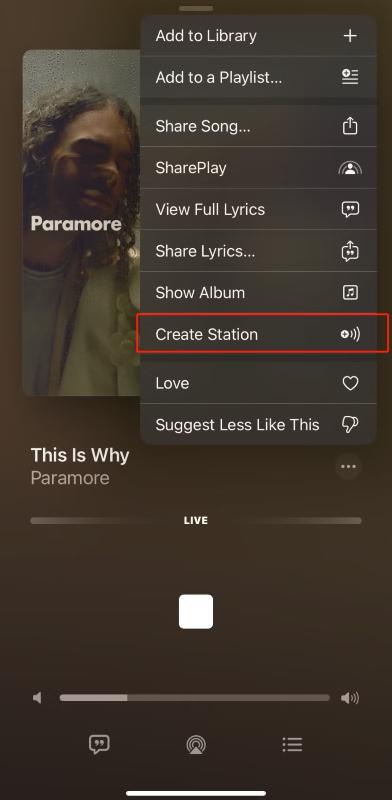
Tips 2. Improve Apple Music Recommendations
As mentioned, Apple Music recommends songs based on your preferences, but these recommendations aren't always perfect. To make them more personalized, you can refine the suggestions.
For example, if you don't like a recommended song, tap the "three dots" (more options) next to the song and select "Suggest less like this." Conversely, if you like a recommended song, you can tap the "Star" icon next to the song title, album artwork, or playlist profile. Over time, the algorithm will optimize and provide better recommendations that align with your music taste.
Tips 3. Switch to Lossless Audio Quality
By default, when using mobile data, Apple Music streams music at a lower quality of 128kbps to reduce data consumption. If you're an Apple Music subscriber and prioritize high-quality audio, you can customize the settings: Go to Settings > Apps > Music > Audio Quality > Cellular Streaming and ensure it is set to High Quality. Then, also toggle on the Lossless Audio option.
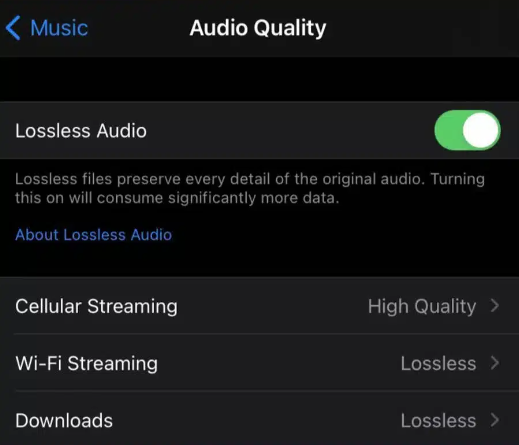
Tips 4. Adjust EQ Settings
Besides enabling lossless audio, the way music frequencies are balanced also affects your listening experience. Different people have varying preferences for sound quality. By adjusting the EQ settings, you can enhance or reduce specific frequency ranges such as bass, midrange, and treble to match your auditory preference. You can also set EQ presets for different music genres to highlight their unique styles.
Go to Settings > Apps > Music > Audio > EQ. Apple Music provides 23 different preset options, such as Rock, Pop, Classical, Electronic, etc. Select the one that best suits your needs. You can also adjust these settings while playing a song to hear real-time changes and find the best EQ setting for your favorite music style.
Tips 5. Wake Up to Your Favorite Song
Waking up to your favorite music every morning can be a great way to start the day. If you're an Apple Music subscriber, you can set any Apple Music song from your library as your alarm.
- Open Apple Music, select your favorite song, tap the "three-dot" icon, and choose "Make Available Offline" to download it to your phone.
- open the Clock app and go to your alarm settings. Select "Sound" and tap "Pick a Song."
- Choose the downloaded song from the Library and save the changes.
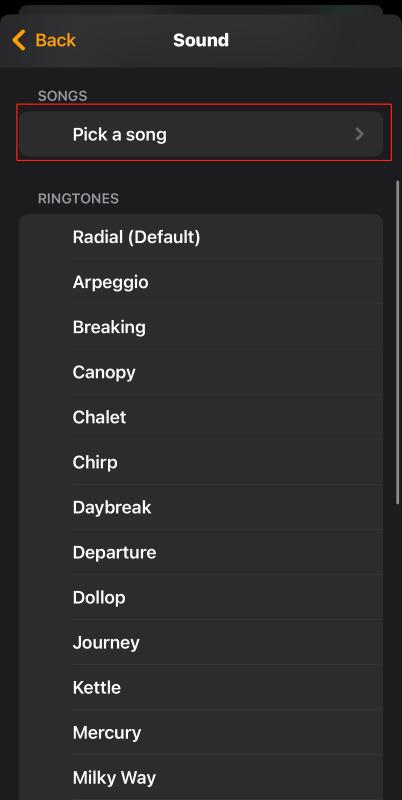
You May Also Want to Know: How to Set Apple Music as Ringtones
Tips 6. View Apple Music Lyrics
Sometimes, you may want to sing along to a song but forget the lyrics. In Apple Music, you can view the lyrics by tapping the currently playing song at the bottom of the screen and selecting the "Lyrics" icon on the bottom left. If real-time synced lyrics are available, they will automatically appear on the screen. If the "Lyrics" button is grayed out, it means no lyrics are available for that song.
Tips 7. Apple Music Sing
Once you open the lyrics, you'll notice a microphone icon on the middle right of the screen—this is Apple Music Sing. This feature removes most of the original vocals, allowing you to sing along with the original artist, perform a solo or mix your voice with the original track. Simply drag the microphone slider up or down to adjust the vocal volume.
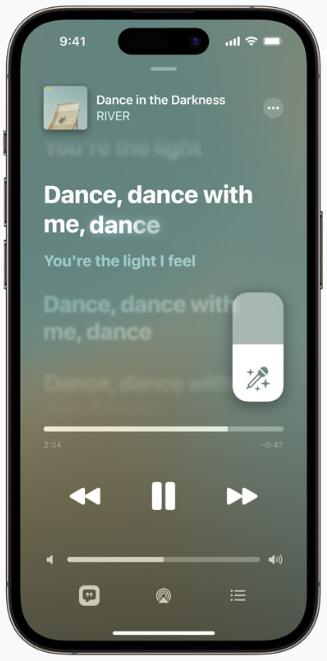
Tips 8. Convert Apple Music to MP3
Collaborate on Apple Music PlaylistAlthough Apple Music allows offline downloads, DRM protection prevents you from listening to downloaded tracks once your Apple Music subscription is canceled or expires. Additionally, downloaded Apple Music files cannot be freely transferred between devices, which can be restrictive.
Converting Apple Music to MP3 makes things much more flexible. With TuneFab Apple Music Converter, a professional tool, you can remove DRM protection and download Apple Music tracks in common audio formats such as MP3 and FLAC. This allows you to store your songs permanently and play them anytime, anywhere.
TuneFab Apple Music Converter preserves the original audio quality and supports ID3 tag retention, meaning it keeps essential metadata like artist name, album cover, album name, and track details for better music management. It's also simple to use. The software has a built-in Apple Music Web Player, so you can:
1. Open Apple Music Web Player within the software and log into your account.

2. Drag and drop or add songs directly to the conversion list.

3. Select the desired audio format and start converting.

Tips 9. Share Music Through iMessage
When your favorite artist releases a new album or song, you might want to share it with your friends. Apple introduced the "Shared with You" feature in iOS 15, making this easier. If a friend or family member sends you a song via the Messages app, you can quickly find and play it in the "Shared with You" section under the "For You" tab.
Tips 10. Collaborate on Playlists
If you and your friends have similar music tastes and want to share songs, Apple Music's Collaborative Playlist feature is perfect. Introduced in iOS 17.2, this feature lets you and your friends or family create and edit playlists together.
- Open or create a playlist and tap the "collaboration" icon in the top right corner next to the "three-dot" icon.
- Then tap "Start Collaboration."
- Share the playlist link via Messages, Email, or other apps.
- Once your friends join, tap the "three-dot" icon, choose the "Manage Collaboration" menu and toggle on "Allow Collaboration." Then they can add, remove, or reorder songs in the playlist.
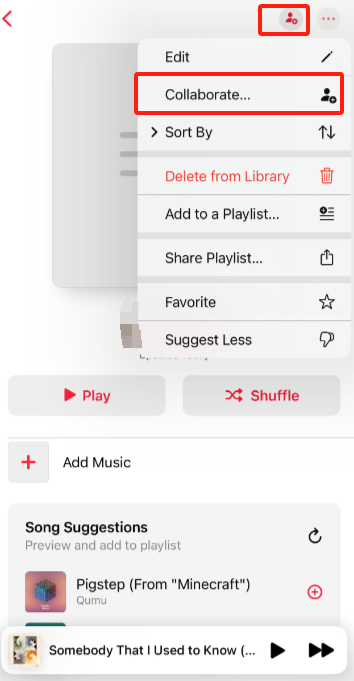
Conclusion
These 10 practical Apple Music tips and tricks may introduce you to features you've never used in your daily music experience. Hopefully, these tricks will help you better manage your music, optimize sound quality, and discover more songs you love. Take your Apple Music experience to the next level!



