Updated on November 5, 2024: Released TuneFab All-in-One Music Converter, which replaces TuneFab Apple Music Converter.
Updated on July 12, 2024: Add a note for the v4.0.1 update
Updated on September 27, 2023: Add a note for the v4.0.0 update
Updated on August 18, 2022: Add a note for the v3.0.0 update
Updated on September 24, 2021: Introduce new embedded Apple Music web player
🎶TuneFab All-in-one Music Converter Features:
- Supporting music services including Spotify, Apple Music, Amazon Music, Deezer, Pandora and YouTube Music.
- Supporting 35X download speed.
- New "Add to the conversion list" button / drag&drop for adding songs to convert
- Preset file titles using ID3 tags (song title, artist, album)
- Automatic archiving of downloads by folder, playlist, artist, album
👀 For more information: Review: TuneFab Apple Music Converter in All-in-One
The industry-leading multimedia solutions provider, TuneFab, newly releases the brand-new TuneFab Apple Music Converter V4.0.0 with enhanced user experience, to deliver a more friendly Apple Music download service to all its dear users. Compared with the former versions, TuneFab Apple Music Converter V4.0.0 mainly has applied new changes from its interface to some music download controlling features. Today, this comprehensive review will lead you to go through all the details of this update. Grasp them now.
🎨 Note:
TuneFab Apple Music Converter V4.0.0 will update for both Windows and Mac.
Part 1: What's Been Updated in the TuneFab Apple Music Converter V4.0.0?
This brand-new TuneFab Apple Music Converter V4.0.0 update mainly brings two big changes compared with older versions, with better-enhanced user-friendliness to deliver you a more friendly and smoother Apple Music download experience. Go through them with a detailed introduction now:
New Update 1: Enhanced Music Importing Ability
The updated TuneFab Apple Music Converter V4.0.0 has changed the way you import Apple Music resources to the conversion queue. Originally, you were only able to drag and drop the tracks you desired to download offline to the small download icon floating aside. But in the new version, download buttons are embedded in every Apple Music song. By clicking on which songs or albums will be imported to the converting list right away.
TuneFab Apple Music Converter V4.0.0 also turns the converting window to a floating list set on the right side, enabling you to manage the list and check all selected Apple Music tracks that are getting ready to download offline. Compared with the drop-and-drop music-adding method, it must be easier and more efficient for you to create the converting list and prepare for the later music download.
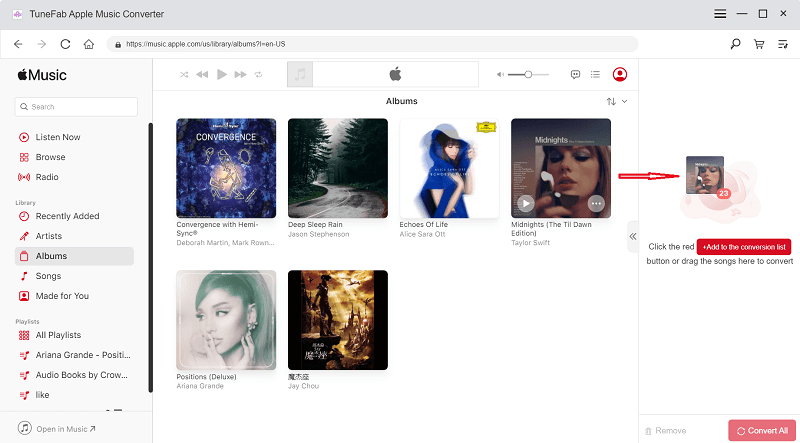
New Update 2: Music Parameters Customization in Conversion List
Another big update on TuneFab Apple Music Converter V4.0.0 refers to the customized parameters added to the conversion interface. By embedding the parameter setting options to the converting list, you are able to select and apply your preferred music quality to all imported Apple Music songs in the conversion queue conveniently.
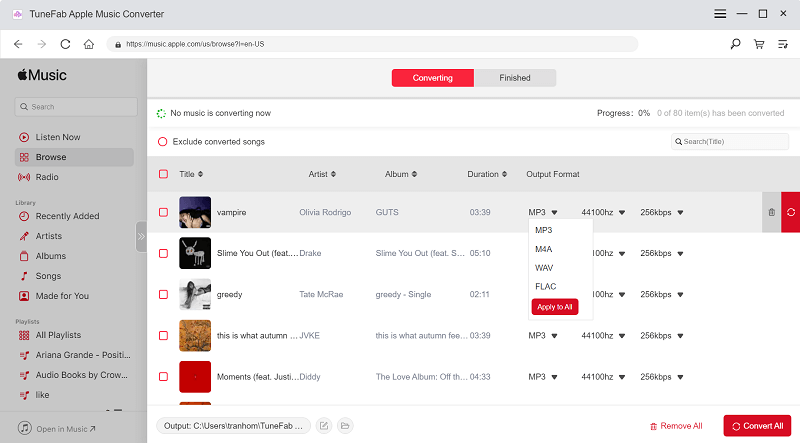
In addition, the conversion progress is now visible now. You are able to check how long it takes to complete the Apple Music download instantly from the converting window. Also, you are able to pause the download at any time with the newly added stopping feature to control the music conversion.
🌰 NOTE:
It is noted that once the conversion process is stopped, you have to restart the music download from the beginning.
Part 2: Difference Between Old Version and New Version: A Comparison Table
Despite the two most noticeable updates in TuneFab Apple Music Converter V4.0.0, there are also some extra small enhancements to this newly-released version. The full compassion has been made here with a clear table shown to you. Grasp all changes in the latest TuneFab Apple Music Converter V4.0.0 now:
Old Versions
TuneFab Apple Music Converter V4.0.0
User Interface
Apple Music web player
Apple Music web player with converting panel on the right side
Music Import
• Drag-and-drop to the "+" button
• Directly click "+" button to convert
• Drag and drop to the conversion
list
• All songs, albums, playlists are
equipped with download buttons, clicking them to import music at once more quickly
Parameter Settings
In "Preferences" > "Advanced" only
• In "Preferences" (with enhanced
interface)
• In converting list (available to
apply settings to all)
Conversion Progress Monitor
Unavailable to see the whole music conversion progress
Check at any time in the conversion window
Stop Converting Feature
No
Yes (need to restart from the beginning once stopping)
User Manual
Shown by GIFs from the start while launching the software every
Embedded in the interface to show you the operations more clearly
Part 3: How to Use TuneFab Apple Music Converter V4.0.0 New Version
This updated version of TuneFab Apple Music Converter with enhanced features to provide a better user experience changes the way in processing Apple Music downloads slightly. Here, also check this brief guide and see how to use the software properly (don't worry as it is still easy to use):
STEP 1. Launch TuneFab Apple Music Converter V4.0.0
To get TuneFab Apple Music Converter V4.0.0, simply install it from the official product page. You are also available to update the software if you have installed it before.
Once the installation is completed, launch the brand-new TuneFab Apple Music Converter V4.0.0 and you will need to go through the new user guide before entering the built-in Apple Music web player.
👍 NOTE:
The on-screen user manual will only appear the first time you launch the well-installed TuneFab Apple Music Converter V4.0.0.
STEP 2. Log in Apple Music Web Player
Then, you are required to log in Apple Music web player before accessing any music resource to stream or download. Simply tap the "Sign in" icon in the upper-right corner and complete the login via your Apple Music account.
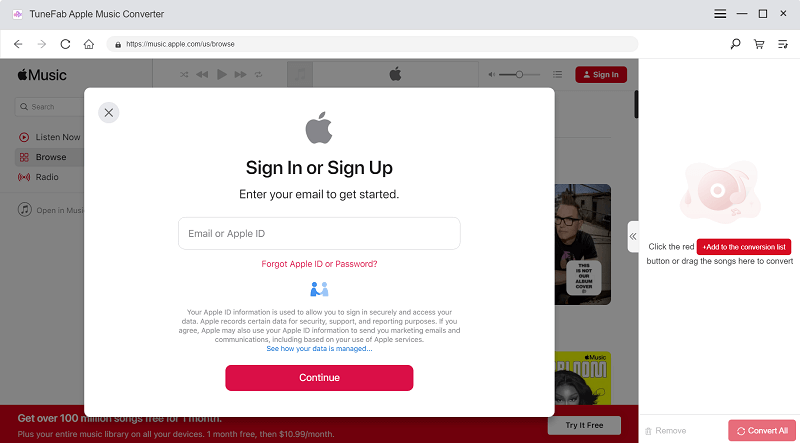
STEP 3. Add Apple Music Tracks to Download
Now, you are able to browse the Apple Music web player and access the singles, albums, or playlists you desire to download offline. In TuneFab Apple Music Converter V4.0.0, you get two ways to add them to the conversion queue:
-
You are able to directly click the red "Add to the conversion list" button provided on each song, album, or playlist to complete the music import with one tap.
-
Like before, dragging and dropping the music resource to the conversion list stick on the right side (replacing the former "+" icon) of the software screen also works.
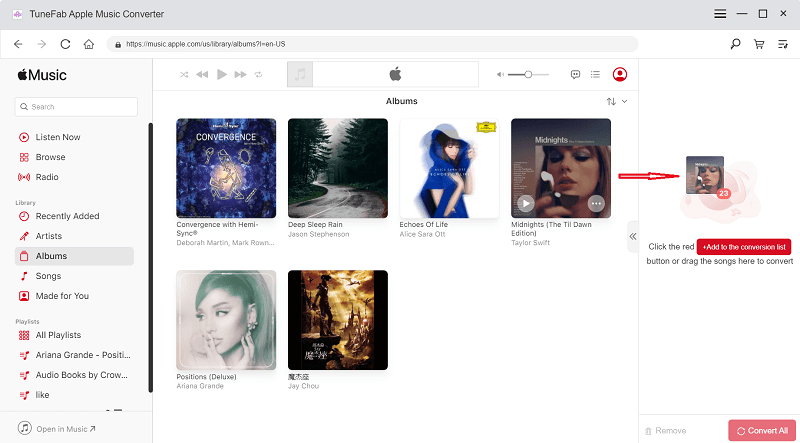
STEP 4. Customize Output Parameters
After adding Apple Music tracks you desire to download, you are able to customize output parameters to define the streaming quality you need. The enhanced quality adjustment in the brand-new TuneFab Apple Music Converter V4.0.0 provides you with 2 ways to customize conveniently:
-
You are able to directly select the format, sample rate, and bitrate for each song before downloading them in the converting window. There also provides a button to apply one setting to all songs by one click!
-
In addition, by navigating to "Menu" > "Preferences", the parameters can also be adjusted with other downloading settings like the output location and file names at once.
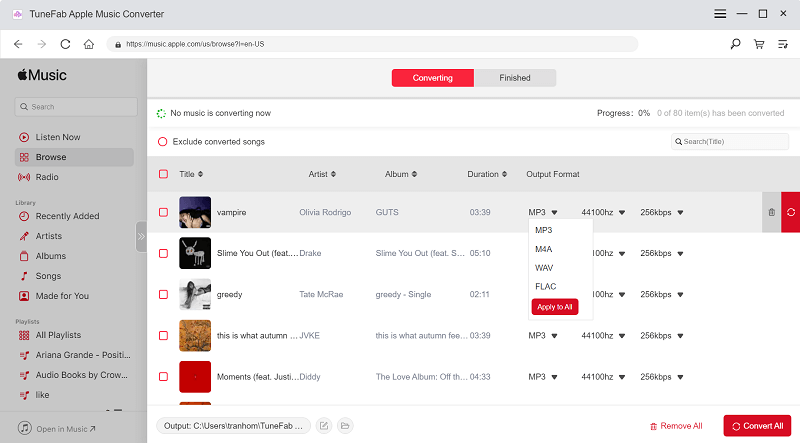
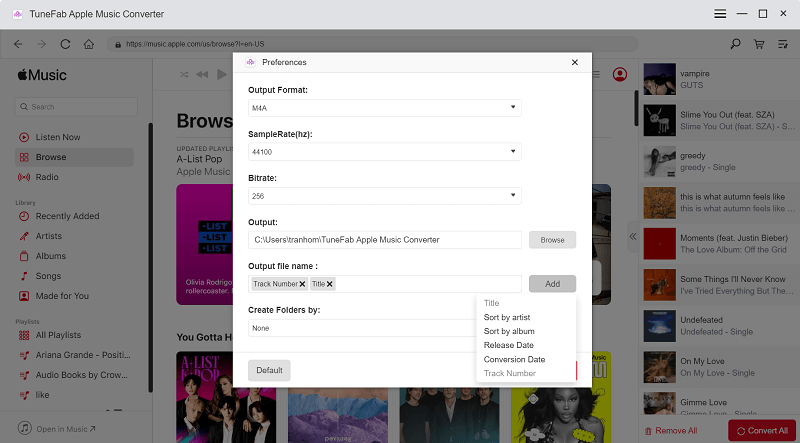
STEP 5. Convert and Download Apple Music Albums
When all settings are completed, simply hit the "Convert Items" to process the Apple Music download right away. You are able to check the total conversion progress on the converting window conveniently.
NOTE: You are able to stop the conversion at any time. But pay attention that once you stop it, you are required to restart the whole music download process from the beginning.

When your Apple Music tracks are all downloaded, navigate to the "Finished" tab, then click the folder icon and you are able to access them in the pop-up output folder.
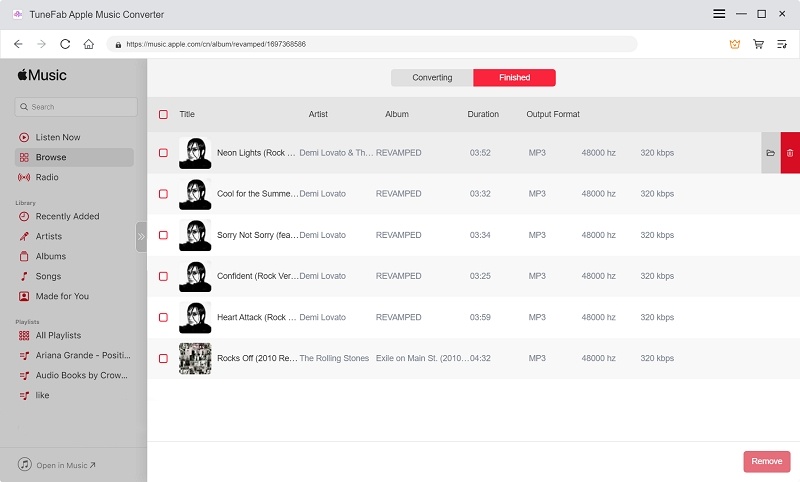
Conclusion
Here are all the details about the updated TuneFab Apple Music Converter V4.0.0 you need to pay attention to. Overall, this upgraded version mainly focuses on enhancing user experience, in order to deliver you will more friendly Apple Music download process. Update/install the software and give it a try from today!



