Although Apple Music has been one of the most popular streaming music services delivering an advanced music playback experience, many Apple Music users are still reporting unexpected errors while using it like some usage problems such as Apple Music playlists gone suddenly. Hence, this troubleshooting guide will go through all possible ways to help you fix the issue when you cannot find your saved Apple Music playlists anywhere. Now, let's get started!
You May Also Like:
- Why Apple Music Playlists Gone Suddenly?
- 7 Solutions to Fix Apple Music Playlists Gone Effortlessly
- Solution 1. Check If Apple Music Server Is Down
- Solution 2. Check Your Apple Music Subscription
- Solution 3. Sign in and Out of Apple Music
- Solution 4. Enable Apple Music playlists
- Solution 5. Toggle on Show Apple Music
- Solution 6. Update Apple Music Library in iTunes
- Solution 7. Restore Backup to Bring Apple Music playlist Back
- Extra tips: Solve Apple Music Playlists Gone By Downloading Apple Music to MP3
- Conclusion
Why Apple Music Playlists Gone Suddenly?
Before heading down to the resolutions, figuring out why your Apple Music playlists are done can help solve the problem to be solved more effectively. Overall, there are several core reasons that can lead to the occurrence of the issue:
- Network issues: Apple Music relies on a stable network to process smooth streaming services. When sudden errors such as the Apple Music playlists gone from your library, consider whether the poor network is the cause of the problem.
- Subscription expired: Apple Music requires membership to access its devices. When the playlists are gone and you can no longer use it, maybe the subscription of your Apple Music membership expires resulting in the error.
- iCloud Music library syncing failed: Apple Music will sync playlists from iCloud. If this process fails, you can't access saved iCloud playlists to stream at all.
- App data corruption: Apple Music will store cached data to enhance in-app performance. But when the data gets corrupted, many streaming errors will occur.
Despite these common causes, many other sudden situations may lead to the Apple Music playlists gone problem. Now, let's move on and check the following solutions to resolve the issue in a go!
7 Solutions to Fix Apple Music Playlists Gone Effortlessly
In most cases, the Apple Music playlists gone error can be fixed by the following methods. You can try any of them to get rid of the trouble if you are in this embarrassing situation now!
Solution 1. Check If Apple Music Server Is Down
It is noted that sometimes the Apple Music usage errors may result from Apple itself - when its servers go wrong, making Apple Music go down for a while. During this period, you can't use many functions as usual, thus leading to the Apple Music playlist gone problem.
To check if the error is caused by this, go and check Apple Music's system status. If the status is not shown as "Available", the server is down and you can only wait for it to return to normal again.
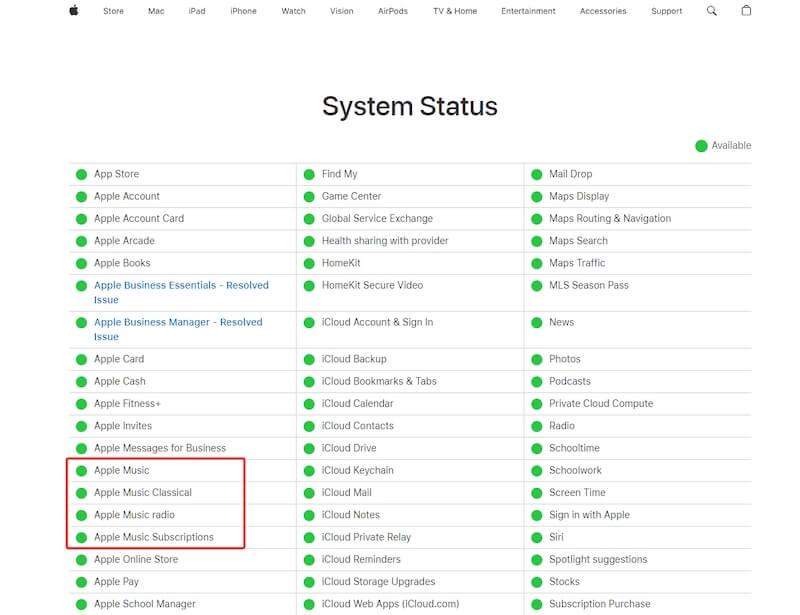
Solution 2. Check Your Apple Music Subscription
Definitely, when your Apple Music membership expires, the playlists will be gone and you can no longer access the streaming services. Hence, when you find Apple Music playlists gone, checking your subscription status is essential. Here's the guide on how to do it:
On Desktop
STEP 1. Go to the Music app and sign in with your Apple ID.
STEP 2. Tap "Account" > "View My Account".
STEP 3. Navigate to "Settings" > "Subscription" and check if your subscription is still valid. If not, renew it and the Apple Music playlists will return again.
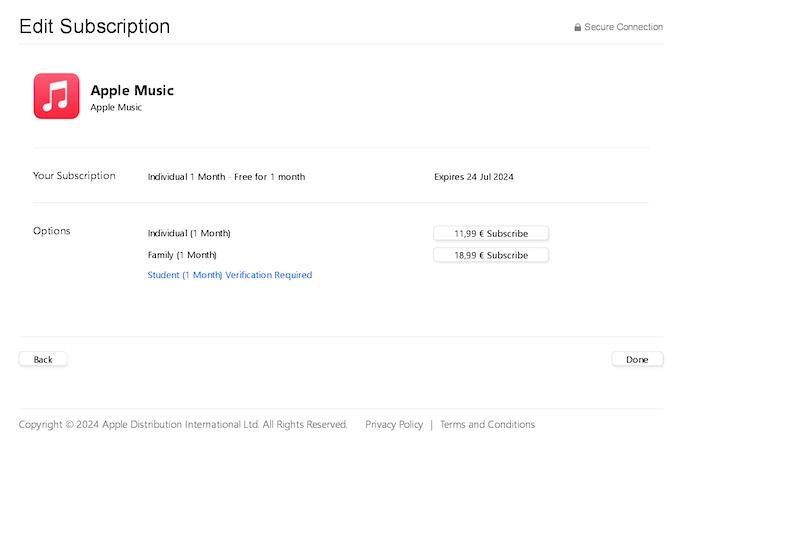
On Mobile (iOS)
STEP 1. Open "Settings" and tap your profile.
STEP 2. Go to "Subscriptions" and scroll down the list to find Apple Music.
STEP 3. Tap it and check the subscription status to make sure that it is still activated.
Solution 3. Sign in and Out of Apple Music
Sometimes when you discover that Apple Music playlists are gone suddenly, it may happen because data can't be restored from iCloud successfully. So by trying to sign out and sign in to Apple Music again, and your music library will process auto-syncing by default. In most cases, if the synchronization works properly, the playlists will show up again and the problem is fixed with ease.
Solution 4. Enable Apple Music playlists
If you accidentally hide playlists in Apple Music's "Playlists" section, they won't be displayed so you only find Apple Music playlists gone. To enable it again, follow the guide below to proceed on different devices.
On Windows/Mac
STEP 1. In iTunes/Music, go to "Albums" in the left panel and find the "Playlists" section.
STEP 2. Move your cursor to the "All Playlists" option and there will be a "Show" or ">" icon.
STEP 3. Tap to enable Apple Music playlists and you can see all your saved ones to enjoy the streaming.
On Mobile
STEP 1. Open the Music app on your mobile devices.
STEP 2. Navigate to "Library" and select "Playlist".
STEP 3. Tap "Edit" in the upper-right corner, then you are able to unfold the list and bring out all saved playlists.
STEP 4. Click "Done" and the Apple Music playlists are all available again.
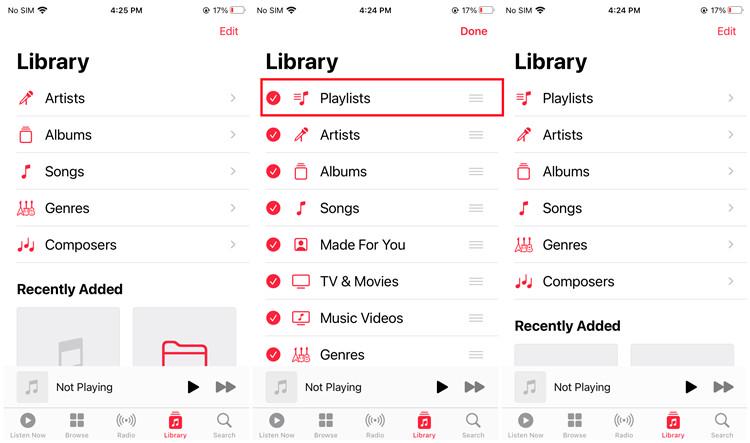
Solution 5. Toggle on Show Apple Music
When you update your iOS devices to the latest system versions, sometimes your account may fail to sync properly as your device settings have been changed. If this affects some Apple Music settings, like the "Show Apple Music" option is turned off, Apple Music playlists will be gone and you will fail to access them as usual. To fix this, simply turn it on once again and the problem can be solved. The steps can be followed below:
STEP 1. Open "Settings" on your iOS device.
STEP 2. Scroll down to find Music.
STEP 3. Toggle on the "Show Apple Music" option.
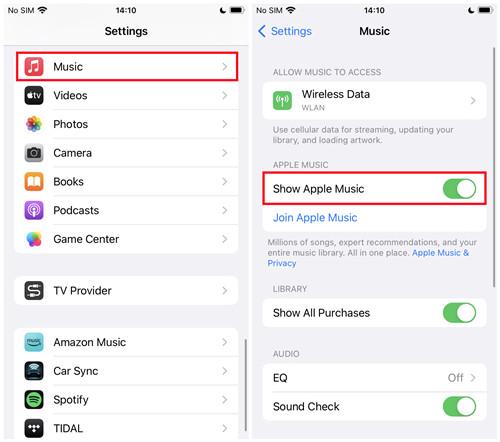
Now, reopen the Music app on your iOS device and you will find all playlists appear again.
Solution 6. Update Apple Music Library in iTunes
Regularly updating your iCloud Music library can keep playlists and saved resources always up-to-date. When you discover that Apple Music is gone someday, you can try this method to see if you can bring it back. Here's the operation guide to process it on desktops:
On Windows
STEP 1. Open iTunes and go to "File" > "Library".
STEP 2. Tap the "Update iCloud Music Library" and iTunes will scan for updates right away.
STEP 3. Refresh your library and see if some Apple Music playlists are back now.
On Mac
STEP 1. Likewise, open the Music app on Mac and select "File" > "Library".
STEP 2. Select the "Update Cloud Library" and wait for it to complete.
STEP 3. Check your Apple Music library to see if the playlists are visible now.
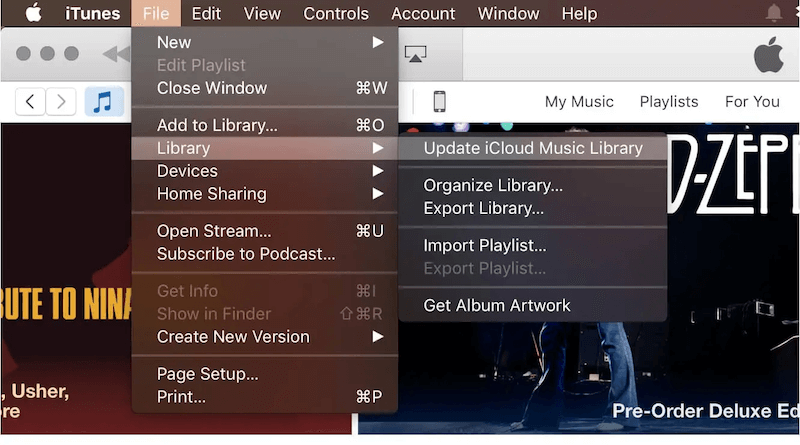
Solution 7. Restore Backup to Bring Apple Music playlist Back
If you find the Apple Music playlists gone or you just deleted them by accident, restoring from the device backup can be a good solution to bring back the music lists again. However, make sure that you have backed them up in iCloud in advance.
To restore the backup and resolve the Apple Music playlist gone error, simply follow the brief guide below:
STEP 1. Go to "Settings" > "General" > "Transfer or Reset [Your Name]".
STEP 2. Fill in with your Apple ID and password to authorize. Then tap "Continue" to go on.
STEP 3. Submit to restore from backup by tapping the "From iCloud Backup" option to bring back all Apple Music playlists.
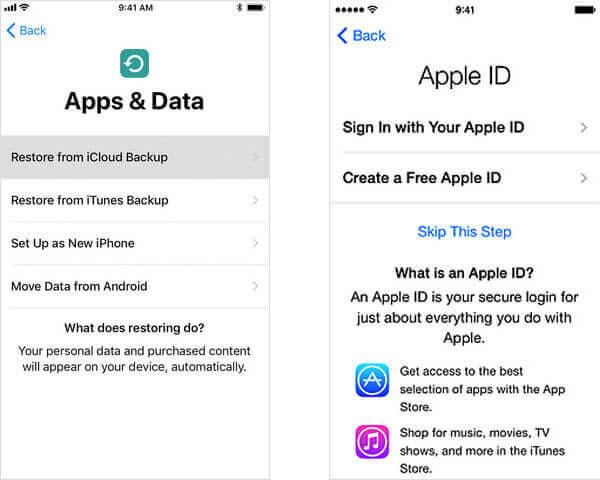
Extra tips: Solve Apple Music Playlists Gone By Downloading Apple Music to MP3
To prevent your favorite music lost because of the sudden issues brought by Apple Music playlists gone, you can pre-download Apple Music to MP3 and save your favorite songs as backups in advance.
TuneFab Apple Music Converter delivers powerful music decoding functionality, helping bypass DRM encryption and convert Apple Music to MP3 or other DRM-free format, then save offline for streaming at any time as well as saving without worrying about expiration. The software will retain lossless 320kbps CD-like quality, and guarantees 35X or even much faster speed to process the batch music download for you.
The intuitive interface of TuneFab Apple Music Converter also allows every beginner to get started and download their favorite songs offline in one go. Here’s a brief guide to help you on how to do it properly:
STEP 1. Launch TuneFab Apple Music Converter and select Apple Music on the main interface to complete account login.

STEP 2. Once the account login is complete, go to your library and directly drag the Apple Music playlists you’d like to download to the conversion queue.

STEP 3. Now, navigate to the "Converting" window and further customize the audio parameters such as format, sample rate, and bitrate in advance.

STEP 4. Finally, simply tap the "Convert All" button and the whole Apple Music playlist can be downloaded offline right away!

Conclusion
Don’t worry when you find your Apple Music playlists gone suddenly! This blog has collected the 7 helpful solutions to help you get rid of the trouble in no time.
Also, you are able to back up Apple Music playlists by downloading them without quality loss with the help of TuneFab Apple Music Converter. With the software, you no longer need to worry about all errors delivered by Apple Music, but enjoy your favorite playlists offline even without installing the Music app! Now, as the software offers a free trial, freely install it and have a try!



