Though the iPod product line was discontinued in 2022, many people still love this music-centric widget and want it back on the stage. Moreover, a minority of people can't take their eyes off the iPod Classic series with a click-wheel of nostalgia. However, the pity is that iPod Classic 1st to 6th is really old-school and unable to enjoy Apple Music right on the device.
So, how do you sync Apple Music to iPod Classic? If you're an active Apple Music subscriber, there is a tricky way for you to download DRM-free Apple Music songs/playlists and then transfer Apple Music songs/playlists/albums to iPod Classic with ease. If you want to listen to Apple Music offline on your iPod Classic, let's make it out now.

TuneFab Apple Music Converter
Download DRM-free Apple Music songs/playlists to sync to iPod Classic
Related Article:
- How to Put Apple Music on iPod Shuffle [2024 Updated]
- Apple Music iPod: Transfer Apple Music to iPod Nano
Why Can't I Sync Apple Music to iPod Classic
Apple Music songs cannot be copied to older iPod models such as iPod Classic, iPod Shuffle, iPod Nano, or iPod Touch 4th generation due to their lack of Wi-Fi compatibility. Apple uses this limitation to prevent users from downloading and retaining songs for offline playback without a subscription. The DRM protection on Apple Music further restricts playback on nonauthorized devices unless you can strip off the DRM of Apple Music.
For iPod Classic models that date back to 2001-2007, they lack features such as Wi-Fi, iCloud, or AirDrop. The only way to add music is through iTunes, using a USB connection. These older iPods do not support popular streaming services like Apple Music, Spotify, or YouTube Music. In this case, you can sync DRM-free Apple Music songs from their computer to the iPod via iTunes, adding songs, playlists, albums, and audiobooks based on the specific iPod model.
Then, how to get rid of all these limits and add Apple Music songs to iPod Classic successfully? Read on the following guide to grab the tool you need.
How to Put Apple Music to iPod Classic (The Universal Way)
Now, let's get all the things prepared. To make it clear, check out the list below.
● A Windows PC or MacBook Pro/MacBook Air/MacBook mini
● iTunes for Windows with the latest version.
● Finder for Mac running macOS Catalina and above.
● Your iPad Classic.
● A USB cable.
● TuneFab Apple Music Converter
You should already be familiar with all the stuff except for TuneFab Apple Music Converter. This is the professional Apple Music converter tool that lets you easily convert Apple Music to MP3 or other DRM-free formats. It allows you to access the entire content catalog of Apple Music including albums, playlists, and podcasts. Then, you can follow the tutorial below and transfer songs to your iPod Classic or any device without restriction.
100% Secure
100% Secure
Sparking Feature of TuneFab Apple Music Converter
● High-Res Sound Quality - The best output quality can reach up to 320kbps at 48kHz which will deliver you immersive playback for your favorite tunes.
● FairPlay DRM Removal - TuneFab makes it possible to get rid of DRM protection and convert Apple Music songs to DRM-free formats like MP3, M4A, FLAC, and WAV.
● Flexible Music Playback - The downloads are free from DRM restrictions, so they are transferable to and playable on any device including all iPod models, MP3 Player, Smart TV, Gaming Console, etc.
● Batch Download In a Flash - You can download as many songs as you want from Apple Music with an ultra-fast converting speed of up to 20X faster than ever.
● Easy Management - The downloads will preserve ID3 tags and metadata to make it easy to sort out the whole music library such as title, artist, album, cover artwork, and so on.
● Archive output tracks flexibly - This program also enables you to preset the file title for the downloaded audio and archive your downloaded songs in folders based on your ID3 tags info.
TuneFab Apple Music Converter comes with a user-friendly in-built Apple Music web player that lets you directly look for and download Apple Music songs without iTunes or the app. It takes only 3 steps to complete.
Step 1. Log in to Apple Music
You should take a minute to download and install TuneFab Apple Music Converter on your Windows or Mac. Then, launch the program and click Open the Apple Music web player. Next, you'll need to sign in to your Apple ID so the program can access and convert songs from Apple Music.

Step 2. Customize Audio Parameters
The default output settings are in MP4 with the bitrate at 256kbps and the sample rate at 44.1kHz. If you want to switch to better sound quality, you can adjust SampleRate and Bitrate directly on the conversion interface, or you can go to "Preference" to make a change.
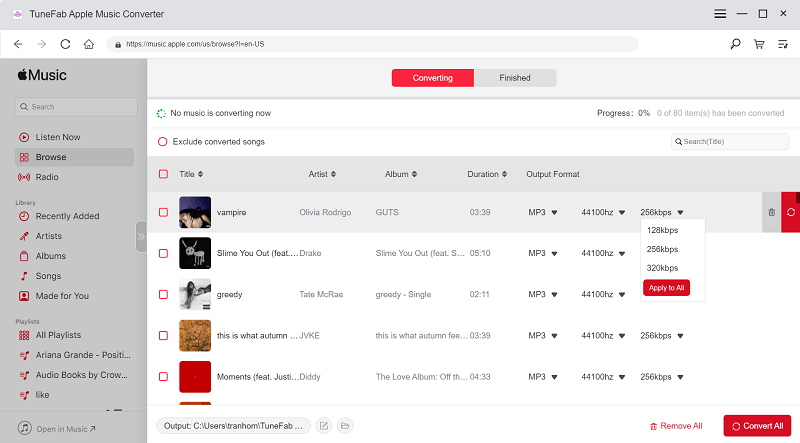
Step 3. Convert Apple Music to DRM-Free Files
Now, you can search for your favorite song, and drag it to the right conversion list. Or, if you directly tap the download button nearby the song. Then, you can make your selections and click Convert All to start. When done, downloads will be saved in the Finish tab.

Then, after you've got all the downloaded Apple Music local files, you can easily transfer them to MP3 players or any unauthorized devices that are included in the following lists. Let's move to the next part to see how to put Apple Music into iPod Classic.
● iPhone 5 to iPhone 14 Pro Max;
● iPod touch 6th and 7th;
● iPad running iOS 10 and above;
● Apple Watch (all);
● Apple TV 4th or newer;
● Samsung Smart TVs from 2018 or newer.
How to Sync DRM-Free Apple Music to iPod Classic with iTunes
Before you start syncing iPod Classic with Apple Music songs, you should find out what formats are supported to add to iPod Classic. The supported file formats include MP3, AAC, AIFF, ALAC, and WAV. Thankfully, TuneFab Apple Music Converter makes it possible to convert songs to MP3 and WAV without DRM protection, so you can follow the tutorial below to sync DRM-free apple music playlists to iPod Classic.
Step 1. Prepare DRM-free Apple Music Songs
After you have successfully downloaded Apple Music without iTunes following the guide above, you can go to the output folder to check the converted songs. If everything is fine, then you can save the songs in a new folder and rename it as "DRM-free Apple Music Playlist" or other names you like.
Step 2. Add DRM-free Apple Music to iTunes Library
Now open iTunes or Finder on your PC/Mac. Then go to "Music Playlists", right-click and select "New Playlist" to create a new playlist for saving your DRM-free Apple Music.
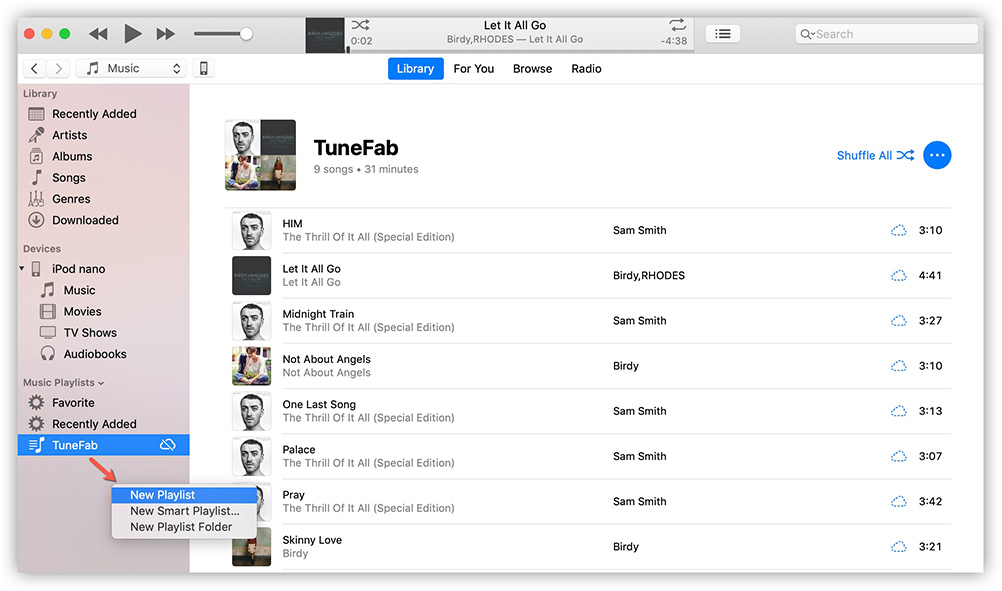
Step 3. Connect iPod Classic to iTunes
Connect your iPod Classic to iTunes with a USB cable. Then you will see the interface as follows.
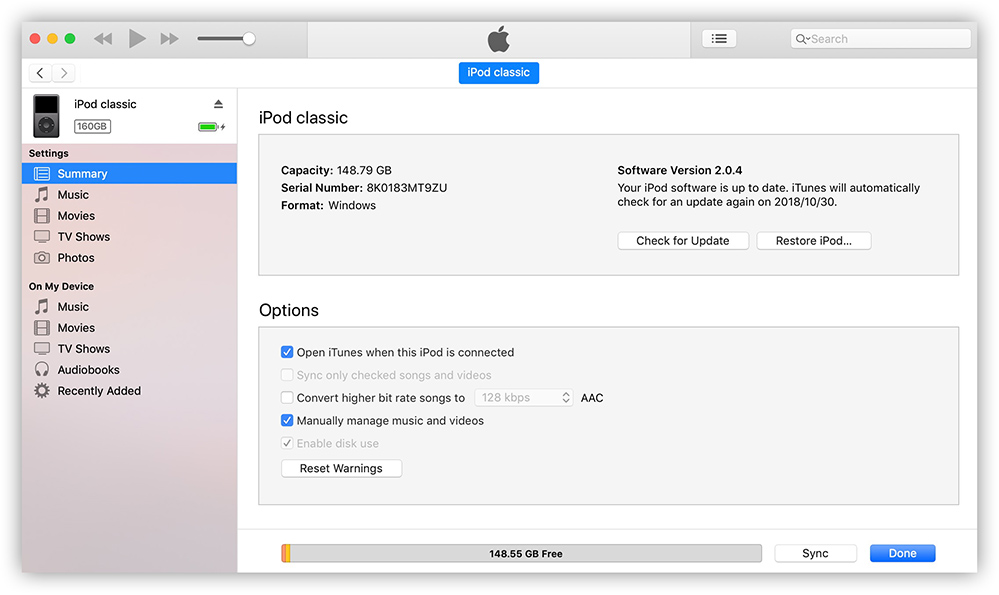
Step 4. Sync DRM-free Music to iPod Classic
Now go to "Music" under the "Settings" tab. And then check the "Sync Music" option. Please note that one device can only sync with one iTunes library at a time.
If you see the pop-up window that says "Are you sure you want to remove existing music, movies, and TV shows from this iPod and sync with this iTunes library", you need to select "Remove and Sync" to continue. And it's necessary for you to back up your iPod music first before syncing.
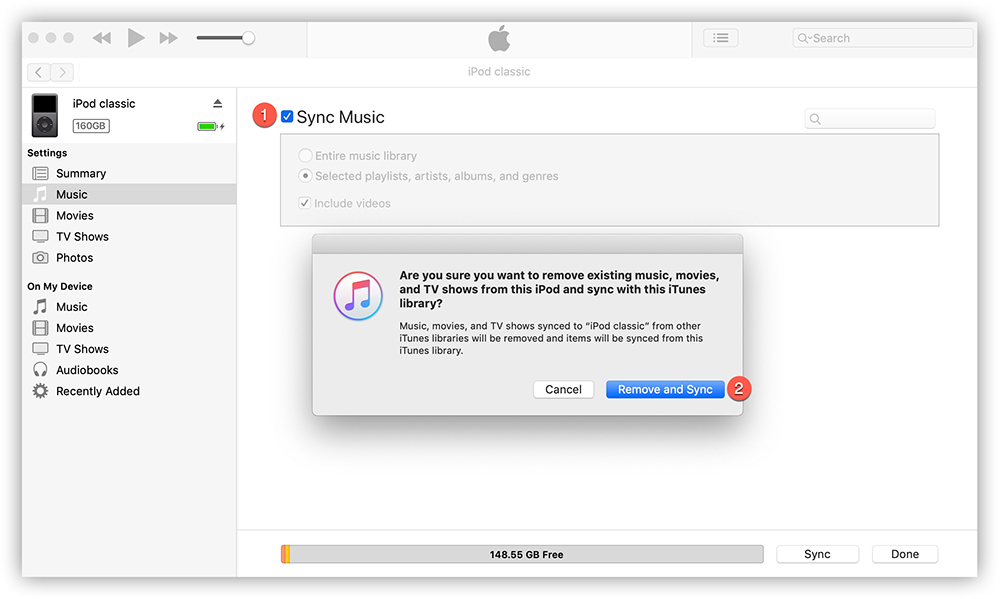
When you see the Sync Music interface, select "Selected playlists, artists, albums, and genres" and go to "Playlist" to locate the playlist that you created for saving the DRM-free Apple Music. In this guide, I will use the "Recently Added" playlist as an example. Select the playlist and then click the "Apply" button, soon after all the songs selected will be synced to iPod Classic.
Step 5. Transfer DRM-free Apple Music to iPod Classic Successfully
When you see "iPod sync is complete" showing up on top of iTunes, it means all the songs have successfully been transferred to iPod Classic.
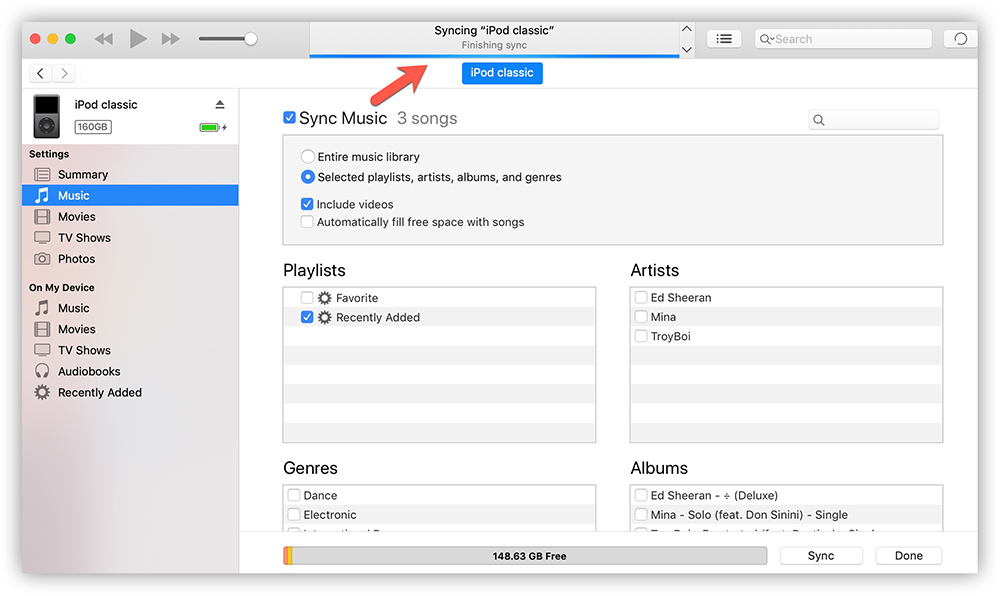
You can now go to "On My Device" > "Music" to check the Apple Music playlist. Then, you can listen to Apple Music songs offline on your iPod Classic, which is totally DRM-free with the help of TuneFab Apple Music Converter.

FAQs About Adding Apple Music to iPod Classic
Q1: Can I Transfer Apple Music to iPod Classic Without iTunes?
Yes, of course. If you have a backup of your Apple Music sources in iCloud, you can directly download Apple Music to iPod Classic. If you don't have a backup, then you can follow the guide above to download Apple Music on your computer as regular DRM-free files, then use a USB cable or a professional iOS data transfer tool like FonePaw iOS Transfer to easily move Apple Music playlists to iPod Classic without using iTunes.
Q2: What's the Differences Between iPod Classic Models?
iPod Classic models differ in storage capacity, design, and features. Early models like 1st generation had a 5GB hard drive, monochrome screen, and used FireWire. As they evolved, capacities increased (now up to 120GB on the latest 6th model), the design became sleeker with a color display and click wheel, and connectivity shifted to USB. Battery life improved from 8-10 hours to up to 36 hours on later models.
Despite these changes, the core focus remained on music playback, making the iPod Classic popular for its extensive storage and dedicated music experience. For more information, you can visit Apple's official website to identify your models.
Q3: What Kind of iPod Models Still Work with Apple Music?
Although the iPod Classic mentioned in this article does not support Apple Music, there are other iPods that do, such as the iPod Touch 5th generation and newer models.
These devices have Wi-Fi compatibility, can connect to the internet, and stream music from Apple Music. You can directly download the official Apple Music app from the App Store, subscribe to the service, and stream Apple Music content on your iPod Touch. Additionally, these iPod Touch models are capable of offline playback for downloaded Apple Music content, providing flexibility for users on the go.
Conclusion
Pretty easy, right? The barrier is how to remove DRM protection from Apple Music songs. At this point, TuneFab Apple Music Converter leads the pack in defying the barrier and making it possible to add Apple Music songs/albums/playlists to iPod Classic. Moreover, you can transfer your favorite melodies to any device without restrictions and enjoy the best offline playback on the go.
100% Secure
100% Secure
Was this information helpful?
Products
Popular
Newsletter Subscription
Copyright © 2022 TuneFab Software Inc. All rights reserved.
We use cookies to ensure that you get the best experience on our website. Clicking "Accept Cookies" means you agree with our Privacy Policy.














