If you wanted to play Audible on Apple Watch, you used to have to sync the content from your iPhone first. However, Audible announced its newest updates for Apple Watch recently, which allows the App to work independently on Apple's watchOS platform. That means you can now stream and get Audible audiobooks and other audio content without your iPhone!
Although it's convenient to download Audible on Apple Watch directly, it still has some limitations, such as DRM protection. So to get a better user experience, you can try TuneFab Audible Converter instead, to convert Audible audiobooks from AAX to MP3, then transfer the DRM-free audiobooks to your Apple Watch and other devices for easier listening.
100% Secure
100% Secure
Method 1: Play Audible on Any Apple Watch with Audible Converter
Although Audible now provides independent functionality on Apple Watch, it still has certain requirements for the device you are using and the version of the system (For more details, check Method 2. Also, if you want to listen to your Audible books offline, the downloaded ones can only be played within its official App, since they are DRM-protected, and can not be exported or transferred elsewhere.
In this case, use a powerful and reliable program, like TuneFab Audible Converter as the means of removing the DRM protection from Audible and then converting your audiobooks to MP3 or other widely-used audio formats. After that, you can transfer the converted audiobooks to your Apple Watch or any other devices effortlessly to enjoy unrestricted playback.
Key Features of TuneFab Audible Converter
● Removes DRM from Audible in one-click.
● Converts Audible AA/AAX files to common audio formats like MP3, M4A, FLAC, and WAV, with lossless sound quality.
● Keeps complete Audiobook ID3 tags for easier management.
● Easily splits Audiobooks by Chapters/Time/Segments.
● Supports up to 60X faster speed of batch conversion.
Convert Audible Audiobooks to MP3
Before conversion, you need to purchase and download Audible audiobooks to your computer first. After finishing downloading the Audible files, you can follow these simple steps to remove DRM from Audible AA/AAX files and convert audiobooks to MP3.
Step 1. Launch TuneFab Audible Converter and add audiobooks
Click the blue icon on the main interface to add Audible AA/AAX audiobooks, or simply drag and drop the downloaded audiobooks to the app.
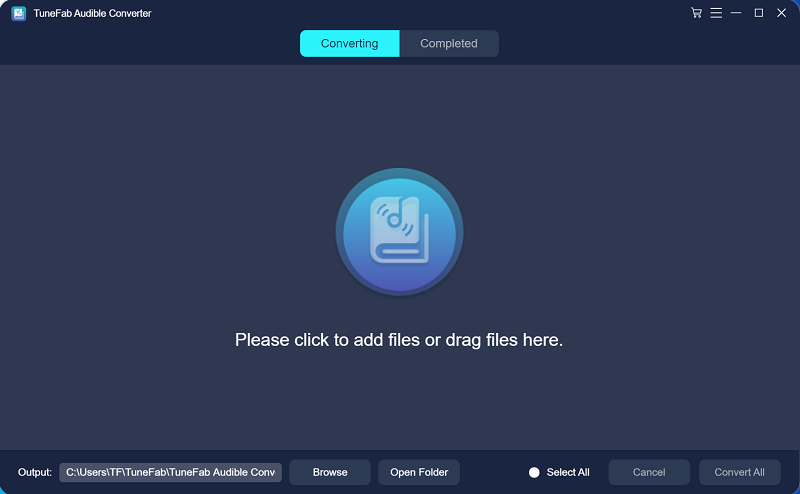
Step 2. Confirm the output settings before conversion
Select the output format from the "Output Format" drop-down menu. Note that to keep audiobook chapter information, you need to choose the M4A format for exporting. All audiobooks will be converted with lossless sound quality.
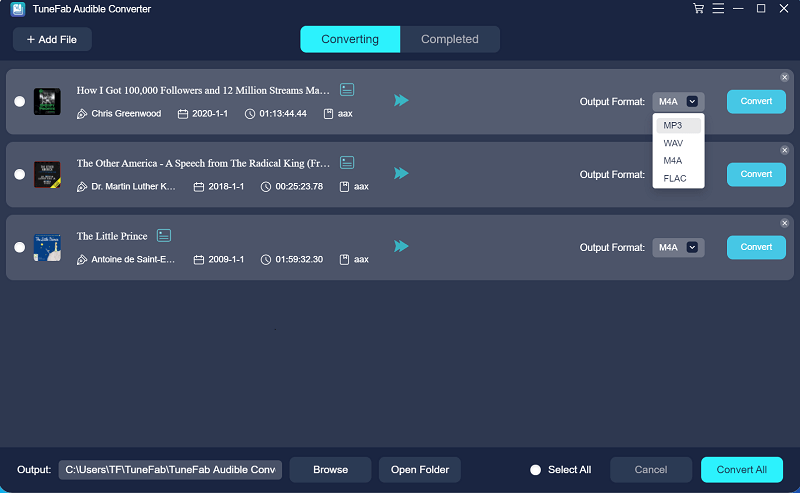
Step 3. Remove Audible DRM in one-click
Simply click the "Convert All" button to start converting AA/AAX files to your selected audio formats. Click the "Convert" button on the right side of each book title if you want to convert a specific Audible audiobook.
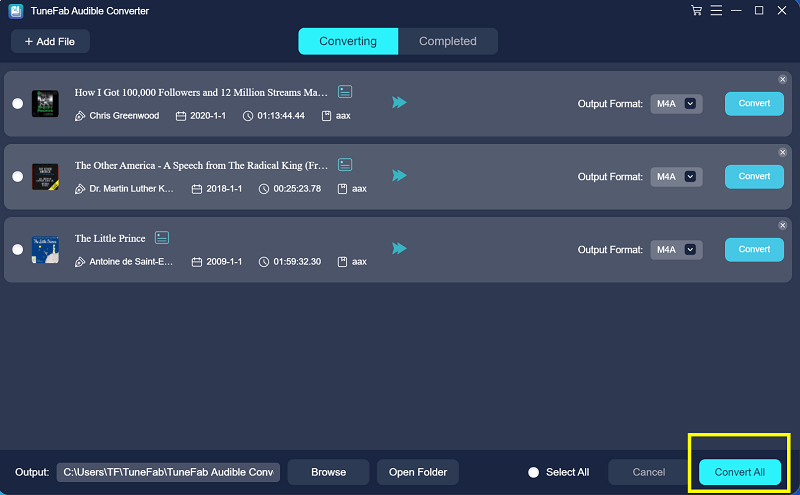
Step 4. Open your converted files
Tap the "Completed" page, and click "Open File" to locate your converted audiobooks easily.
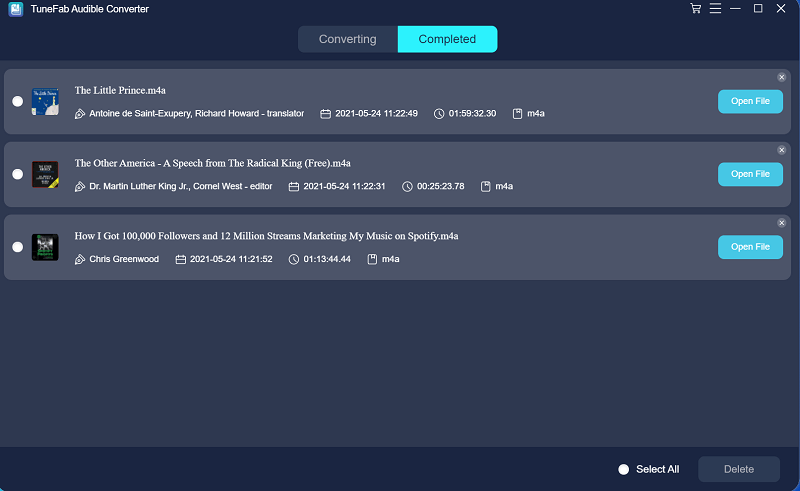
Note:
If you want to split the audiobooks, click the "Settings" icon from the top right corner, and then select Output Settings. From the "Preferences" page, you can choose different Split options.
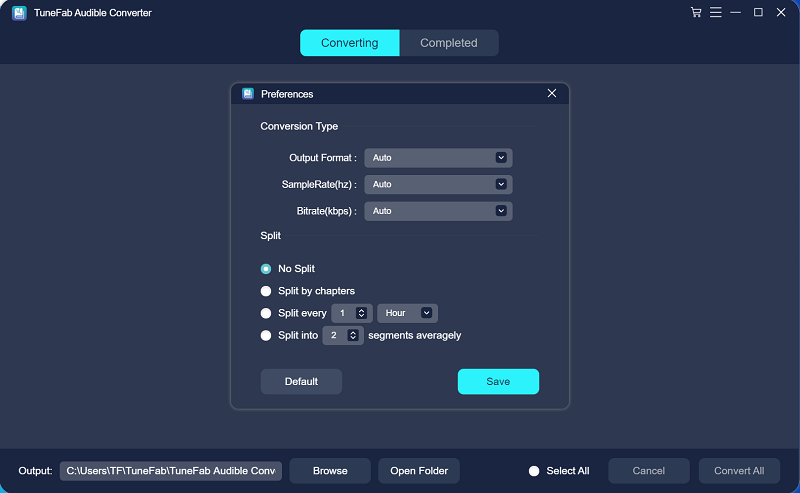
Sync Local MP3 Audible to Any Apple Watch
You have successfully removed the DRM protection from Audible and converted the audiobooks to common MP3, M4A, FLAC, and WAV formats. Then, just sync the converted files to add Audible books to Apple Watch for convenient listening even when leaving your iPhone at home.
Connect your iPhone to your computer, launch iTunes, and follow the guide below to sync Audible to Apple Watch:
Step 1. Open iTunes and click the "Music" tab. Create a new playlist called "My Audiobooks" or whatever you like.
Step 2. Put the converted audiobooks you want to stream on Apple Watch into this playlist.
Step 3. Select the playlist you want to sync on the Sync Music page by clicking the checkbox on the left side of the shown content. Click the "Sync" button.

Note:
For the first time, you need to connect your device to your computer with a USB cable, and after setting up syncing with iTunes using USB, you can set up iTunes to sync to your device with Wi-Fi or iCloud.
Step 4. Open the Apple Watch App on your iPhone, choose "Music" > "Synced Music", and select the My Audiobooks playlist (a noticeable "Sync Pending" will be shown)
Step 5. Attach the Apple Watch to its charger, and do not forget to put your iPhone within Bluetooth range. Just wait for it to sync.
And you have finished all the steps to sync the selected audiobook to your Apple Watch! When the sync is finished, you can stream the audiobooks on your Apple Watch freely, even without your iPhone nearby.
Method 2: Play Audible on Apple Watch Directly with Audible App
If you've already downloaded some audiobooks in Audible and don't want to use another software, you can also play Audible on Apple Watch directly with the Audible App. Before installing the Audible App on your Apple Watch, you need to first make sure your iPhone and Apple Watch have met the following installation requirements:
● The Audible app has updated to iOS app version 3.0 or higher
● Your iPhone has updated to iOS 14 or higher, and the paired Apple Watch has updated to OS7 or higher
After that, you can begin to install the app and try to listen to Audible audiobooks on your Apple Watch by following the instructions below.
Install Audible App on Apple Watch
To get the Audible App from the iPhone that's paired with the Apple Watch, follow the 4 steps below:
Step 1. Pair your Apple Watch with your iPhone.
Step 2. Click to open the Apple Watch App and tap the "My Watch" tab.
Step 3. Find the Audible App listed in "Available Apps".
Step 4. Tap the "Install" button next to the Audible app to install it in one click.
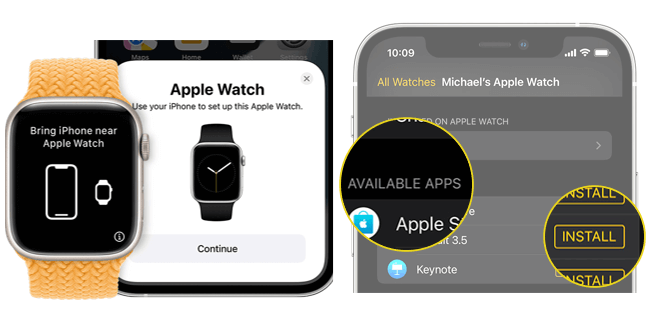
Add Audible Books to Apple Watch
After installing the Audible app on your Apple Watch, you can download, add, and listen to your audiobooks easily. Here are two ways to achieve this: download Audible books directly on your Apple Watch without iPhone, or sync them using your iPhone.
Download Audible Books to Apple Watch Within Audible App
Step 1. Open the Audible app on your Apple Watch and find the content you want to download.
Step 2. Click the "Download" button to start downloading the audiobook to your Apple Watch.
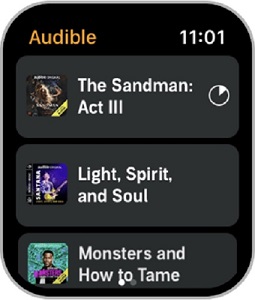
Sync Audible Books from iPhone to Apple Watch
Step 1. Open the Audible App on your iPhone and proceed to download the audiobook into the Audible App.
Step 2. Navigate to the "Library" tab, and select the "Menu" button next to the desired audiobook you wish to add to your Apple Watch.
Step 3. Tap on "Sync to Apple Watch," thereby adding the audiobook to your Apple Watch device.
Step 4. Within the Audible app on your iPhone, a "Watch" icon will be displayed alongside the menu button, indicating that the audiobook has been successfully added to your Apple Watch.
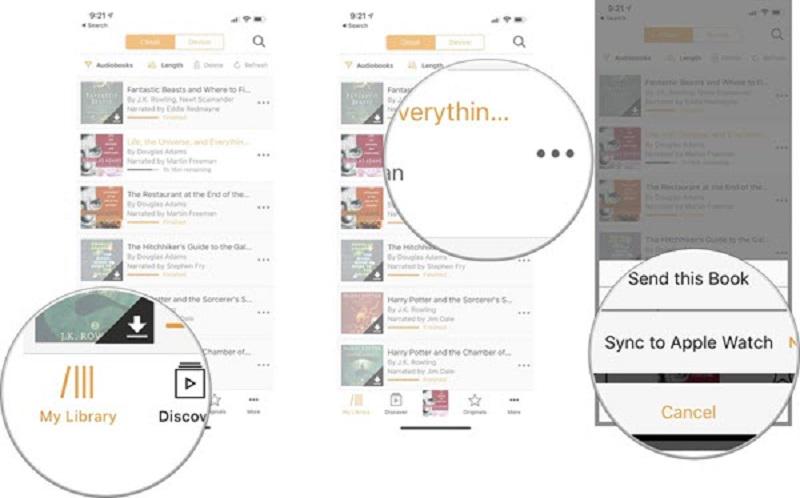
Listen to Audible Audiobooks on the Apple Watch
After finishing downloading and adding Audible audiobooks to your Apple Watch, you can start listening to them offline.
Step 1. Tap to open the Audible app on the Apple Watch
Step 2. Just tap the title you want to listen to. The selected title will begin streaming.
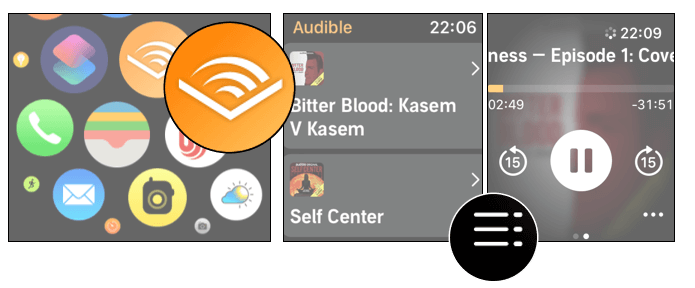
Tap the icon in the lower-left corner of the player screen to get into the Library screen to access other audiobooks you have purchased and downloaded.
Note:
The streaming content will simultaneously begin to download in the background for offline listening. If you only want to stream without downloading, choose the streaming-only mode in Settings.
Method 3: Play Audible on Apple Watch with Apple Books App
For Apple devices, the Apple Books App that is preinstalled on all Apple devices will also be a good tool for you to play Audible audiobooks offline. With its help, you can also use the same Apple ID to sign in to all your Apple devices, so you can listen to audiobooks on each of them. If you want to do so, follow the steps below.
Step 1. Install and run the Apple Books App on your computer. On the menu bar, choose "Store" > "Authorize", then click "Authorize This Computer". After this, a window will pop up where you can enter your Audible account details and select "Activate in Apple Books".
Step 2. Click the "File" button in Apple Books and select "Add to Library". Then, "add" the Audible audiobook file you've already downloaded to Apple Books.
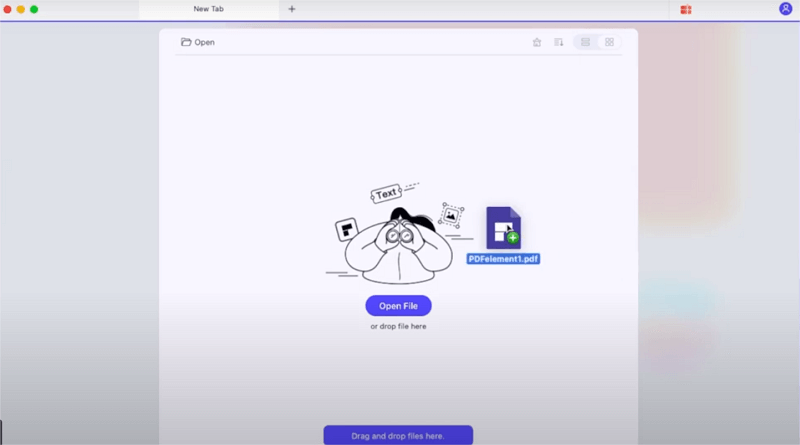
Step 3. Connect your Apple Watch to the computer, and locate your device from the menu. Click the Audiobooks button and tick the box next to "Sync Audiobooks", then choose your preferred Audible audiobooks to sync. Finally, click on "Apply" to sync Audible books to Apple Watch.
FAQs About Playing Audible on Apple Watch
Q1: How to Remove Audiobooks from Your Apple Watch?
You may need to remove some audiobooks in order to free up space on your Apple Watch. Follow these steps:
Step 1. Tap to open the Audible app on the Apple Watch.
Step 2. Open the "Library" screen, and then tap "Edit".
Step 3. Tap the red "delete" icon next to the audiobook you want to remove from your Apple Watch.
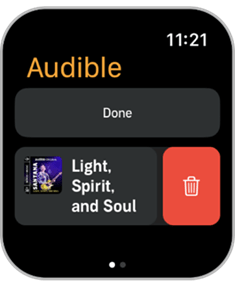
Q2: Why Does the "Sync to Apple Watch" Option Not Appear?
In general, if the Audible App's version on your phone or your Apple Watch model is too old, the "Sync to Apple Watch" option may not be available. Similarly, if your phone and Apple Watch do not successfully connect, or do not connect to the same stable Wi-Fi, then you may not find the "Sync to Apple Watch" either.
In this case, you can first verify that your phone and Apple Watch are properly connected to the same stable network. You can then check the device requirements listed in Method 2 to make sure your devices are compliant. If not, update them to the latest version.
If these basic checks still don't help you solve the problem, it's possible that the audiobook you want has been restricted by the copyright owner and cannot be synced to other devices. You can visit Audible's official Help Center for more information.
Conclusion
As long as your devices meet the requirements, you can download Audible books to Apple Watch directly using the methods outlined in the post, or use the Apple Books App on your iPhone and computer to sync Audible files to Apple Watch. Or for a better choice, you can also use TuneFab Audible Converter to convert Audible audiobooks to common MP3, M4A, and other formats for flexible playback on any device. Hit the button below and enjoy the limitless Audible experiences!

TuneFab Audible Converter
Convert protected AA/AAX Audible books to DRM-free MP3 files
Was this information helpful?
Products
Popular
Newsletter Subscription
Copyright © 2022 TuneFab Software Inc. All rights reserved.
We use cookies to ensure that you get the best experience on our website. Clicking "Accept Cookies" means you agree with our Privacy Policy.















