If you want to share a song in Apple Music to someone else, how would you do that? Would you just tell the title of the song and make others searching it out inside Apple Music program from millions of songs? It would the lowest efficient way to share an Apple Music song. Actually, when Apple added AirDrop to Apple Music, this problem has been solved. AirDrop is a perfect function for sharing. Now let's turn to the detail procedures of sharing Apple Music songs with AirDrop in iOS 11.
How to Share Apple Music Songs Using AirDrop in iOS 11
Step 1. Go to Apple Music program, select a song or an album you want to share.
Step 2. 3D touch the song or album, then a menu would occur.
(Note. If you own the iPhone without 3D Touch, long press the song or album.)
Step 3. Select "Share the Album".
Step 4. Tap on AirDrop.
Step 5. Select the account that could be detected.
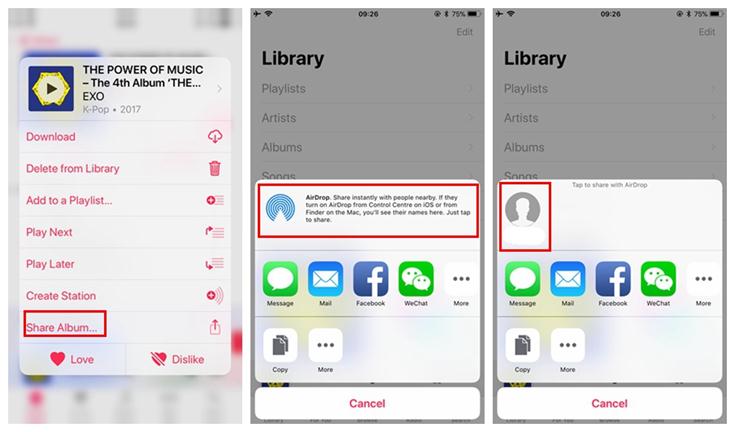
If you fail to detect another iPhone in AirDrop, try to make sure both you and the target iPhone have turned on AirDrop.
Step 1. Swipe up the Control Center
Step 2. 3D touch the top-left box
Step 3. Check if AirDrop has been turned on
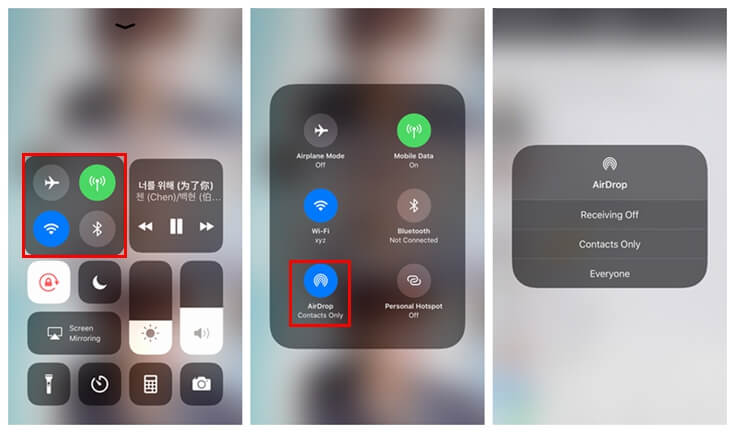
Share Apple Music with Other Method
Except for AirDrop, there is another method for sharing Apple Music songs. That is to share Apple Music directly.
You would wonder that Apple Music songs are all protected by DRM, how could you share them directly?
DRM refers to Digital Rights Management, a technology mean used to protect the digital content by encrypting them. Since Apple Inc has adopted this method to protect their contents, if you want to share Apple Music, you have to unlock the protection.
To achieve the removal swiftly and professionally, you need the help of a third party program – TuneFab Apple Music Converter, an easy-to-use Apple Music DRM ripper. This program could deal with DRM encryption perfectly since it could remove DRM from Apple Music songs with 16x faster conversion speed and high output quality which is close to lossless. TuneFab Apple Music Converter is available on both Windows and Mac, and it also offers a free-trial version.
Take these steps to remove DRM from Apple Music.
Step 1. Download TuneFab Apple Music Converter
Download the TuneFab Apple Music Converter free-trial version to experience the conversion.
Step 2. Select Unconverted Apple Music
TuneFab Apple Music Converter would detect and catch your Apple Music Library from iTunes. You just need to select the Apple Music songs directly in TuneFab Apple Music Converter.

Step 3. Output Settings
Choose output format from the Output Settings box in the bottom. Browse an output folder to save the songs.

Step 4. General Settings
Go to Options on the upper-left corner, from which you could find the General Settings. Here you could select the conversion speed from 1x to 16x faster. Also, you could rename or sort the target songs by choosing their album, title, or artist.
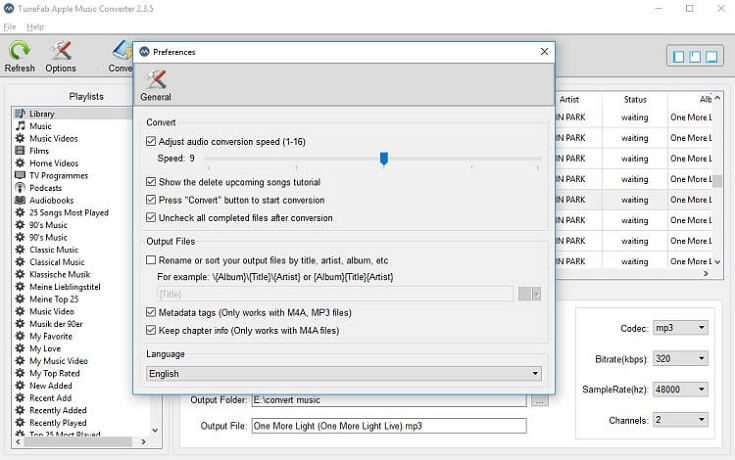
Step 5. Convert the Apple Music Songs
The last step is to convert the Apple Music songs. When click on "Convert", TuneFab Apple Music Converter would begin to remove DRM from the songs. It would be finished in few minutes.

When you get the DRM-free Apple Music songs, you could save them in a USB stick and share them with your friends.
More Hot Topics:












