If you are wondering which gift would be the perfect choice for your friends or family members who are the big fans of Apple Music, it would be no denying that the Apple Music Gift Card is the best choice. In this post, you can get some guidance on how to redeem it.
Part 1. Distinguish Apple Music Gift Card and App Store & iTunes Gift Card
Apple Music Gift Card
Apple Music Gift Card has the word "Music" on its interface. This gift card only be used in Apple Music. When you redeem Apple Music Gift Card, you can apply the credit directly to subscribe for Apple Music membership. If you are not a member of Apple Music, you would be automatically signed up the membership when you apply the credit. If you are already a member, applying Apple Music Gift Card would extend the expiry date of your Apple Music Membership.

App Store & iTunes Gift Card
The credit of App Store & iTunes Gift Card can be used in iTunes Store, App Store as well as iBooks Store to purchase the items in store. After you redeem the credit on the gift card to your Apple ID, you can use the same account to make any purchase until the credit is gone.
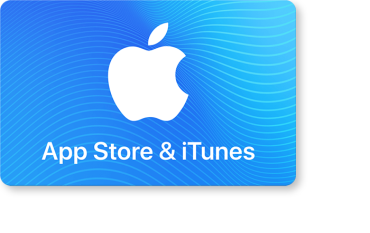
Part 2. Where to Purchase Apple Music Gift Card
You have two ways to purchase an Apple Music Gift Card:
#1 Purchase in Physical Store
Apple Music Gift Card would be listed out in some physical stores. It is the best choice for you to pick up Apple Music Gift Card from your local stores if you are short on time.
#2 Purchase Online
You can also purchase Apple Music Gift Card on Apple's official gift card purchasing website. Try to follow these
steps if it is your first time to make a purchase online:
Step 1. Open the Apple Music Gift
Card Purchase Page, and select the card with certain amount you want to purchase. Then click on it.
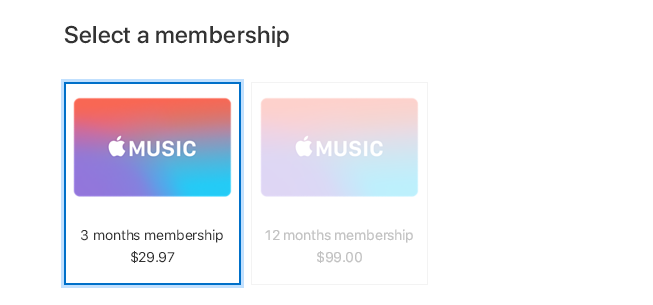
Step 2. Under your selection above, compose your email address. It is optional for you to leave any message.
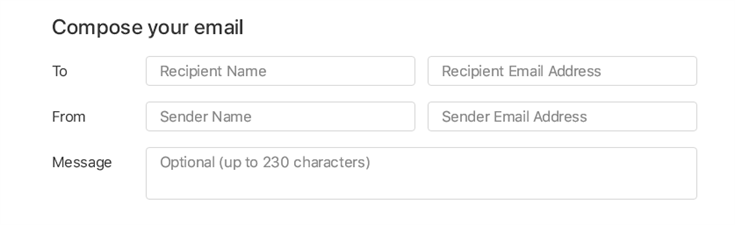
Step 3. Click on "Add to Bag".
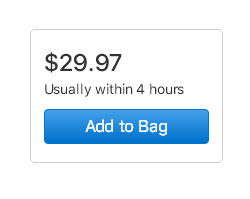
Step 4. Then view the items in your bag. If the information is correct, click on "Check Out".
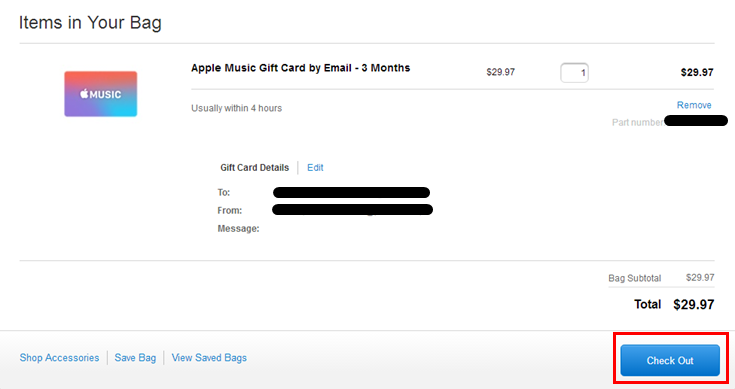
Step 5. Sign in with your Apple ID. If you don't have an Apple ID, you can click on "Continue as Guest" on the right side and create your own Apple ID after payment made.
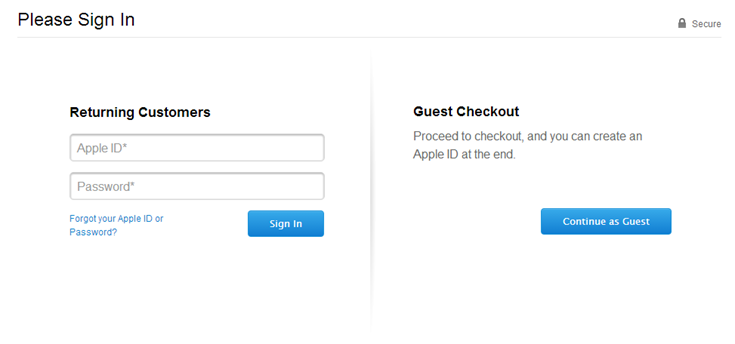
Step 6. Then you should make a payment. Fill in the blanks and make your payment.
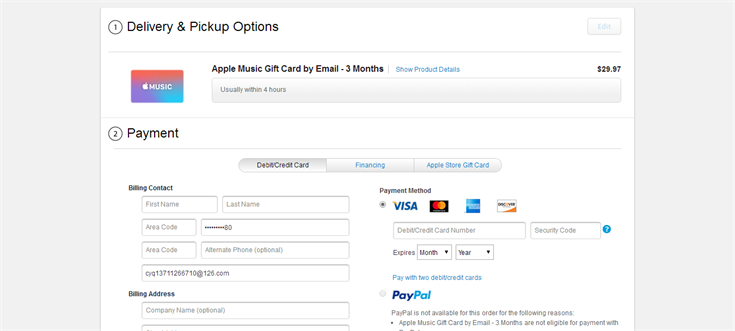
When finish ordering, you just need to wait for the Apple Music Gift Card being delivered to you or the person you want to send. When receive the gift card, you can redeem it.
Part 3. How to Redeem Apple Music Gift Card
On iPhone, iPad, or iPod Touch
Step 1. Open Apple Music app on your iPhone, iPad, or iPod Touch.
Step 2. Turn to For You Section, and click on the avatar on the upper right corner.
Step 3. Tap on "Redeem".
Step 4. Enter the password of your Apple ID.
Step 5. Redeem your Apple Music Gift Card. You are able to press "Use Camera" to capture the redemption code of your Apple Music Gift Card. Remember to follow the onscreen instructions. Also, you can manually enter the redemption code.
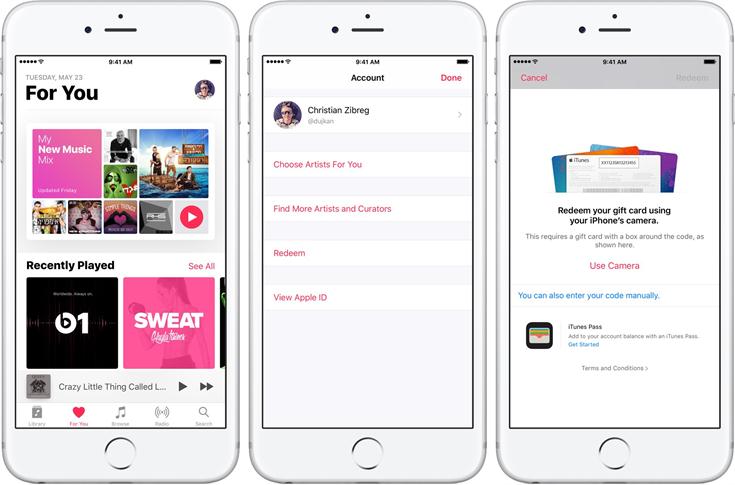
On Mac or PC
Step 1. Open iTunes on your Mac or PC, and sign in with your Apple ID.
Step 2. Go to Account > Redeem.
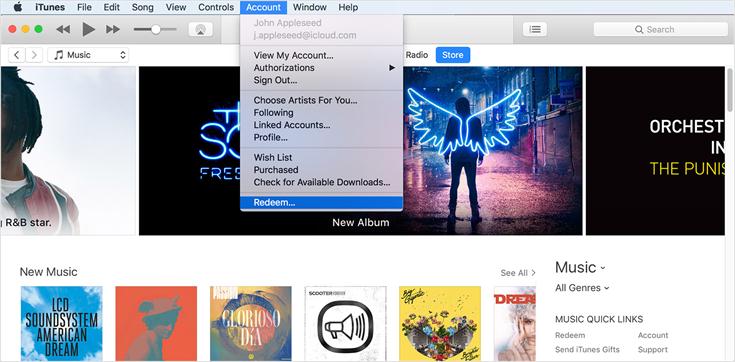
Step 3. Enter the password of your account again, then go to the redeem page.
Step 4. You can choose to use camera to scan the redemption code or type in directly.
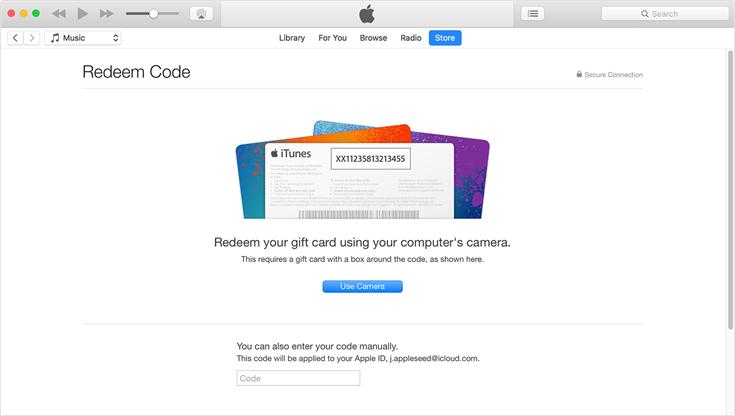
Other Recommended Gifts for Your Apple Music Fans
Except for Apple Music Gift Card, you have other options for sending gifts to Apple Music fans. For example, you can send a third-party program - TuneFab Apple Music Converter as gift to your friends who love using Apple Music. This program could help them enjoy Apple Music freely, and even keep the songs after Apple Music Membership expired. Select the best one or a set for your friends as gifts!












