Vale la pena ascoltare incredibili audiolibri Audible nei momenti di relax o anche essere un piacevole suono di sottofondo quando sei occupato con altre cose, come guidare o gestire i tuoi compiti a casa. Tuttavia, sembra problematico riprodurli sul telefono o sul computer che potrebbe non essere disponibile in questi casi. Ecco perché potresti chiedere "Puoi masterizzare libri Audible su CD?", un buon modo per ascoltare audiolibri Audible quando guidi o lavori a casa.
Burning Audible audiobooks to CD isn't difficult to handle. But some Audible audiobooks have been DRM encrypted calling for Piracy prevention. These protected files thus can only be played on some specific devices or software, and cannot be easily copied and burned with the normal burner. If you want to burn the DRM-protected Audible files to CD, there are two ways available for you.
Parte 1. Cosa sapere prima di masterizzare libri Audible su CD
Typically, there are two ways to burn Audible books to CD. One is burning with iTunes, the other is burning with a professional third-party tool. No matter which tool you use, it's never wrong to burn your audiobooks with chapters, which avoids the situation when you are listening to the CD without finishing a chapter, but you are forced to change it to another CD. Audiobooks on iTunes can't be burned with chapters, but you can take the advantage of the chapter splitting function of a converter like Convertitore TuneFab Audible.
In general, a one-hour 128Kbps MP3 file is 28-30MB. 10 hours is the average length of an audiobook.
Therefore, the entire 128Kbps MP3 audiobook will be 280-300MB in high quality. On the other hand, the capacity
of a CD is typically 650-700MB, so you'd better prepare enough discs for a playlist of more than 3 audiobooks.
Parte 2. Come masterizzare Audible su CD con iTunes
Audible has only authorized iTunes to burn the DRM-restricted Audible audiobooks to CD. So you can directly use your iTunes to burn quite a lot of Audible audiobooks to the CD with simple steps.
Prima di iniziare effettivamente, sappiamo qualcosa per la preparazione:
Come si ottiene
Masterizzare un audiolibro con iTunes significa inserirlo direttamente su un disco con una playlist su iTunes, che è libero dal download di altri software. Un brutto inconveniente è che ogni audiolibro può essere masterizzato solo per una volta con iTunes. Cioè, non puoi masterizzare gli audiolibri masterizzati una volta anche se hai perso il CD per sbaglio. E se la playlist dei tuoi audiolibri è più lunga di 80 minuti, iTunes ti richiederà di aggiungere un nuovo CD per completare la masterizzazione.
Preparati per questo
- Un computer con un'unità disco
- Audiolibro scaricato e app iTunes nell'ultima versione sul tuo computer
- Il tuo account Audible autorizzato in iTunes
- Un CD audio vuoto come contenitore invece di un disco MP3 o un DVD
Ecco come utilizzare iTunes per masterizzare Audible su CD.
Passo 1. Scarica e installa l'ultima versione di iTunes.
Passo 2. Fai clic sul tipo di file sotto la barra dei menu, quindi fai clic sull'opzione "Audiolibri".
Passo 3. Now right-click the audiobook title that you want to burn, and then click "Add to Playlist" >"New Playlist".
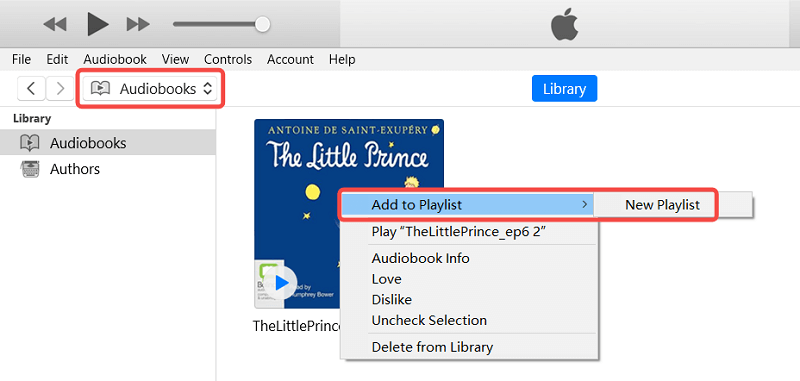
Passo 4. Inserisci un CD vuoto nell'unità CD del tuo PC e attendi il completamento del riconoscimento.
Passo 5. Right-click the newly-created Audible audiobook playlist on the left pane and then choose "Burn Playlist to Disc".
Suggerimenti:
Qui puoi adattare le impostazioni di masterizzazione. Puoi impostarli come segue.
Velocità preferita : 8x
Formato del disco: CD audio
Divario tra i brani: nessuno
Passo 6. Tutto pronto, ora puoi fare clic su "Masterizza".
Parte 3. Come masterizzare Audible su CD senza limitazioni
Per masterizzare Audible su CD senza limitazioni, dobbiamo eliminare il DRM e convertire i libri Audible in formati comuni. Per farlo, come accennato in precedenza, è necessario uno strumento professionale di terze parti. Esistono vari convertitori su Internet, ma non ognuno di essi può avere quei file Audible AA/AAX convertiti con il DRM spogliato. Da questo punto di vista, è necessario avvalersi di una rimozione DRM professionale, Convertitore di audiolibri TuneFab.
Works on both Windows and Mac, this software performs excellent work in removing the DRM restriction and converting Audible AA/AAX. In the meanwhile, you can enjoy great features:
-
- Audiolibri Audible gratuiti da DRM
-
- Converti Audible AA/AAX in MP3, WAV, M4A, FLAC
-
- Modifica le informazioni sui metadati ID3
-
- Dividi gli audiolibri per capitolo
-
- Conserva completamente le informazioni sui capitoli
-
- Lavora a una velocità 10 volte più veloce
-
- Mantieni la qualità del suono originale al 100%.
Pertanto, se hai bisogno di uno strumento affidabile per aiutarti a masterizzare audiolibri Audible su CD, TuneFab Audible Converter è la scelta migliore. Per utilizzarlo, potrebbero essere necessari i preparativi seguenti:
- Un computer con un'unità disco
- Audiolibro scaricato
- Un CD o DVD vuoto
- Il lettore WMP/VLC e TuneFab Audible Converter scaricato sul tuo computer
Ora vediamo come utilizzare TuneFab Audible Converter.
Sessione 1 sulla masterizzazione di libri Audible su CD: Conversione
Passo 1. Scarica e installa TuneFab Audible Converter.
Passo 2. Fare clic sul programma per aggiungere audiolibri o trascinarli su di esso.
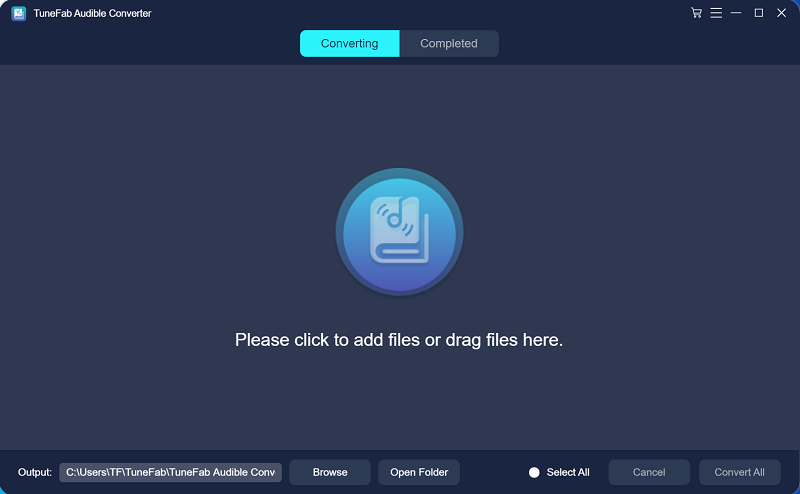
Passo 3. Seleziona dall'output formato per convertire il file aa/aax in MP3.
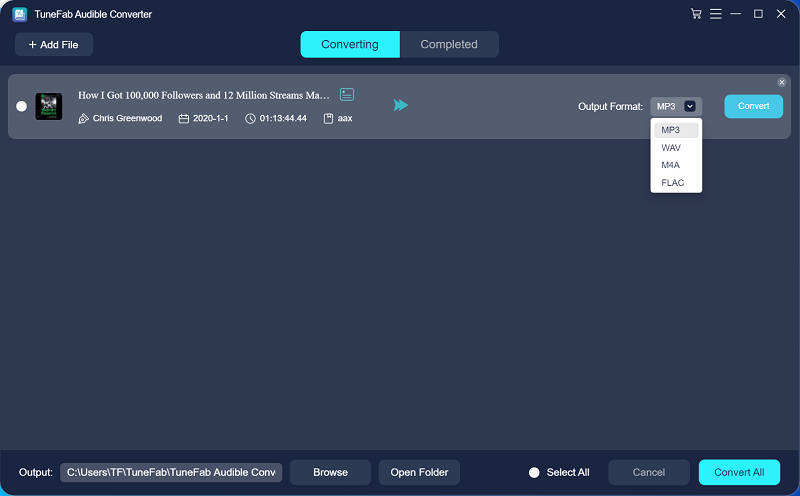
Passo 4. Clicca su convertire button on the right of each item or convert all by clicking at the bottom right corner button. After the conversion is done, open the folder to get the burning audiobook ready.
Suggerimenti:
Passaggi avanzati
1. Puoi modificare le informazioni sui metadati ID3 facendo clic sull'icona accanto al titolo dell'audiolibro.
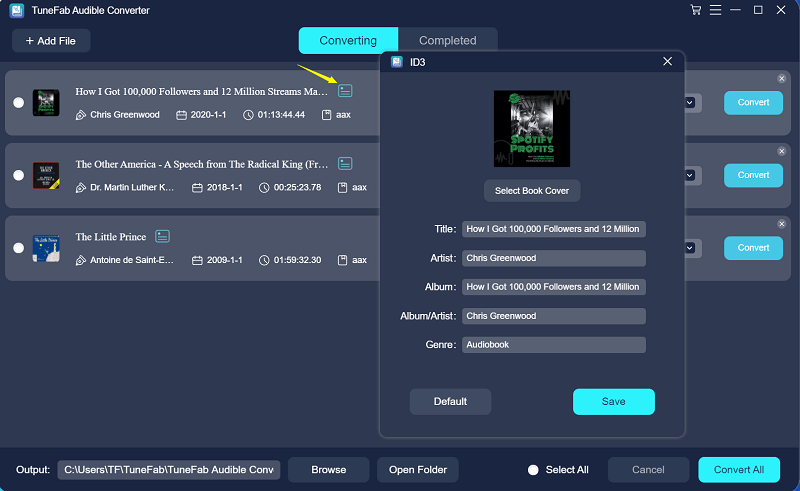
2. You can set up the output format, quality, and chapters if you select Output Setting from the hamburger menu. Bitrate 128kbps is recommended because the more the bitrate is, the larger the converted file will be.
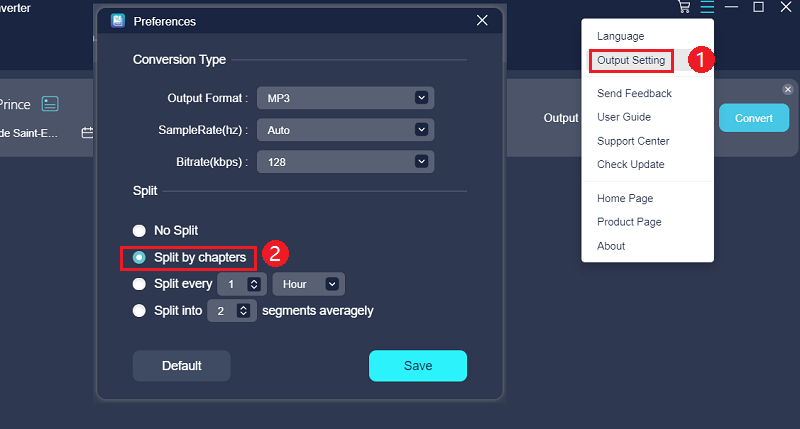
Sessione 2 sulla masterizzazione di libri Audible su CD: masterizzazione
Now you've got your audiobooks ready to burn from aa/aax to MP3 or other inspired formats without DRM restriction, you will be curious about how to burn them to a CD. If you are using a Windows computer, you can directly use your Windows Media Player to burn the audio. If you are a Mac user, VLC or iTunes can help you with that.
Opzione 1. Come masterizzare audiolibri su WMP (Windows Media Player)
- Passaggio 1. Type "Windows Media Player" on the search bar and hit enter.
- Passaggio 2. Click Playlist and create one.
- Passaggio 3. Drag your converted audiobooks to the playlist you created.
- Passaggio 4. Click Burn on the top right and load your playlist on the right pane.
- Passaggio 5. Insert a blank CD and click Start burn to burn your audiobooks to CD.
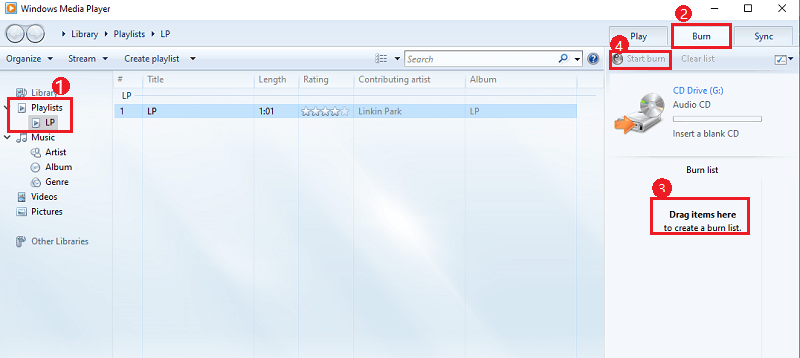
Opzione 2. Come masterizzare audiolibri su VLC Media Player
- Passaggio 1. Fai clic su Visualizza dai menu in alto e seleziona Playlist dalle opzioni.
- Passaggio 2. Aggiungi i tuoi audiolibri e inserisci il tuo CD nell'unità.
- Passaggio 3. Fai clic su Media dai menu in alto e seleziona Converti/Salva...
- Passaggio 4. Fare clic su Disco > CD audio > Sfoglia e selezionare l'unità CD > Converti/Salva
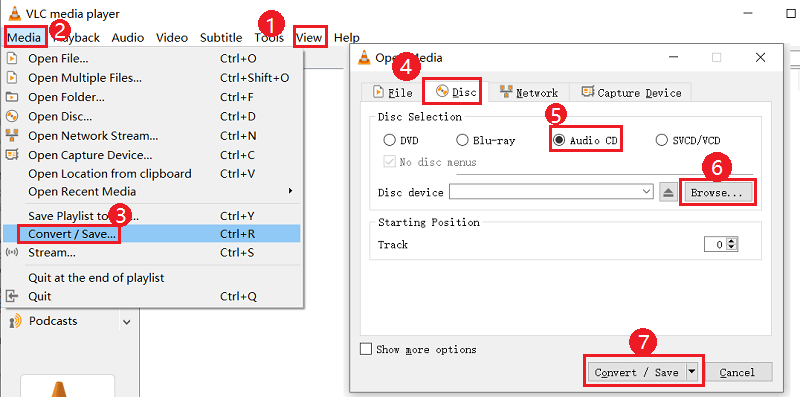
Suggerimenti:
Burning the MP3 audiobook on iTunes is similar to burning an Audible audiobook. But you need to move to the Music pane then create a playlist.
Parte 4. Domande frequenti sulla masterizzazione di Audible
Q1. Perché iTunes non masterizza una playlist su disco?
Bene, i motivi variano e potrebbero essere:
- I file audio della tua playlist sono dei formati che iTunes non supporta;
- Non hai autorizzato il computer con l'account che ha acquistato l'audio;
- Some of the songs in the playlist are with DRM protection and have been burned in this playlist more than 7 times;
- Il computer va in modalità di sospensione durante il processo di masterizzazione.
Se sei ancora bloccato nel processo, prova a controllare il tuo disco per vedere se è compatibile.
Q2. Posso masterizzare Audible su CD con capitoli?
Some audiobooks are with chapters themselves so that you can burn them with chapters on iTunes or players that can recognize chapter info. But if they are not, you can split them on Convertitore TuneFab Audible first, then burn them to CD by chapters.
Parte 5. Conclusione
Così com'è, è facile masterizzare audiolibri Audible su CD. Puoi utilizzare direttamente iTunes per eseguire la masterizzazione Audible, oppure puoi provare una rimozione DRM di terze parti come TuneFab Audible Converter per rendere i tuoi file Audible AA/AAX disponibili ad altri lettori multimediali in grado di masterizzare attività. Ora masterizza i tuoi audiolibri Audible su CD e goditi una splendida esperienza di ascolto Audible sul tuo CD creato da te.













