When you try to add your Apple Music to iPod Shuffle, you can find that songs from Apple Music can't be directly copied to an iPod Shuffle. That's because the old generation iPod series, including iPod Shuffle, iPod Nano, and iPod Classic aren't compatible with the Apple Music App.
However, that doesn't mean that you can't put your Apple Music on your iPod Shuffle. Thanks to a variety of Apple Music to iPod Shuffle converters, like TuneFab Apple Music Converter, you can convert Apple Music to MP3, and then transfer the MP3 Apple Music downloads to your iPod Shuffle for offline playback without limitations. You can now install this powerful program ahead, and scroll down to follow the guides below.
You May Also Like:
How to Sync Apple Music Playlists to iPod Classic (Detailed)
Apple Music iPod: Transfer Apple Music to iPod Nano
How to Sync Apple Music to iPod touch 4th/5th/6th Generation
Part 1: Why Can't You Play Apple Music on an iPod Shuffle?
Firstly, the iPod shuffle supports MP3, VBR, AAC, Protected AAC, Audible (formats 2, 3, and 4), WAV, AIFF, and Apple Lossless. But songs from Apple Music are in M4P format, which isn't a compatible format with iPod Shuffle.
Secondly, Apple Music requires WiFi to authenticate an Apple Music subscription, but unfortunately, iPod shuffle is not built with WiFi connectivity and that's the core reason why you will come across the problem of "Apple Music songs cannot be copied to an iPod".
However, don't be frustrated. With TuneFab Apple Music Converter to convert Apple Music to MP3, you can then put Apple Music on iPod shuffle via iTunes or other tools easily.
Part 2: How to Convert Apple Music Songs to MP3?
TuneFab Apple Music Converter is one of the best Apple Music to iPod converters that can remove Apple Music DRM restrictions and convert Apple Music songs to high-quality MP3, M4A, WAV and FLAC in the embedded Apple Web Player. More importantly, this powerful converter will keep all original ID3 and metadata information accurately after conversion. When you complete converting Apple Music to MP3, you can transfer the music to iPod shuffle easily via iTunes.
100% Secure
100% Secure
Step 1. Launch Apple Music Converter
Launch TuneFab Apple Music Converter, and then log into the built-in Apple Web Player by your Apple ID.

Step 2. Select the Apple Music Songs
After entering the main interface of TuneFab Apple Music Converter, you can choose the songs you want to convert from playlist or library. Then you can drag and drop them to the right conversion list.

Step 3. Choose Output Format for Playing on iPod Shuffle
On the conversion interface, you can choose the final output of your Apple music, including MP3, M4V, WAV and FLAC. As MP3 is one of the most compatible formats for you to transfer to any other personal device including iPod Shuffle, here you can choose MP3.

Step 4. Convert Apple Music to iPod shuffle
Simply click on the "Convert" button, then the program will start converting immediately. If you want to add more songs to the converting list, just click "Library" and select the songs you want to add and click "Convert" again, then the items will be added to the converting list.

Remember how fast the conversion speed it has? Yes, you won't wait for a long time even if you want to download a plethora of Apple music onto iPod Shuffle. When the conversion finished, you can go to "Finished" > "View Output File" to find the converted songs on your PC or Mac.

Note: TuneFab also provides a powerful tool called TuneFab All-in-One Music Converter that helps you download songs from vairous streaming music services including Apple Music and Spotify. With this downloader, you can download and listen to all your favorite music easily.
100% Secure
100% Secure
Part 3: How to Put Apple Music on an iPod Shuffle with iTunes
After getting all your favorite Apple Music songs converted to MP3, you can sync them from PC to iPod shuffle. Before you get it started, you'd better get your PC charged to avoid music transfer interruption.
All tools you need:
-A PC with your Apple Music downloaded
-Your iPod Shuffle and its USB cable
-iTunes
Now I'll show you how to put Apple Music onto a iPod Shuffle with iTunes:
Step 1. Import Converted Apple Music to iTunes
Launch iTunes, and then create a new music playlist in iTunes. The next step is to add the converted songs from the computer to the iTunes playlist. You can simply drag and drop all the songs from your PC into the new playlist in iTunes.
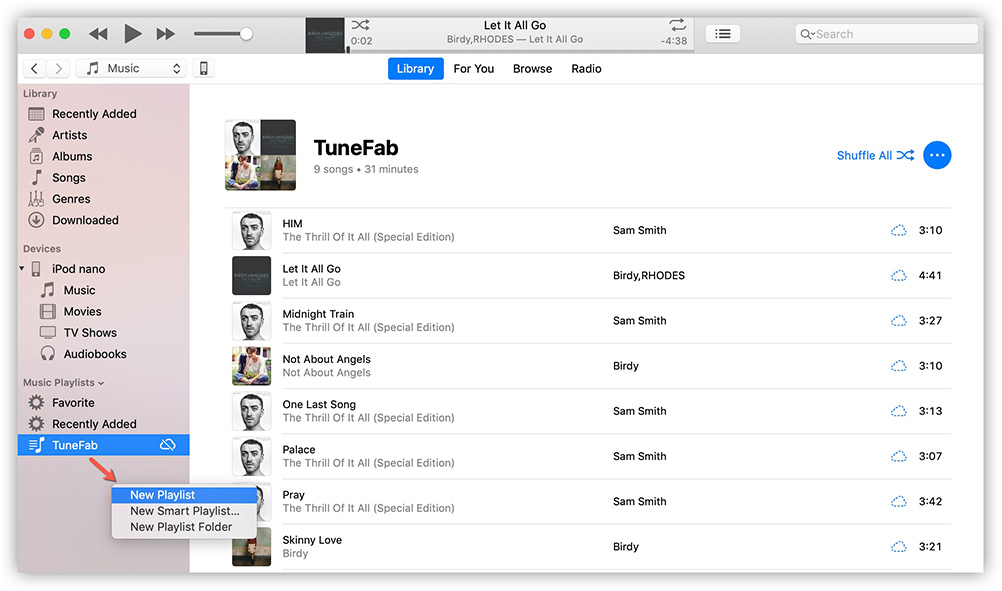
Step 2. Connect iPod Shuffle to iTunes
Connect your iPod shuffle to iTunes and then go to the iPod shuffle window in iTunes. Simply click on the "Device" icon in iTunes then you can get to the management interface.
Go to "Settings" > "Music" and check "Sync Music". Because one device can only sync with one iTunes library at a time, if you see a pop-up window asking you to confirm your action, please select “Remove and Sync” to continue.
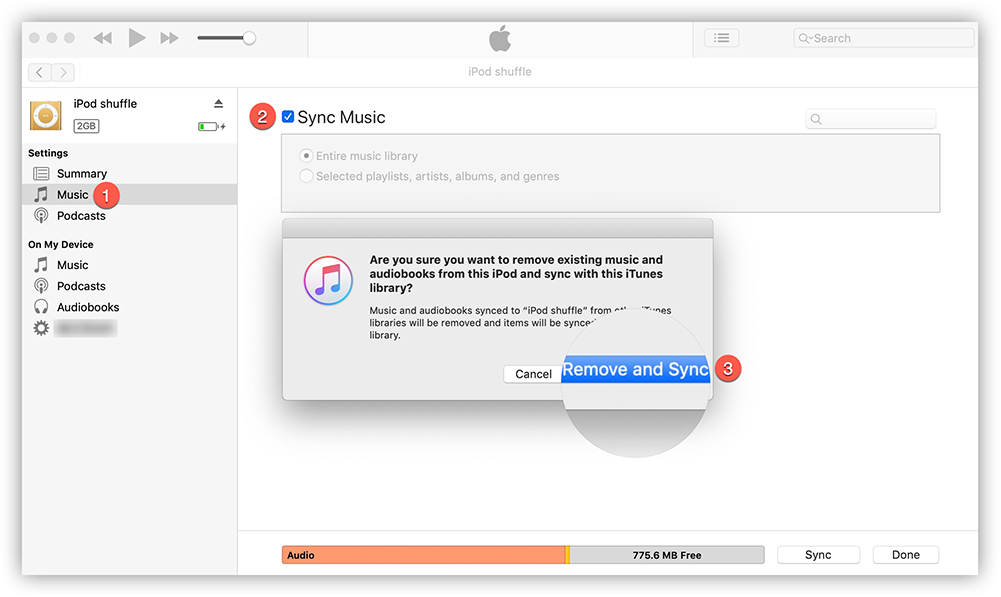
Step 3. Sync Music from iTunes Playlist to iPod Shuffle
Now under the "Sync Music" tab, select "Selected playlists, artists, albums, and genres". After that, go to "Playlist" and select the newly created playlist in iTunes. When all is set, click "Apply" to start syncing DRM-free MP3 to iPod shuffle. The process will be done within minutes and you can get your brand new iPod Shuffle music successfully.
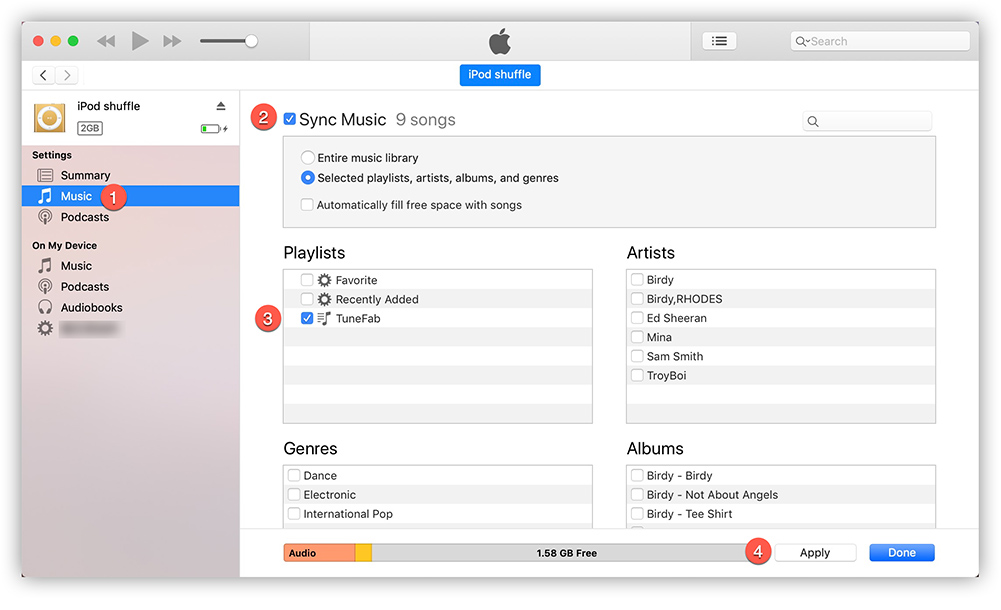
Part 4: iPod Shuffle, Not Yet Outdated
Difference Between iPod Shuffle Models
Released in January 2005, iPod Shuffle was updated roughly every 12-18 months and it was discontinued in mid-2017. There are 4 generations of iPod Shuffle. You can check the difference below:
| iPod Shuffle | 1st Generation | 2nd Generation | 3rd Generation | 4th Generation |
| Release date | Jan. 11, 2005 | Sep. 12, 2006 | Mar. 11, 2009 Sep. 09, 2009 |
Sep. 01, 2010 Sep. 12, 2012 |
| Capacity | 512 MB 1 GB |
1 GB 2 GB |
2 GB 4 GB |
2 GB |
| Battery life | Audio: 12 hours | Audio: 12 hours | Audio: 10 hours | Audio: 15 hours |
| Features | With buttons on its face and a built-in USB port at its bottom. | Be smaller and have multiple colors. | Cancel buttons completely and was controlled by a remote built into the headphone cable. | A return to the form of the 2nd Generation Shuffle, though it's smaller and lighter than its predecessor. |
Why Do You Still Need an iPod Shuffle?
Featuring simplicity and portability, iPod Shuffle is popular among busy listeners whose hands are occupied. Despite its light size, iPod Shuffle can play a good variety of music after iTunes songs are synced to the device directly. No matter which generation of iPod Shuffle you are using, it's not outdated to listen to music on this pocket music player. And it still has some features that other iOS devices can't bring to you.
Convenience - 4 generations of iPod Shuffles are all tiny and light. You can easily carry them in your pocket even when you are exercising, or walking.
Recycling - iPod Shuffles are designed for better recyclability and are with great power efficiency. On one hand, they are Brominated flame retardant–free, PVC-free and Beryllium-free and they can intelligently manage power consumption. On the other hand, its only function is music listening which reduces much energy for the monitor consumption.
Focus - When you are listening to Apple Music on other iOS devices, you may still use other apps, making the songs background music. But listening to music on iPod Shuffle makes you focus on the music itself.
Overall, listening to Apple Music on an iPod Shuffle is a quite wise choice and it shouldn't be outdated in this era of rapid change.
Conclusion
Above is the simplest and most reliable way to help you download Apple Music to an iPod Shuffle perfectly. Once the DRM protection is removed, you can enjoy Apple Music on iPod Shuffle, iPod classic, and iPod nano as well. Through effortless clicks, you can listen to Apple Music whenever you want. Now just download the trial version of Apple Music Converter for free and give it a shot!















