Many die-hard fans of iPhone may once own an old iPod device, like iPod nano, iPod shuffle, or iPod classic. And for them, these iPod devices are mainly used as MP3 players. So, it is natural that people may want to play Apple Music on iPod.
However, it has been confirmed that users cannot sync Apple Music tracks to either the iPod nano or the iPod shuffle.
You May Like:
How to Remove DRM from Apple Music Songs
How to Get Apple Music for Free Forever (2021 New Free Hacks)
Why You Cannot Sync Apple Music to iPod Nano
The obvious reason that Apple doesn't allow you to sync Apple Music to iPod nano is that iPod nano has no Wi-Fi connectivity. Without an Internet connection, it’s impossible for tracks to be authenticated on the iPod nano and so they could be kept and used after an Apple Music subscription has expired. To prevent that from happening, Apple simply won't allow Music tracks to be stored locally on these devices.
So, if you try to sync offline Apple Music tracks to your iPod nano or shuffle, you’ll simply get a warning from iTunes that Apple Music songs cannot be copied to an iPod.
Actually, Apple uses the Fairplay DRM to restrict people from copying Apple Music to other unauthorized devices. If you really want to play Apple Music on iPod nano, the only thing you need to do is to remove Apple Music DRM.
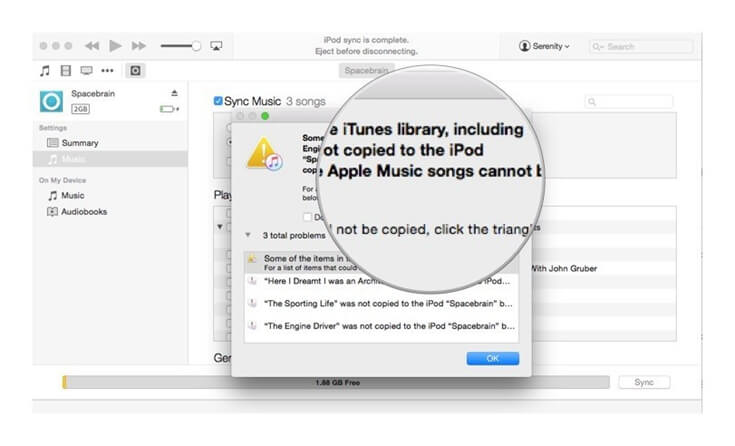
Magic Guide of Transferring Apple Music to iPod Nano
TuneFab Apple Music Converter is the tool you need for removing DRM from Apple Music. It can strip DRM from Apple Music M4P tracks and convert them to plain MP3 format or lossless FLAC or AIFF. Then, you can transfer Apple Music tracks or playlists to iPod nano without limitation.
• Strip DRM from Apple Music;
• Convert Apple Music to MP3 without quality loss;
• Convert Apple Music to MP3 Player, Android tablet, PS4, Xbox, Chromecast, etc.;
• Fully compatible with Windows 10 and macOS Big Sur;
Step 1. Download TuneFab Apple Music Converter
First of all, just free download the trial version of the Apple Music Converter Mac Version or Windows Version on your computer. Then, double click to install the Apple Music Converter, and run it.

Step 2. Select Apple Music Songs
When you open the program, iTunes will be launched automatically. Please sign in to your iTunes with your Apple Music account. Then, the program will load all your iTunes media files to the main interface directly.
Click "Music" or other Apple Music playlist on the left column and sort all songs by Type. Find songs labeled with Apple Music AAC audio file and check the ones you want to convert to MP3.

Step 3. Choose Output Format
iPod nano supported audio formats: AAC (8 to 320 Kbps), Protected AAC (from iTunes Store), HE-AAC, MP3 (8 to 320 Kbps), MP3 VBR, Audible (formats 2, 3, 4, Audible Enhanced Audio, AAX, and AAX+), Apple Lossless, AIFF, and WAV.
So, you can choose MP3 or AIFF as the output format. You can change the bitrate to 256kbps, too. For each output format, this software provides 3 profile settings: High, Normal, and Low with different Bitrate, Samplerate, and channels. You can also customize the value as you like.
Metadata including Title, Artist, Album, Genre, and Artwork will be preserved to output MP3/M4A songs.

Step 4. Start Conversion
Click the "Convert" button to start the conversion process. You will get DRM free Apple Music songs soon.

Step 5. Sync DRM Free Apple Music to iPod nano
Now, you can transfer the DRM free Apple Music to iPod nano with iTunes without any error messages. The same method can be applied to copy Apple Music to iPod classic, iPod shuffle and iPod touch 4.
1. Launch iTunes and then create a new playlist in iTunes. After that, drag and drop the converted Apple Music from computer to the new playlist in iTunes
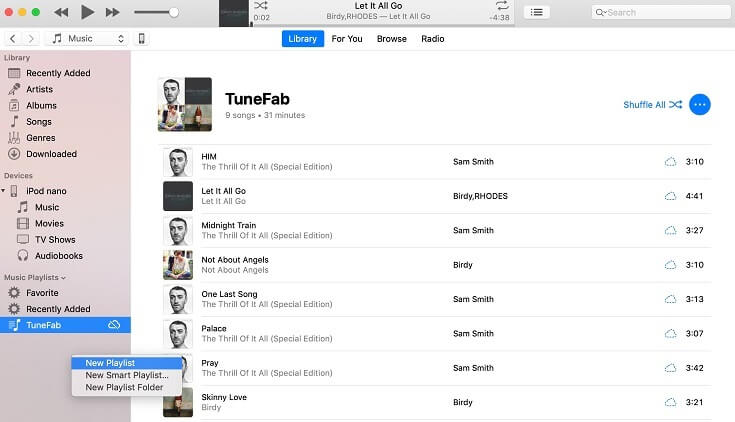
2. Connect your iPod with iTunes. Then, click "Music" > "Sync Music" > "selected playlists, artists, albums, and genres".
3. In the "Playlists" sections, choose the new playlist which includes the Apple Music songs that you put on the iTunes library.
4. Click "Apply" and iTunes will sync the converted Apple Music to your iPod.
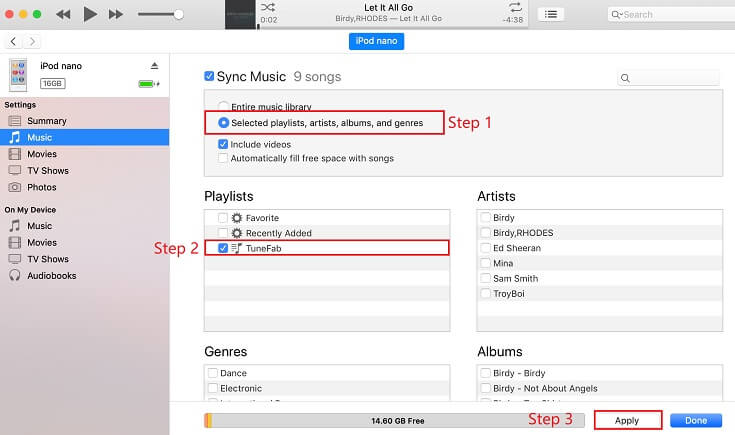
What's next? Download TuneFab Apple Music Converter or share this good idea with your friends.
Related Readings
How to Put Apple Music on iPod shuffle (In-depth Guide)
Solved: Sync Apple Music Playlist to iPod Classic
How to Sync Apple Music to iPod touch 4th/5th/6th Generation














