"Can I put my downloaded music on my iPod Nano/iPod Nano 7th generation?"
Having fixed the issues on playing Spotify Music on iPod Touch, there are lots of Spotify users still keep asking about how to enjoy Spotify on iPod Nano. Indeed, currently, Spotify is still unavailable on iPod Nano, leading to lots of Spotify lovers fail to get Spotify playable on iPod nano. However, now the problem is solved if you have got the Spotify music fully downloaded on the computer. By using Spotify Music Downloader to download Spotify Music to plain music file format and then you can transfer the music to iPod nano. Now, let's take a look at the required tool first.
Recommend Reading:
Download Spotify Playlist to MP3 with Spotify Playlist Downloader
What'll You Need: TuneFab Spotify Music Converter Lite
If you want to play Spotify Music on iPod nano, the easy and fast solution is that download Spotify music and transfer the Spotify Music to iPod nano. However, if you are the premium to Spotify, the music you downloaded from Spotify turns out to be impossible to transfer to iPod Nano, mainly because the downloaded Spotify Music is DRM-ed. Here, a DRM removal tool is required.
TuneFab Spotify Music Converter is a powerful tool for both Spotify Premium and Free users to convert the songs in Spotify to DRM-free MP3 as well as M4A, WAV, FLAC, etc. Conversion speed can be self-adjusted from 1X to 5X and the metadata will be kept as original or be reset. For Windows, your conversion speed will reach up to 5X and for Mac, 1X available. With this program, you can easily get DRM-free Spotify songs and transfer them to any of your devices.
Tutorial: How to Sync Spotify Music on iPod Nano for Playing
Section 1: Download Spotify Music with TuneFab Spotify Music Converter Lite
Step 1. Download and Launch TuneFab Spotify Music Converter Lite
Click on the button above to download TuneFab Spotify Music Converter Lite. Following the whole installation, you can get the TuneFab Spotify Music Converter Lite installed and run on your PC/Mac.
Note: TuneFab Spotify Music Converter Lite offers a free trial version for both Mac and Windows. You can try it first.
Step 2. Add Spotify Songs to TuneFab Spotify Music Converter Lite for Getting ready to Convert
Just drag and drop the music from the Spotify and then back to TuneFab Spotify Music Converter Lite and then you can manage to add the music to the converter. Or you can go to Spotify to copy the URL from Spotify and paste the link to the converter to add the music. If you have made sure that all the music has successfully added to the program, go ahead and click on "Add Files".
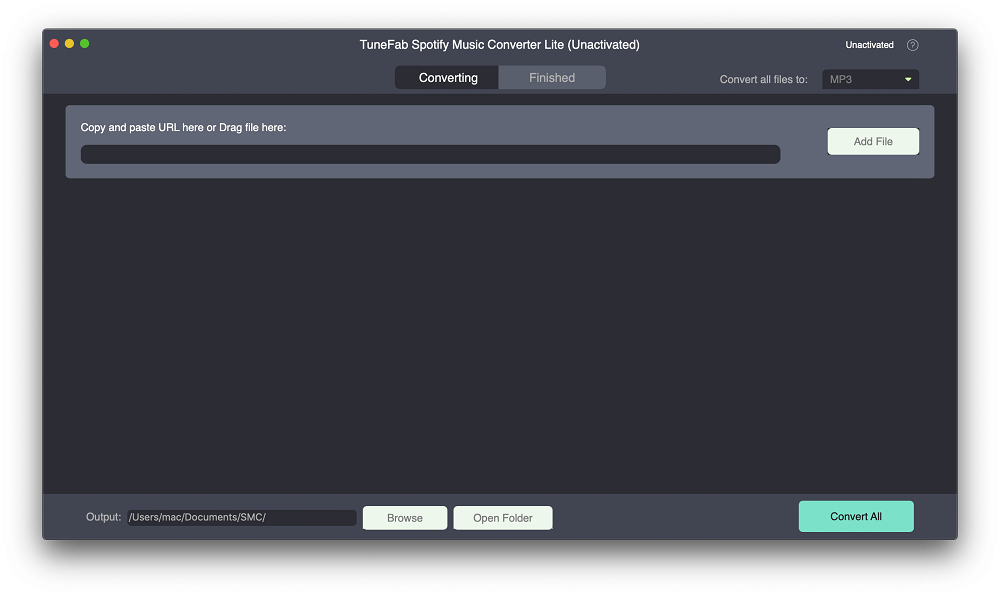
Step 3. Select Output Settings With One Click
To offer you an easy way to choose the music formats, a down-arrow button on the top right corner can be chosen on the TuneFab Spotify Music Converter Lite version for the converted music. Just hit the Down-arrow and then choose the audio formats from the drop-down lists. For Mac, there are MP3, M4A, FLAC; for Windows, there are MP3, M4A, FLAC, and WAV. After that, move on to the next step.
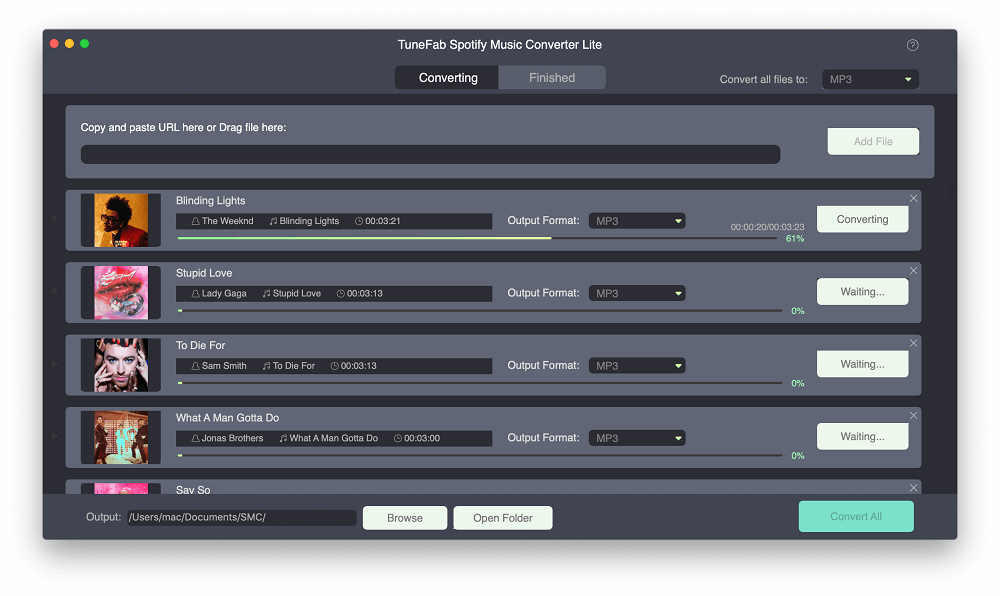
Step 4. Convert Spotify Music to DRM-free One
After choosing music formats, then you can click to "Convert All" to convert the Spotify Music to MP3 or other. When it is fully converted, then hit "Finish" then you can get the music format at ease. After that, you can move onto the next section.
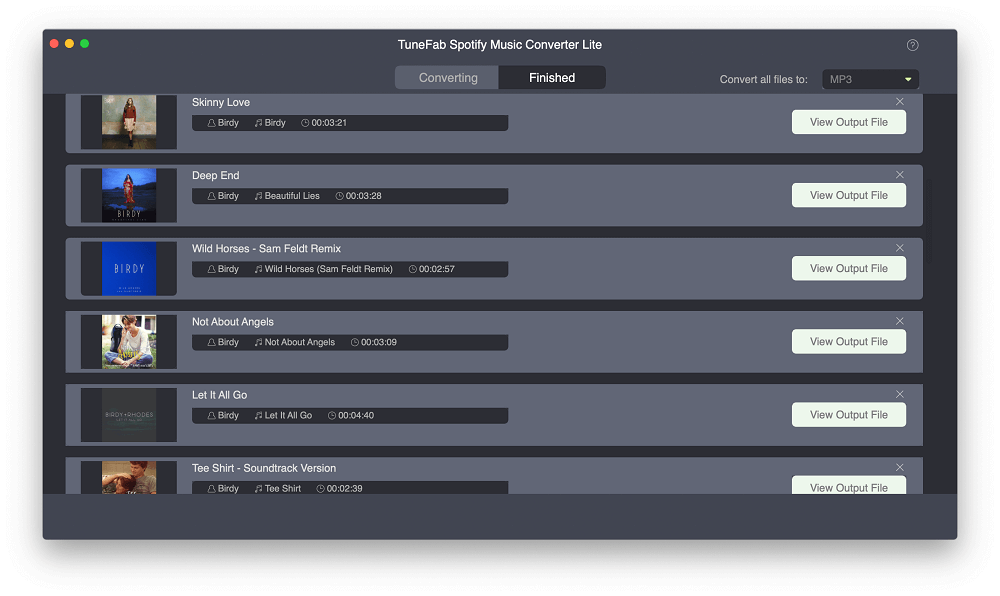
Section 2: Transfer DRM-free Spotify Music to iPod Nano with iTunes
After you convert Spotify Music to MP3 format, you can add the common MP3 files to iTunes and then sync it to your iPod nano. If you don't know how to sync Spotify Music in MP3 format to iPod nano, you can follow the steps below:
Step 1. Open iTunes and add MP3 files via "File" > "Add to Library".
Step 2. Connect your iPod to the computer with a USB cable. Then click "Music" > "Sync Music" > "selected playlists, artists, albums, and genres".
Step 3. In the "Playlists" section, choose the Playlist which includes the Spotify songs you added to iTunes library before.
Step 4. Click the "Apply" button and iTunes will sync the converted Spotify songs to your iPod nano.
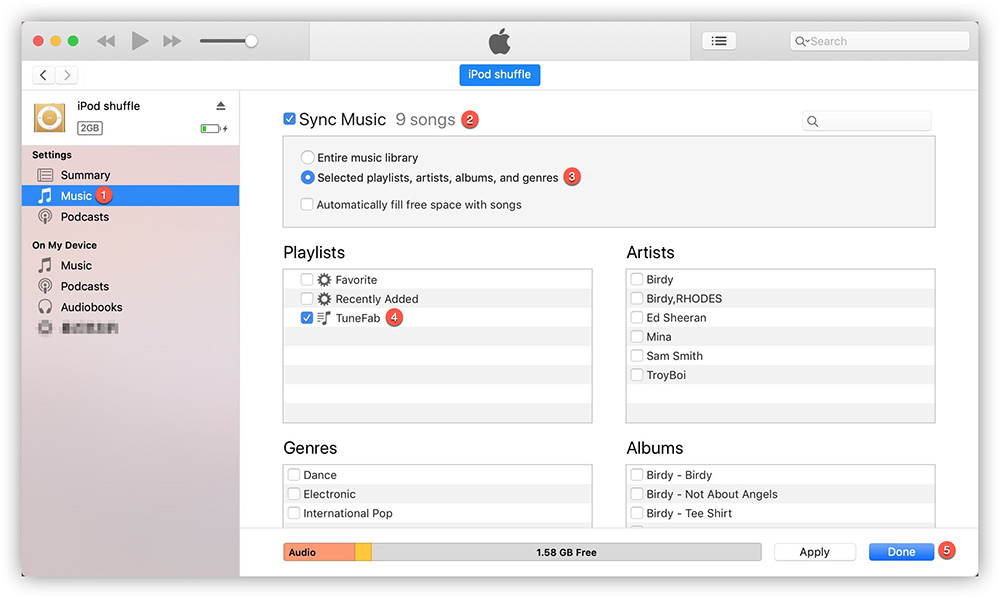
That's it! You have got the tutorial on removing the DRM from Spotify Music and transferring them all to iPod Nano. Now it is time for you to do it yourself and making Spotify playing on your iPod Nano. If you have a better solution or any question on using the TuneFab products, please contact us.












