Songs purchased on iTunes before 2009 and Apple streaming music downloaded through iTunes now are both AAC files in M4P format. Even if you find the local files, you can't play them on other players, let alone edit them. This is because they are all protected by Apple's music DRM and can only be played on authorized Apple players and devices. Fortunately, there are good solutions available now. You can seek help from an M4P converter that can convert M4P to MP3 or other widely compatible audio formats. Once converted, these files can be effortlessly played on almost any device.
100% Secure
100% Secure
Tool Needed - TuneFab Apple Music Converter
TuneFab Apple Music Converter offers the most efficient M4P to MP3 conversion solution, compatible with both Windows and Mac operating systems. This software is specifically designed to legally remove DRM from Apple Music (also protected M4P files) into widely-used audio formats such as MP3. Subsequently, you will be able to enjoy your M4P songs on any device other than iTunes.
Key Features of TuneFab Apple Music Converter:
● Convert M4P music files at a 5X faster speed while removing DRM protection.
● Allows you to directly convert whole albums and playlists in one click.
● Output music files as common formats including MP3, M4A, WAV, and FLAC.
● Customize Bitrate and Sample Rate to save music with the best sound quality.
● Keep original ID3 tags and metadata information for easier management.
Convert M4P to MP3 for Playing M4P Without iTunes
As long as you have a subscribed Apple ID, you can log in to the TuneFab Apple Music Converter to listen to your music and convert M4P to MP3! The detailed steps below walk you through how to get things done.
Step 1. Log in to TuneFab Apple Music Converter
After downloading and installing TuneFab Apple Music Converter, you can launch it and log in with your Apple ID to directly access the whole Apple Music Library in its built-in Apple Music Web Player.

Step 2. Search for Songs You Like to Convert
At the main interface of the program, you can search for the songs that you want to play without iTunes and drag them to the red "Plus" icon on the function bar to download and convert. If it's for an album or a playlist, you can directly enter their page, and click on the red "Plus" icon to get all the songs into the converting list.

Tips:
You can choose the output parameters and location of the songs by clicking the "Menu" icon on the top right corner and entering the "Preference" tag.
● On the "General" tag, you can change the output folder as you like.
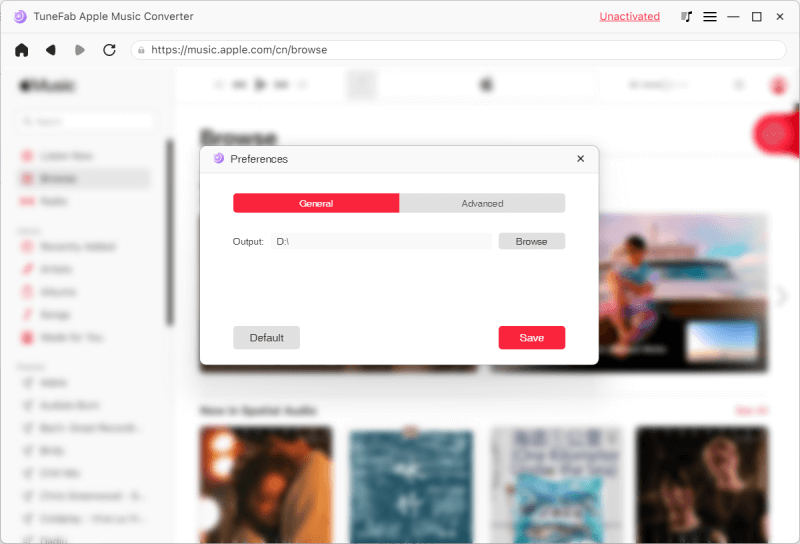
● On the "Advanced" tag, the Bitrate and Sample Rate of the converted songs can be customized (up to 320 Kbps, 48 kHz).

Step 3. Convert the Songs and Check Your Files
Once you've entered the "Converting" page, you can click "Convert All" to convert the songs all at once or individually click on the "Convert" button on the right of each song. Wait for a second, and the songs you picked will be converted into your selected formats.

After the conversion, you can turn to the "Finished" page and click the "View Output Folder" button to check your work.

After confirming that the converted song is correct, you've successfully got Apple Music songs in mainstream formats. Then, you can play your M4P files without iTunes or move them to any device or music player for flexible playback.
FAQs About Playing M4P Files Without iTunes
Q1: Can You Use MP3 Player to Play M4P Files?
Unfortunately, no. M4P files are protected by Apple and can only be played on iTunes. Hence, it's not easy to find a specific M4P player other than iTunes to play M4P files.
But don't worry, this doesn't mean you cannot play M4P files on other devices anymore. Instead, you can use a professional third-party Apple Music converter to remove DRM and convert M4P to MP3 which is the format supported by all mainstream players.
Q2: Can Windows Media Player Play M4P?
Unfortunately, the answer is no. M4P files are DRM-protected and come with restrictions on sharing and playback on non-Apple devices or players, such as Windows Media Player.
Therefore, if you want to play M4P files without iTunes offline, you can use TuneFab Apple Music Converter to eliminate the DRM protection and convert M4P files to MP3. Subsequently, you can play Apple Music songs in MP3 format on Windows Media Player.
Conclusion
In summary, this article recommends the TuneFab Apple Music Converter to convert M4P to MP3 and other mainstream formats, so that you can play M4P files without iTunes on any devices conveniently. Click the button below and install it! Your problem will be solved successfully!

TuneFab Apple Music Converter
Convert M4P to MP3 to play without iTunes in high efficiency and quality














