In the previous post, we've introduced how to convert M4P to MP3. The DRM-protected M4P files could be the songs you purchased from iTunes Store before April 2009 or the songs your downloaded from Apple Music subscription. If you want to listen to these songs with your Windows Media Player or other Windows media player, it's necessary to convert M4P to WAV first.
In the following tutorial we will show you how to remove DRM from M4P files with the best M4P DRM Removal and convert M4P to MAV like a breeze.
Part 1. How to Remove DRM from Protected M4P Songs
TuneFab Apple Music Converter is one of the most professional Apple Music Converter which can remove DRM and convert Apple Music and iTunes M4P songs to common MP3, M4A, AAC, FLAC, etc. Thought WAV is not in the output format list, you can get the DRM-free M4P files and then convert them to WAV with some free audio converters.
The following part will show you how to convert your iTunes M4P files to WAV files easily.
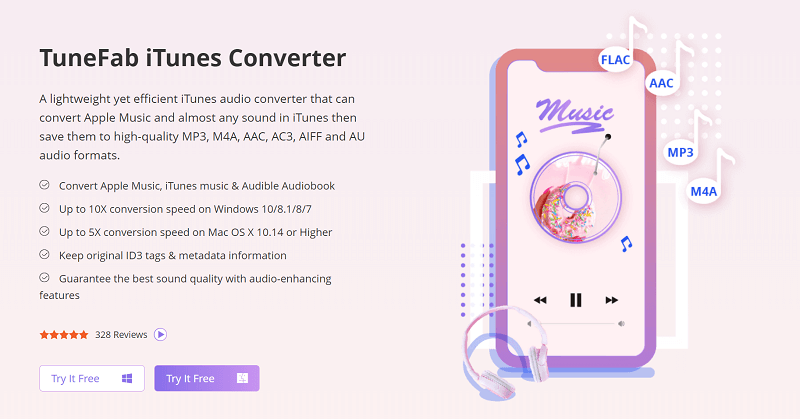
Step 1 Download TuneFab Apple Music Converter
Download TuneFab Apple Music Converter on computer. Finish installation and launch it. iTunes will be automatically launched with the software. Please don't quit the iTunes.
Step 2. Select M4P Songs from iTunes Library
On the main interface of TuneFab, you can select the M4P songs you want to convert from the right "Playlist". You can batch select several songs at one time.

Step 3. Select Output Format
Now move to "Output Settings" section and click the drop-down list of "Output Format". Here, you can set the lossless FLAC or AIFF format as the output format. You can convert the FLAC or AIFF to WAV with other free audio converters.

Step 4. Convert M4P Songs
Just click on the "Convert" button to start converting M4P to MP3 format. Since the conversion speed is fast, so you can wait for a while and get the DRM-free M4P files in your output folder.

Part 2. How to Convert M4P to WAV for Free
When you get the unprotected M4P files, you can convert M4P to WAV with free audio converter easily. A good free audio converter we would like to share is called VideoSolo Free Video Converter.
Features of VideoSolo Free Video Converter
#1 Not only a video converter but also a powerful audio converter
#2 Miscellaneous audios format to opt
#3 Fast conversion speed and high output quality provided
#4 Simple interface to operate
To convert converted M4P to WAV, you only need 3 steps: "import the audios" > "choose the WAV format" > "start the M4P to WAV conversion". Then you can get the WAV copy from M4P songs.
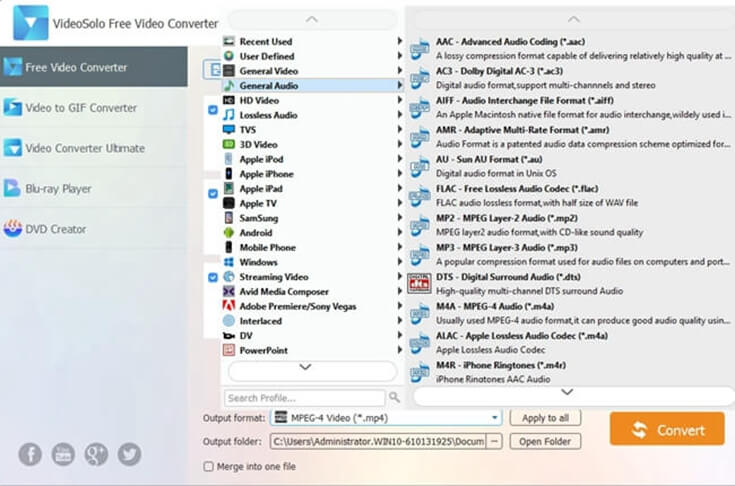
Conclusion
TuneFab Apple Music Converter is able to remove DRM from Apple Music, iTunes music, iTunes audiobooks, Audible audiobook, etc. Once the DRM is removed, you will be able to convert the music to any format you like, including WAV, FLAC, MP3, etc. Just download and try it now. If you have problem with using iTunes Music, please let us know by writing a comment below or sending an email to our support team. We are all ears for your voice!












