No doubt Apple Music is one of the best online music streaming services if you ignore the fact that the songs on Apple Music are exclusive to playing back on its authorized apps like iTunes and the Apple Music app. Due to the Digital Rights Management (DRM) restriction, subscribers cannot play downloads on other apps or players. What's worse, the downloads will instantly be unavailable once your subscription expires. However, don't be frustrated. There are two ways to play Apple Music without iTunes on PC. Now, let's grasp the ideas in this post.
You May Like:
Method 1. Download Apple Music Without iTunes for Playback on Any Device (Recommended)
The first method is to download Apple Music without using iTunes, and then you can play it back regardless of whether you're using Windows, Mac, iOS, or Android.If you transcode Apple Music tracks from AAC or M4P to MP3, you'll be able to keep your Apple Music downloads forever and play the songs offline on any player without restriction. But, how to do that? What you need is a professional tool for help.
TuneFab Apple Music Converter is a top-rated program that defies the barrier of the DRM restriction on Apple Music. This program enables users to decode and download encrypted Apple Music to universally used audio formats and save downloads for good even if the Apple Music subscription expires. Let's explore more sparking features as follows.
● In-Built Apple Music Web Player - TuneFab Apple Music Converter comes with an in-built Apple Music web player that lets users directly play and listen to a song/playlist/album/podcast in the software without iTunes.
● Popular Audio Output - The program can remove the DRM restriction and transcode Apple Music tracks to unencrypted audio formats such as MP3, WAV, M4A, and FLAC of up to lossless audio quality.
● Batch Download - TuneFab Apple Music Converter enables users to download a single song or the entire playlist/album at a time at up to a 5X decoding rate.
● ID3 Tags Preservation - The program can keep ID3 tags and metadata information like title, artist, album, cover artwork, etc. You can easily manage the downloads even if you download thousands of songs from Apple Music.
● Easy-to-Use UI Design - It cannot be easier to download Apple Music songs with TuneFab Apple Music Converter. It takes only one button to go through the whole procedure.
It takes no sweat to download lossless Apple Music to your Windows/Mac with TuneFab Apple Music Converter. The first thing is, of course, to download and install the program on your desktop/laptop. Then, follow the tutorial below.
Step 1. Log in to Apple ID
You'll see a brief tutorial for the first time using TuneFab Apple Music Converter. Then, click Open the Apple web player to proceed. You need to log in to your Apple ID that subscribes to Apple Music so the program can access and fetch the tracks from Apple Music.

Step 2. Custom Output Settings
Now, go to ≡ - Preferences to custom the output settings. In the General tab, you can change the output path while you can decide the output format and quality in the Advanced tab. After you finish the setup, click Save to save the changes.

Step 3. Download Favorite Apple Music
You must notice that there is a Red Plus button floating aside. To download a single song, you can drag the song to the Red Plus button. To download the entire playlist or album, you can go to the playlist/album and directly click on the Red Plus button.

After fetching data from Apple Music, the program will show you music feeds on the interface. You may want to select desired songs and click Convert All to download all your selections.

Method 2. Directly Listen to Apple Music on the Web Player
If you don't want to play Apple Music with iTunes, you can opt to listen to Apple Music on the website with no need to download any software. The advantage is that you can access the web version of Apple Music on any device, like Windows PC, Mac, Android, or iPhone.
All you need is to visit music.apple.com on your browser and log in with your Apple ID that subscribes to Apple Music. Then, you'll be able to listen to music from your music library, browse and play ad-free music of a range of genres, and stay tuned to curated playlists that are exclusively recommended to you.
Tips: Apple Music Web Player does not have a download function, and only supports online listening. If you hear a good song and want to download it forever, you may need to use TuneFab Apple Music Converter to download the song to MP3 file without any loss of sound quality for free offline playback.
100% Secure
100% Secure
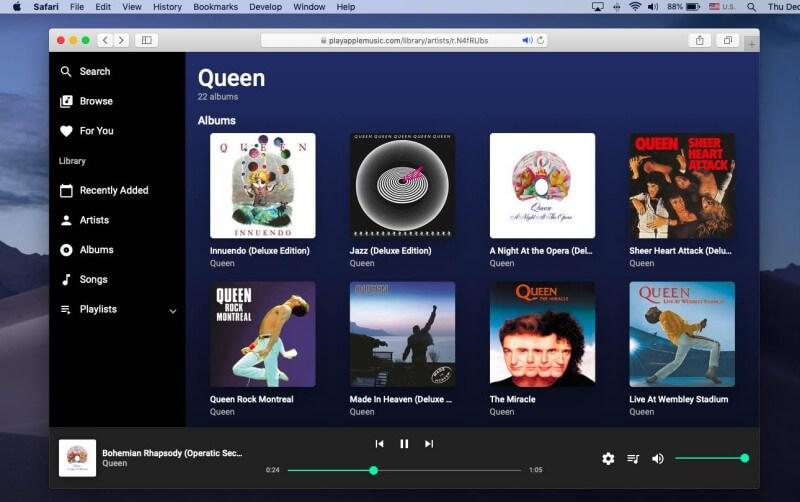
Summary
Both methods enable you to play and listen to Apple Music without iTunes. It's always simple to play songs on any device with the Apple Music web player. However, the main drawback is that you cannot access your favorite songs if your subscription expires or is canceled.
TuneFab Apple Music Converter is a better choice if you want to play the downloads of Apple Music at any time on any device. The program is also able to transcode Apple Music tracks to popular formats with lossless sound quality. Give it a shot on the program and you'll see which one is good for you.














