It may upset you that an iPod has no support for syncing Apple Music tracks, like iPod nano, iPod Shuffle, and iPod Touch 4th generation. And pitifully, these cheaper iPods don't feature Wi-Fi capabilities. It is widely known that Apple Music only works on Wi-Fi-enabled iOS devices that allow Apple to authenticate an Apple Music subscription easily. Additionally, no customer is able to keep the tracks onto an Apple device after the subscription is ended. These somehow bring inconvenience to iPod Touch owners.
However, if you own a new model of iPod touch, then you will be much luckier because Apple Music is available on iPod touch 5/6. If you are using iPod Touch 4th gen, then don't miss this guide because it will show you how to put Apple Music on iPod touch 4th/5th/6th easily.
You May Like:
Part 1. Play Apple Music on iPod touch 4th Generation
Apple Music is currently available for iPhones and iPads running iOS 8.4 or later, Macs running OS X 10.10.4 or later, and the iPod touch 5 & iPod touch 6. Then, how to make Apple Music available for iPod touch 4? Here we recommend TuneFab Apple Music Converter for you. It is a powerful audio converter that can remove DRM protection from Apple Music. As we all know that the Apple Music tracks are formatted as M4P which is not supported by the iPod touch 4, so it's impossible for you to directly transfer the M4P files from iTunes to the device.
However, with Apple Music Converter, you are able to get rid of the restriction and easily convert M4P to MP3, which is DRM-free and fully compatible with the iPod touch 4. By doing so, you will not receive the error message like "Apple Music songs cannot be copied to iPod." when syncing music with iTunes.
In the following part, we will show you how to remove DRM from Apple Music with TuneFab Apple Music Converter, and then we will guide you step by step on how to transfer DRM-free Apple Music from PC to iPod touch 4/5/6.
Now let's see how to convert Apple Music to MP3 with TuneFab Apple Music Converter.
Step 1. Run TuneFab Apple Music Converter
Start the program after the installation. iTunes will be launched automatically. After that, go to "Library" at the upper-left corner of the main interface.
Step 2. Choose Apple Music Songs
Now you can select the Apple Music files you want to convert. All items you selected must be downloaded and saved in the local folder of your computer.

Step 3. Select MP3 as Output Format for iPod touch 4th
You can select MP3, AC3, FLAC, AIFF, or other audio formats available as the output format, but MP3 is the perfect format here. You can also change the output destination or output parameters like codec, bitrate, sample rate, etc. as well.

Step 4. Convert Apple Music to iPod touch Supported Format
Click on the "Convert" button, the program will start converting Apple Music to MP3. You can now copy and transfer the MP3 files to your iPod touch 4 easily via iTunes.
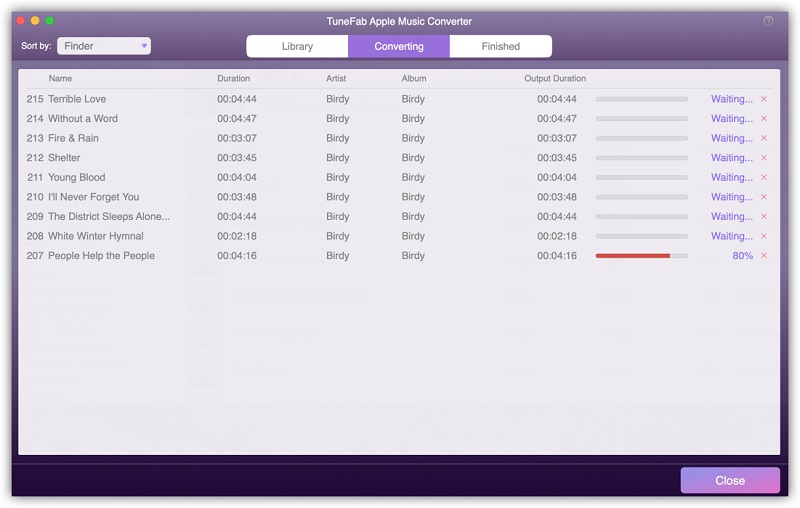
Step 5. Transfer Converted Apple Music to iPod touch 4th
If you have successfully converted Apple Music to DRM-free MP3, then you can start transferring MP3 songs to iPod touch 4th for offline enjoying.
Part 2. Sync Apple Music to iPod touch 5th/6th Generation
If you have already joined the Apple Music subscription, you can access the millions of Apple Music songs directly on your iPod touch 5th/6th gen as long as you have you're signed in to Apple Music with the same Apple ID. Now following the steps below to stream Apple Music on the iPod touch now.
Step 1. Launch the Apple Music app on your iPod touch, and then tap on the "Start 3 Month Free Trial" option to start the registration.
Step 2. Now you can choose the Individual plan or Family plan. Select the plan you like and sign in with your Apple ID.
Step 3. After you confirm to agree to the terms and conditions, you can stream Apple Music tracks with your iPod touch 5 or iPod touch 6.
Important Note: Once you stop the subscription, all the music you downloaded from Apple Music will be gone forever. If you want to save all Apple Music songs even after canceling the membership, you need to use a tool like TuneFab Apple Music Converter to remove the DRM protection and then convert the Apple Music songs to DRM-free audio like MP3. After that, you can keep the downloaded songs for as long as you want. You can refer to Part 1 to find out the details on how to convert Apple Music to MP3.
By converting the Apple Music songs to a popular audio format, you are able to transfer and listen to the Apple Music songs on about any device you like including iPod touch 4, iPod shuffle, iPod nano, MP3 Player, Xbox One, etc. What's more, you can still listen to the music that you downloaded from Apple Music earlier even if you cancel the subscription. Isn't it fantastic? Now download the software and give it a try!
Related Video Tutorial: How to Play Apple Music on iPod Classic [Best Solution]
Related Readings
Solved: How to Put and Sync Apple Music Playlist to iPod Classic














