Nowadays playing Spotify music on various portable devices becomes possible. Even on Samsung Gear S3, if you know the right method, you can also enjoy Spotify music without the limitation of time and space. Want to get this method easily instead of finding thousands of ways on the internet? Then you can read this article below. With this detailed tutorial, you can quickly know how to do and just enjoy your Spotify music on Samsung Gear S3 freely. Don't be hesitated! Let's try it now!
Part 1. How to Effectively Get The DRM-Free Songs From Spotify Music
Anyone who plays Spotify music may clearly know that, one of the most important reasons why so many devices cannot play Spotify songs is related to the DRM. The same case will happen if you play Spotify music on Samsung Gear S3. Therefore, we need to get the DRM-free songs from Spotify music first.
But how to make this? To find an effective Spotify Music converter!
We have already found a reliable and professional converter here, TuneFab Spotify Music Converter. We strongly recommend this program for its stand-out features like below:
1. Download Spotify Music freely and transfer the songs to almost all devices.
2. Convert Spotify Music to common formats like MP3, M4A, etc. with 100% original quality.
3. Save Spotify songs information forever.
4. Can customize audio parameters
Isn't it cool? Download and try it by clicking on the button below now! And you can follow the steps to use it at the same time. See how is going on next.
Step 1. Launch TuneFab Spotify Music Converter
After install TuneFab Spotify Music Converter, you can launch this program. You will see a nice interface pop up. This program is both supported Windows and Mac. Just choose one version you need.

Step 2. Drag the Song from Spotify
Easily drag and drop the songs, playlists, albums, tracks, artists, etc. from Spotify. You can also copy & paste the links to this program's search bar. The Spotify music is on the program now!

Step 3. Select the Songs You Want to Remove DRM
Click on the check icon to choose which songs you want to remove DRM. You can choose all at one time or choose several depending on your preference.

Step 4. Choose the Output Audio Format
Then you can go to "Options" > "Advanced" to choose the output audio format. We have four options now. They are MP3, M4A, WAV, and FLAC.

Step 5. Start Conversion
Go to the last step. If you make sure all your previous steps, you can click on the "Convert" button now. Soon you will get your DRM-free songs.

Part 2. Easily Play Spotify Music on Samsung Gear S3
Now is transferring music time. As you just got all the DRM-free Spotify songs, now you need to transfer them to your smartphone. Connect your phone with your computer now, and copy the songs to your phone.
Noted: Prepare a Bluetooth headset from the Gear S3 to avoid playing music on your phone.
How to do:
Step 1. Run Samsung Gear on your phone, and then tab "Settings" > "Send Content to Gear" > "Select Tracks".
Step 2. Your phone will show the songs you recently added, just mark the checkbox before the tracks. When you add them to your Gear S3, tab "Done" on the right-top corner.
Step 3. Go back to the settings. When your Samsung Gear S3 is charging, the new Spotify songs will automatically sync to it if you touch the slider to turn it on.
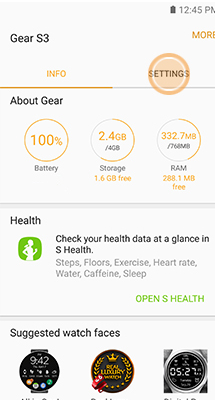
Well done! You will have an enjoyable time with your DRM-free Spotify music on Samsung Gear S3 now. And welcome to share this wonderful TuneFab Spotify Music Converter to others if they need.














