As the largest and most-used music streaming service, Spotify might be your go-to for streaming music. However, failure to stream your most-liked music from Spotify will happen if you lose the internet connection. In such a situation, actually, you can save Spotify music for offline playback on the Spotify App. But you may find that there is no Spotify app on the Mac App Store. No worries! This ultimate guide will show you the way to download the dedicated Spotify App for Mac and download Spotify music on Mac. Now, let's get started!
Part 1: How to Download Spotify App on Mac
Though you can enjoy listening to music on Spotify online, actually getting the Spotify app on Mac will be a better choice for you, as you can have a richer experience like enjoying songs of high quality, having lyrics alongside, and even getting Spotify downloads. However, you may be confused - the Spotify app is not available in the Mac App Store.
There are several potential reasons for this. Some suggest that the macOS system is more complicated than the iOS ecosystem, which causes more difficulties in getting through rigid rules and regulations set by Apple. Additionally, it is believed that Spotify can update and fix bugs more rapidly by directly releasing itself on the official website, rather than requesting permission from the App Store.
Whatever the case may be, to get Spotify on Mac, you need to navigate to Spotify's official website to install the app by following the steps below:
STEP 1. Visit Spotify official website in your browser.
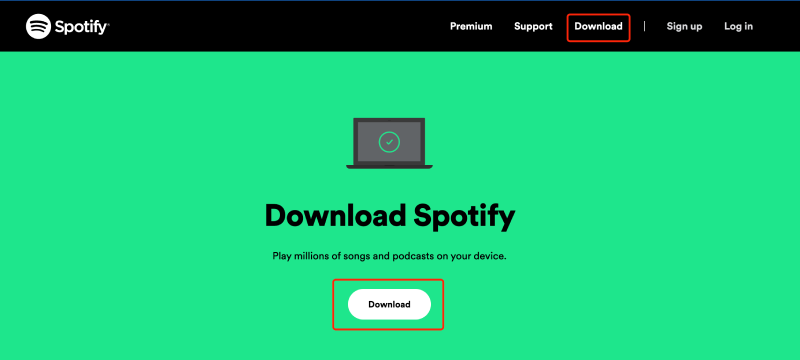
STEP 2. Hit Download to process downloading the Spotify installation package on Mac.
STEP 3. When it completes, access the downloaded Spotify installer. Double-click the file and install the app following the on-screen instructions.
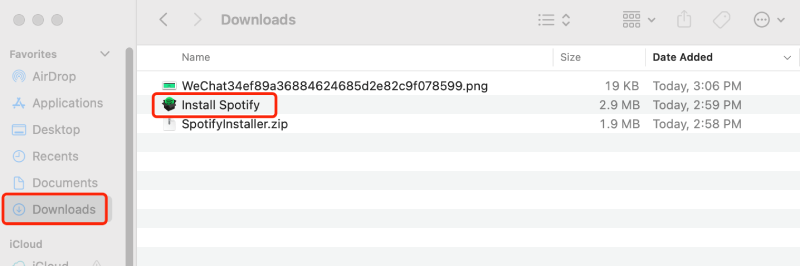
STEP 4. Once finished, you can find the Spotify app in the Applications folder. Or you can drag the Spotify app from the finder to Mac's dock for convenience.
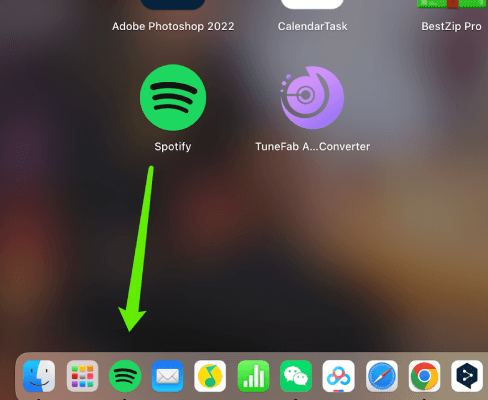
Now, simply log in via your Spotify account to enjoy the music streaming freely on your Mac!
Part 2. How to Download Spotify Music on Mac for Offline Listening
Once you've installed the Spotify app and logged in to your Spotify account, you are able to access a huge library of music when you have an internet connection. However, only if you are a Spotify Premium subscriber, can you download music for offline playback. It is worth mentioning that Spotify only supports downloading albums or playlists and they must be saved to your library first.
Here’s how to download Spotify music on Mac for offline listening.
Step 1. Log in to Your Spotify Premium Account
Launch Spotify, and sign in with your Spotify premium account.
Step 2. Search Spotify Songs/Albums/Playlists for Download
Simply search for the album or playlist you would like to download. If you want to download individual songs, you need to create a new playlist by clicking the + icon in Your Library and then add them to it.
When you are ready, click the download arrow at the top of the playlist. When the process finishes, you will see the grey arrow turning green.
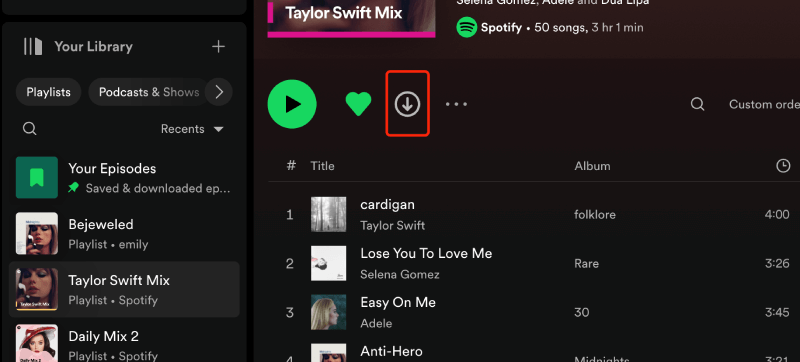
Step 3. Listen to Spotify Music on Mac Offline
To play downloaded Spotify music, whether you're connected to the internet or not, just go to Your Library > Downloaded, and click the Play icon.
If you want to listen to Spotify music without the internet, you can click the Spotify menu and choose Offline Mode. Then head back to Your Library to listen to your downloads.
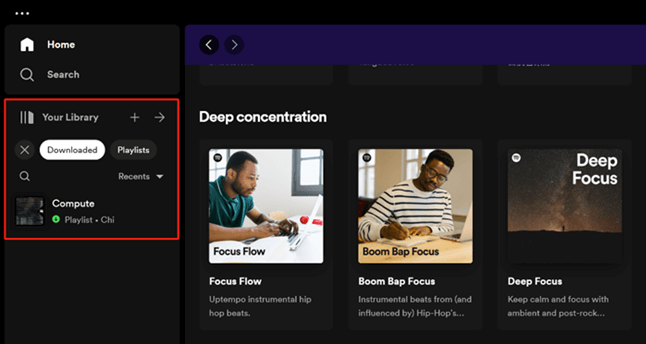
Tips:
If you want to access downloaded Spotify Music locally on Mac, you can find the files in this directory by default:
/Users/"yourusername"/Library/ApplicationSupport/Spotify/PersistentCache
/Storage
To change the location of downloaded files, go to Spotify app > Profile > Settings > Storage. When you see Offline storage location, click Change location to modify the location.
Part 3. How to Download Spotify Music on Mac without Premium
One of the privileges of being a Spotify Premium user is to download music from Spotify. However, you can not listen to downloaded Spotify Music offline when your Spotify Premium ends, since offline playback is an exclusive feature for Premium members. Even if you find Spotify Music files cached during your subscription period, due to DRM (digital rights management) encrypted on those songs, not only will Spotify not recognize these files once you lose your subscription, but also you can not play them on other players or devices.
However, if you still want to download Spotify Music on Mac after canceling your subscription, the professional and practical tool TuneFab Spotify Music Converter will help you fix this problem. Both Spotify Free and Spotify Premium users can be free to convert and download lossless Spotify Music on Mac X OS 10.11 or above. Besides, albums, playlists, as well as individual songs are available for conversions to DRM-free formats like MP3.
Major Features of TuneFab Spotify Music Converter
● Convert Spotify Music into DRM-free Formats. TuneFab Spotify Music Converter is capable of converting songs from Spotify into MP3, M4V, WAV, FLAC, AIFF, AAC, and ALAC, which allows you to break through DRM restrictions and successfully import your favorite songs into any device.
● Download Spotify Music with Perfect Quality. The tool offers up to 320 kbps audio and preserves lossless music quality to fulfill your demand for marvelous sound quality. You can even customize your needs by setting preferences.
● Superfast Downloading Speed and Batch Conversion. TuneFab Spotify Music Converter enables batch conversion of numerous songs, playlists, and albums simultaneously at up to 35X faster speed, eliminating the frustration and time consumption that comes with the conversion process. (The speed can be even faster when the network condition is stable.)
● Retain ID3 Tags and Meta Information. TuneFab can also intelligently identify and preserve the original ID3 tags of Spotify music, such as title, artists, Track ID, and album artwork. Afterward, you can easily manage and organize your music collection.
Equipped with an intuitive interface, TuneFab Spotify Music Converter enables you to download music from Spotify within a few clicks. Here are some tips about how to use it to download Spotify music on Mac without premium:
STEP 1. Download and Launch TuneFab Spotify Music Converter
Install and Launch TuneFab Spotify Music Converter. Log in to your Spotify Account on the pop-up web player.

STEP 2. Add Spotify Music for Conversion
Open the playlist/album that you want to download and then press the green + icon. Or, drag and drop your favorite songs to the green + icon.
When the music has been added successfully, the music will then be in the conversion list.

STEP 3. Choose the Output Parameters
Click on the Menu icon > Preferences to customize your general or advanced preferences, including output format, bitrate, location, etc.

STEP 4. Start Downloading Spotify Music
Select the music you want to download and then click Convert All icon on the bottom right corner, and start downloading.

STEP 5. Finish Converting Spotify Music
Once TuneFab Spotify Music Converter finishes converting songs/playlists/albums, go to Finished > View Output File to access your downloaded music!

Related Article:
Solved! Keep Downloaded Spotify Songs After Canceling Subscription
Conclusion
Downloading Spotify on Mac will bring you a lot of conveniences when you lose the Internet. Subscription users can directly download Spotify music on Mac for offline listening via the Spotify app. For free users or those who want to keep saving Spotify music after the subscription expires, TuneFab Spotify Music Converter can absolutely do you a great favor in downloading Spotify Music in DRM-free formats like MP3. The tool also satisfies the customization of outstanding sound quality. Feel free to give it a try with TuneFab Spotify Music Converter!
FAQs
Q1. Can I download a single song on Spotify?
Theoretically, there is no such feature as downloading a single song, but there are other ways to do so. If you want to download a single song, you can first create a playlist, add that single song to the playlist, and then download the playlist.
Q2. Can I upload local music to Spotify?
Yes, apart from streaming music on Spotify, you can upload local songs to Spotify as well. To make it happen, follow the below instructions:
1. Put the wanted songs in a folder on your computer.
2. Click the user name icon on homepage > Settings > Your Library.
3. Then, switch it to GREEN to turn on Show Local Files.
4. Click the Add a source button, and select the right folder with the music you want.
5. Go to Your Library, and you will see the Local Files.
Q3. How to stop Spotify from opening on startup on Mac?
You may be bothered by the pop-up of Spotify after startup. To stop it, you just need to do the following steps:
1. Click the user name icon on homepage > Settings
2. After that, scroll all the way down and find Startup and windows behavior column. Then, choose No.












