Zune is a discontinued brand of digital media products and services marketed by Microsoft. You can use Zune to play videos, music, podcasts, display images and receive FM radio. Therefore, it would be great if you transfer some movies and TV shows that are from various channels for enjoyment. However, movies and TV shows which come from iTunes Store can't be transfer to Zune due to the DRM protection, let alone watch videos on Zune.
Imagine that you have a bunch of movies and TV shows and you are eager to watch on your Zune, how can you do? If I were you, I should find out what format that Zune supports, then download TuneFab M4V Converter to convert iTunes movies and TV shows to the format compatible with Zune. So, the following text will give you a solution to cope with the annoying issue.
Part 1. Convert iTunes Movies & TV Shows to Supported Zune Format
The format of iTunes videos is M4V. But things are totally different when it comes to Zune. The WMV format is supported on all Zune models and the MPEG-4 and H.264 formats are supported on all models except the Zune 30. That is to say, if you have a Zune 30 and a movie in MPEG-4 or H.264, the Zune software will automatically convert it to WMV for you when you try to sync the device. So, we can choose to convert M4V to MP4 or WMV.
Here will give M4V to MP4 as an example with the help of TuneFab M4V Converter, which is the professional software to remove DRM easily. What's more, video that the software outputs is in high quality. You don't have to worry the subtitle and audio track because they will be saved in the process of conversion by default. It only takes you a few clicks to convert so that you don't need waste a lot of time in the front of the computer.
Step 1. Download and Install the Converter
No matter you are Windows user or Mac user, you are free to choose the version to install on your computer.
Step 2. Add iTunes Videos
Launch the software and iTunes will be opened in the meantime so that all iTunes content that you've purchased can be shown on the "Playlists". Since it supports batch conversion, after clicking "Add Files", you can select multiple movies and TV show at the same time.

Step 3. Select Audio and Subtitle
One of the greatest features of it is to save all subtitles and audio tracks. You can review this by clicking the settings button in the shape of gear. Then you can decide which you want to preserve in the converted videos.

Step 4. Choose the Output Folder
Click "Options" and "Open Folder", you can navigate where the converted files store. If you want to change it, just select your destination by clicking "Select...".
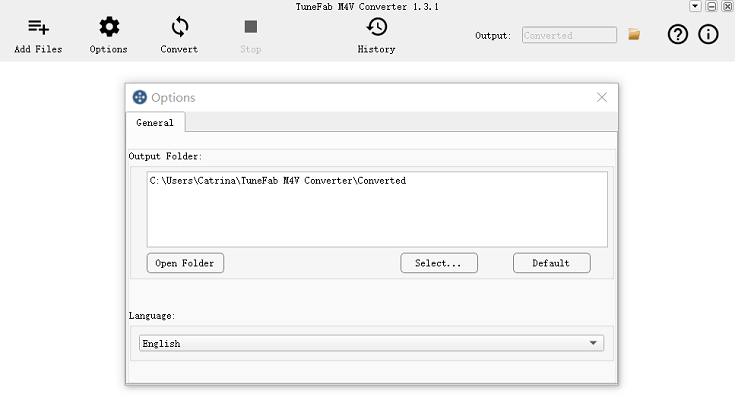
Step 5. Convert M4V to MP4
Slightly click "Convert", it will start to convert in 30X speed.

Watching the video tutorial on converting iTunes M4V movies to MP4:
Now, all the iTunes movies and TV shows that you want to watch on Zune is ready on your computer. The next procedure is to sync these videos to Zune media players such as Zune 30, Zune 4, Zune 8, Zune 16, Zune 80, Zune 120, and Zune HD for playing.
Also Read: How to Watch iTunes Movies on Kindle Fire
Part 2. How to Sync Movies and TV Shows to Your Zune
In order to get a video file copied on your device, you need to download the Zune software first. With it installed on your computer, you can copy single file or a folder to sync. Let's see how it works.
Step 1. Import the Video to the Zune Library
For single file:
1. Open the Zune software;
2. Drag the video from Windows Explorer on the Zune software screen
3. The movie should be added, and you should see it in your "Videos" collection.
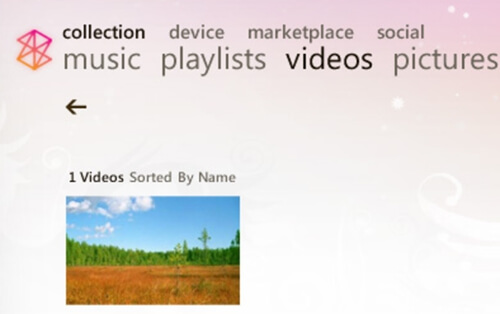
For a folder:
1. Start the Zune software;
2. Click "Settings"
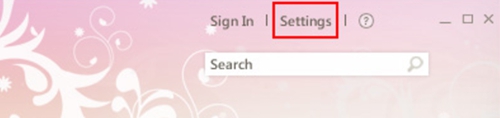
3. Select "COLLECTION";
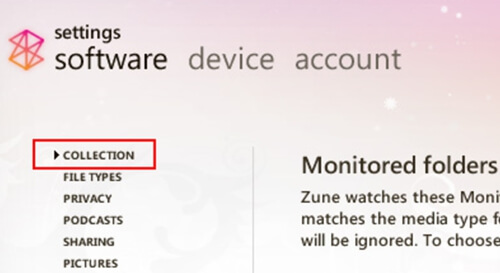
4. Under "Monitored folders", go to the "Video" section, then click "ADD FOLDER" to add a folder of movies and TV shows.
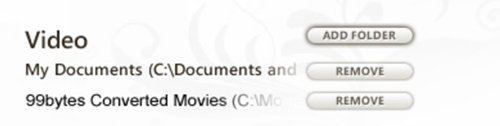
Step 2. Sync the Library with the Zune
Connect your Zune device, if sync does not automatically start, click on the Zune icon at the bottom left of the screen, then click "START SYNC".
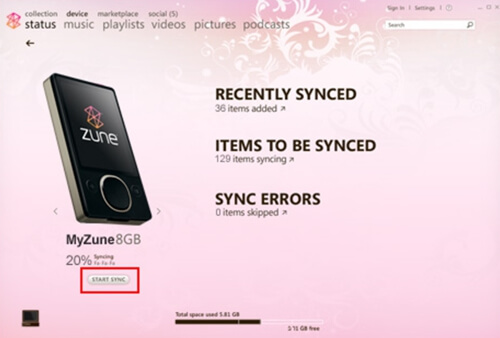
Just wait the process of syncing to complete patiently, then you are able to watch iTunes movies and TV shows on the Zune device. Download TuneFab M4V Converter, and enjoy your movie moment from now on!












