As the largest social media in the world today, Facebook is perfect for sharing people's life, feelings, emotions, interests, etc. Nowadays, especially among youngsters, they enjoy sharing many things with their friends and family members on Facebook.
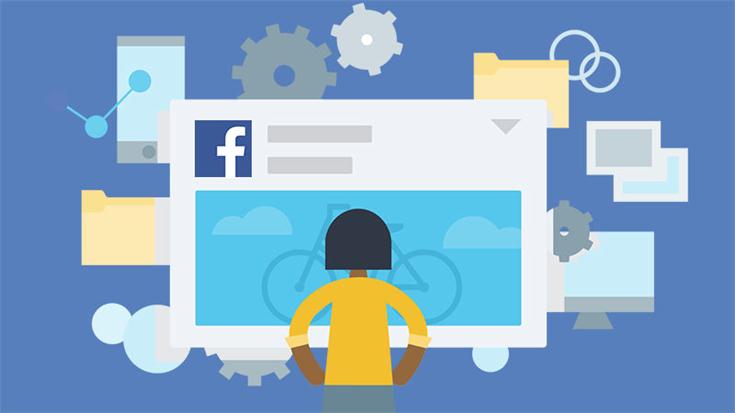
But when it comes to sharing iTunes M4V videos, a problem occurs. Although you have purchased or rented the iTunes M4V videos from iTunes Store, you could not save or transfer the videos directly because the iTunes M4V videos are protected by DRM encryption. If you want to upload these videos to Facebook, you have to unlock the DRM first to free iTunes M4V videos from any restrictions.
How to Remove DRM from iTunes M4V Videos
You would require a third-party program to help you bypass the DRM encryption - TuneFab M4V Converter. It is a professional program to help with iTunes M4V videos' DRM removal.
Advantages of TuneFab M4V Converter
* Remove DRM from iTunes M4V videos with high efficiency
* Convert iTunes M4V videos into the common formats such as MP4, MOV, etc.
* Guarantee the high output quality of videos (reach 1080p/720p HD)
* Free trial version for both Windows and Mac users
Tutorial on using TuneFab M4V Converter
YouTube Tutorial
Step 1. Download TuneFab M4V Converter
Download TuneFab M4V Converter from our website and install it on the computer. Then run it to check if it could detect your latest iTunes and connect with it.
Step 2. Add iTunes M4V Videos to TuneFab M4V Converter
Then you could add iTunes M4V videos to TuneFab M4V Converter. There have two ways to add the videos. You are able to click on "Add Files" button on the top left of the interface and select the iTunes videos in TuneFab M4V Converter directly. Or you can open your iTunes Library and drag the downloaded iTunes M4V videos to TuneFab M4V Converter.
Note: We would recommend the former since TuneFab M4V Converter could detect your iTunes Library. It would be more convenient to select the videos in TuneFab M4V Converter directly.

Step 3. Pre-settings
Click the gear icon, you could set out to preserve the preferred audio tracks and subtitles of the iTunes M4V videos in your preference. The format of the iTunes M4V videos would be saved in MP4 format by default.

Step 4. Convert the iTunes M4V Videos
The last step is to begin converting the iTunes M4V videos into DRM-free ones. Click on the "Convert" button on top, then TuneFab M4V Converter would begin to rip the DRM from iTunes M4V videos automatically. You just have to wait for the conversion done.

When done, you can get the DRM-free iTunes M4V videos and share them on your Facebook account with your friends freely.
More Tips - Making High-Quality Facebook Video
Although Facebook is able to deal with many videos formats, you would need more suitable settings for videos so that the videos could be upload to Facebook in an ideal way. Here we collect some ideal settings according to Facebook's video help page:
* H.264 codec for video and AAC codec for audio would be the best choice.
* MOV and MP4 are the ideal video formats for Facebook videos.
* The Frame rate of the video should not be more than 30fps.
* The ratio should be or smaller than 1280px wide and can be divisible by 16fps.
* The maximum duration of the Facebook video should be no more than 25 minutes.












