"Hey, Siri, play in the end"
"Now playing In The End…"
Are you just using this simple and ordinary way to play Apple Music with Siri? Are you wonder to know more ways to play your Apple Music tracks? Here are the knacks about how to play Apple Music tracks with Siri. Hope you can get more views on having Siri playing Apple Music tracks from here.
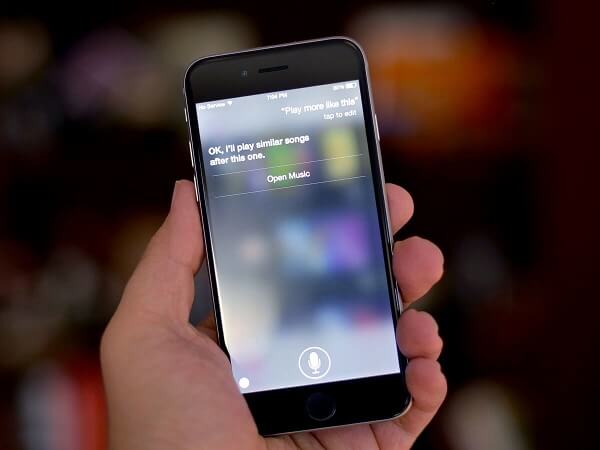
Using Apple Music with Siri in play XXX songs pattern are humdrum, undervaluing the functions of Voice Assistant. It is time for you to upgrade your usage mode of playing Apple Music with Siri. Here are the tips which meet your need for promoting your habits of getting Siri playing Apple Music tracks.
Tip 1. Play The Top Songs From XXX
If you want to listen to some songs which are listed on top chart playlists in a certain year, you can just ask Siri in the following way "Play the top songs from a particular year". At this time, I am going to ask Siri to play from 2017, which help you know more popular songs from 2017.
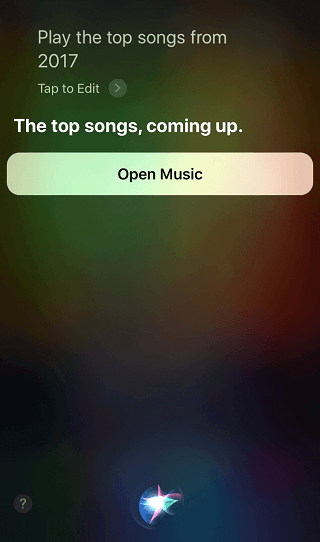
Tip 2. After This Song Play XXX
If you listen to some songs and come across particular songs you may want to listen to, you can ask Siri to play your song desired to hear. As for the mania of Linkin Park, I am going to ask Siri to play the song "In The End" after playing the songs I am listening to.
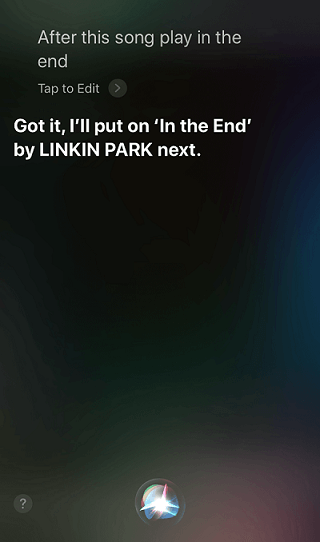
Tip 3. What Song Is This
When you listening to some songs, you find out that that song you may want to know its name. And here you can ask Siri to tell you what song is this. In addition, if you are outside in a coffee shop or even on some friends' device, you can also know about this in this way.
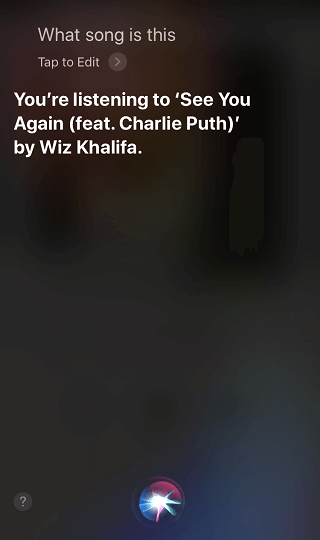
Tip 4. Who Sings This
When you listening to some songs, you may want to know the singer of that songs. Here, Siri can help you with this. Also, there is a different expression you can ask to, such as "Who sings this", "What album is this from" and so forth. At this time, I am going to ask Siri "Who sings this".
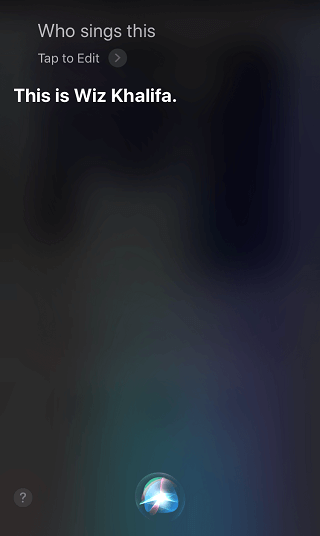
Tip 5. Like This Song
If you love or like the song you are playing, you can tell Siri "Like this songs" to make your song are listed in your Favorite Playlists as follows.
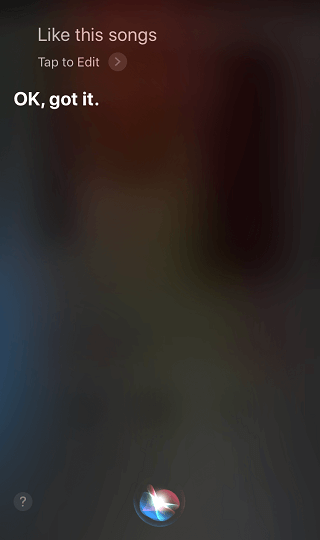
Tip 6. Skip
When you listening to some songs you dislike, you can ask Siri to skip it and play the next song you want to listen to, like the following.
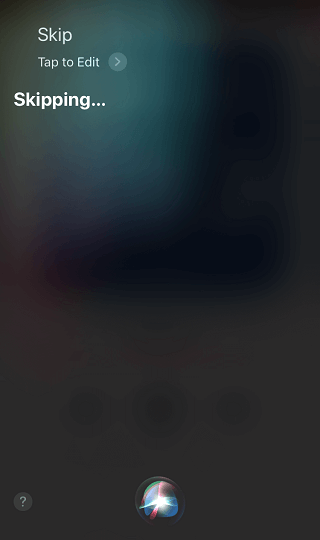
Tip 7. Play XXX By XXX
If you suddenly want to play a song while you listen to your Apple Music, you are free from turning on your Apple Music and typing the songs you intend to. All you can do is to ask Siri to play the songs name or to play the songs name by the artists. For instance, when listening to some kinds of music, I suddenly want to listen Love Story sang by Taylor Swift and can ask Siri to "Play Love Story by Taylor Swift". At this time, I can listen to this song immediately.
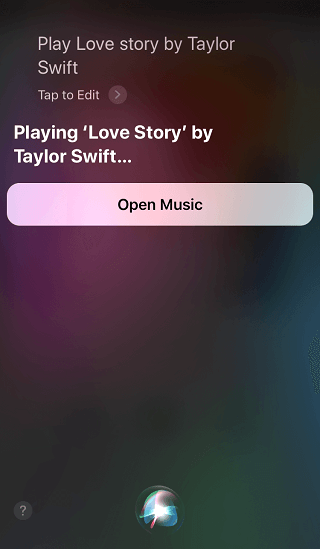
Tip 8. Add This Song To My Library
If you want to keep some songs permanently to your iCloud Music Library, you can tell Siri to "Add this song to my library" as follows.
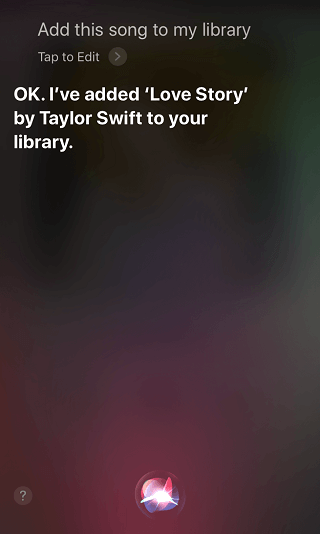
Tip 9. Shuffle XXX
When listening to some songs, you want to shuffle some songs of some artists or some album. At this time, you can ask Siri to "Shuffle the singer name or album". At this time, I am going to ask Siri to "Shuffle Taylor Swift".
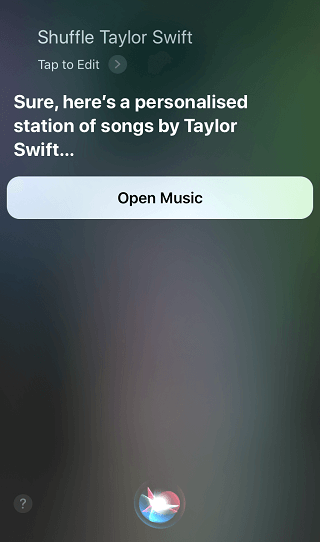
Tip 10. Play My New Music Mix
If you want to listen to other songs from your New Music which introduced by Apple in line with your listening habits, you can ask Siri "Play My New Music Mix" to play the music from your New Music. Also if you want to listen to your Favorite Songs updated weekly, you can ask Siri "Play My Favorite Mix". At this time I am going to ask Siri to "Play my new music mix" to get some new music to enjoy.
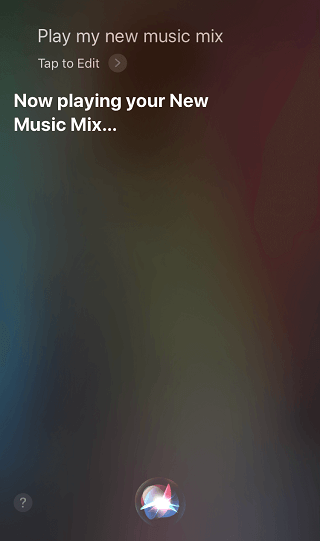
What's More
At this time, you have got 10 tips on how to have your Siri playing Apple Music for forming preferable listening habits. However, if you want to share your Apple Music songs, Siri has no ways to do so. And you may wonder that is those still ways to share your Apple Music with your friends who use Android Smartphone? The answer to this question is definitely certain. All you need is to have a software installed on your computer. That is TuneFab Apple Music Converter.
TuneFab Apple Music Converter is intended to convert your Apple Music songs into MP3 format with the purpose of killing the DRM. Several minutes to spend on converting batches of Apple Music songs so as to getting rid of wasting time. You can follow the instruction to break the DRM from Apple Music and share Apple Music songs with your friends who using Android smartphone.
Instruction: Flash Tip: How to Convert Apple Music to MP3
In nutshell, with the above tips, you may clear about how to use your Apple Music with your Siri and how to share Apple Music with your friends with Android system. Hope you can enjoy Apple Music with these prominent ways.
More tips:
•Guidance: How to Follow Friends in Apple Music in iOS 11












