"All day I've been trying to play music from all sections of Apple Music in my iPhone, but an error -42587 occurred and doesn't play anything."
"I just got this message 'error -42587' when I played Apple Music today. Had been listening to a curated playlist and paused it for a bit. Came back and unpaused, the music played but this message was displayed."
Have you also encountered with the problem that you failed to stream the songs in Apple Music and it noticed you the error of 42587, or other error such as 42585, 12894,etc.? Here we provide some solutions for fixing Apple Music error 42587.

TuneFab Apple Music Converter
Remove DRM from Apple Music with a single click and save your Apple Music songs directly to your iPhone without losing audio quality. Never worry about Apple Music error 42587 again.
Solutions for Fixing Apple Music Error 42587
Solution 1. Restart your iPhone
Try to restart your iPhone and open Apple Music again to see whether the problem could be solved.
Solution 2. Re-enable iCloud Music Library
Logout your Apple account in Apple Music and login again. Then go to Settings > Music to tap on iCloud Music Library. Try to stream the songs again.
Note:
* In iOS 11, only when you are an Apple Music Membership can you see the "iCloud Music Library" option in settings.
* Make sure you have backup the information on your device.
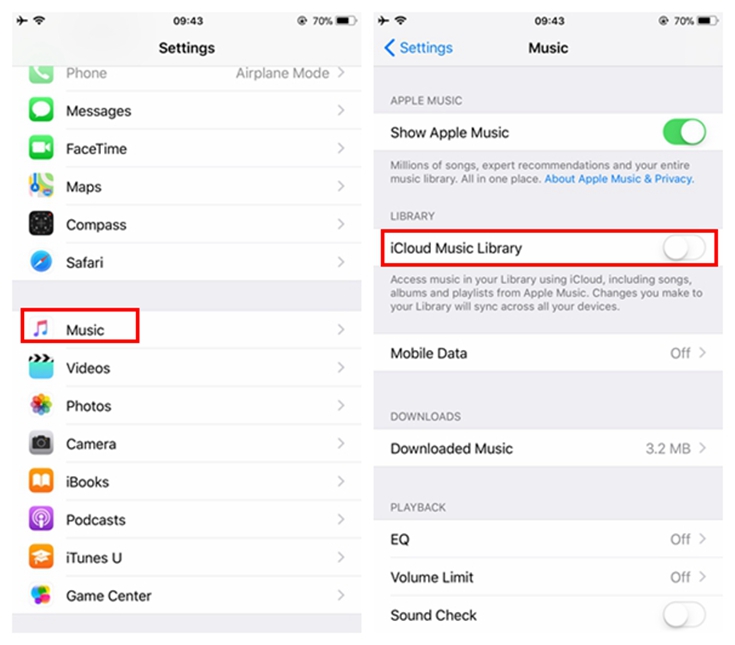
How to Fix "iCloud Music Library Can't be Enabled" Error
Sometimes when you toggle iCloud Music Library on you would get the message - iCloud Music Library can't be enables and fail to import the songs in iCloud Music Library which you have saved on other Apple devices. You could try to fix it in the following way:
Step 1. Go to Settings > Music
Step 2. Tap on iCloud Music Library
Step 3. Select Keep Music or Delete & Replace
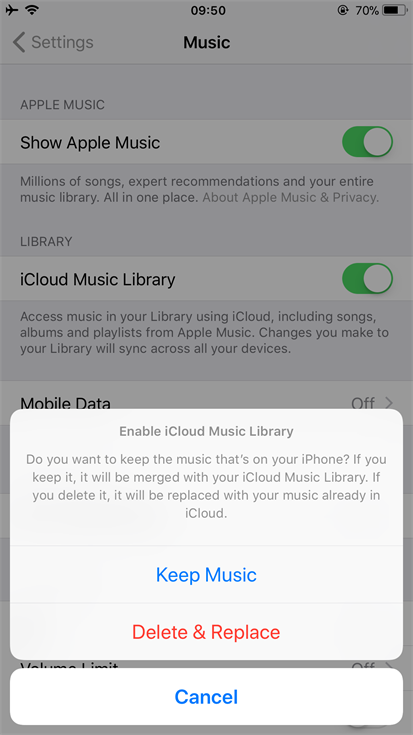
Note: If the error keep showing up, you could try step 2 & 3 again until the error disappear. If it fails, contact Apple for help.
Remove DRM from Apple Music Songs
To avoid these errors from happening, you could try to save the Apple Music songs to your iPhone directly. Then you could play the songs on other media players when the 42587 error occurs while you are trying to stream these songs in Apple Music.
But you would face a problem that Apple Music is not easy, and even unavailable for removing the songs outside Apple Music program. This is due to Apple's FairPlay DRM protection - one of the DRM (Digital Rights Management) technology used to protect the songs from being copied. To save Apple Music songs to iPhone directly, you need to unlock DRM protection. TuneFab Apple Music Converter would give you a big help.
TuneFab Apple Music Converter is a powerful and trustworthy tool to help you convert Apple Music to open-source format MP3, M4A, etc. Then, you can play your favorite Apple Music on any media player without DRM restriction. With a built-in Apple Music web player and 5X faster-converting speed, it's easy to download multiple Apple Music songs in batches for saving time.
And even after your subscription has ended, you can continue to listen to the Apple Music you have downloaded on your local computer.
Advantage of TuneFab Apple Music Converter
* Remove DRM from Apple Music songs;
* Convert Apple Music songs into plain MP3, M4A, WAV, and FLAC, etc. formats;
* Conversion speed can reach 5X faster;
* Preserve original quality for high-quality Apple music playback;
* Keep Apple Music's ID3 metadata information for better song management, and easily listen to your favorite songs;
Process of Using TuneFab Apple Music Converter
Step 1. Launch TuneFab Apple Music Converter
Click on the Try It Free button above to launch TunFab Apple Music Converter. Then, log in to the Apple Music web player to start converting Apple Music songs.

Step 2. Select Apple Music Songs
Search for the Apple Music songs in the playlist you want to remove DRM from and drag them to the red + button to convert.

Step 3. Output Settings
You are able to select the output format, and output folder in output settings by clicking the three dots in the upper right of the interface. You can choose MP3 as your output format for its popular compatibility.
It is also provided for you to amend the bit rate, codec, sample rate as well as channels of the songs.

Step 4. Convert the Songs
Start to remove DRM from Apple Music songs by clicking on the "Convert" button. The conversion would be finished in a few minutes.

When you get the DRM-free Apple Music songs, click the Finished tab and check your downloaded Apple Music.

Then, you could transfer them to your iPhone directly, and import them to the media players on your iPhone. You would successfully stream them. Afterward, you don't need to worry about the Apple Music error with the help of the TuneFab Apple Music Converter.












